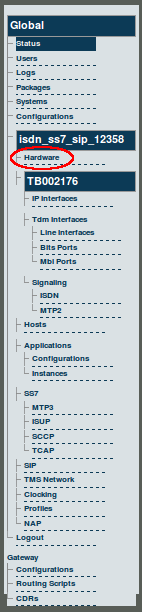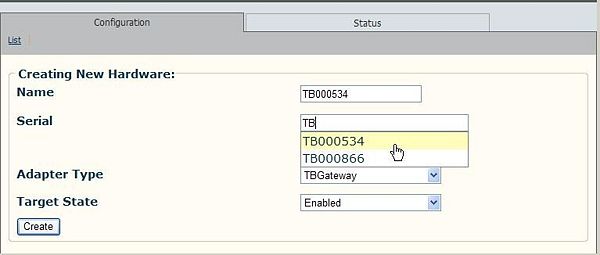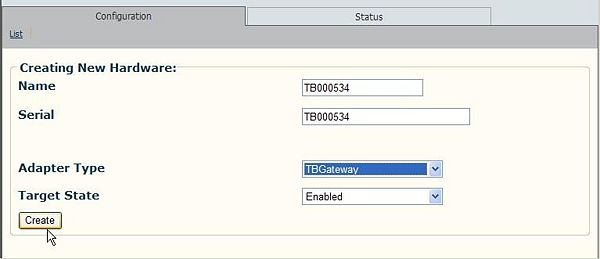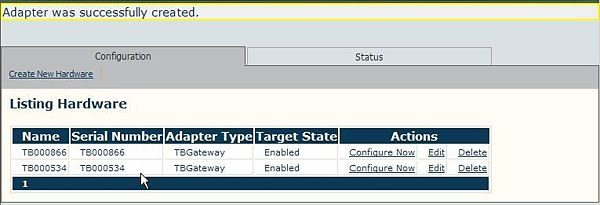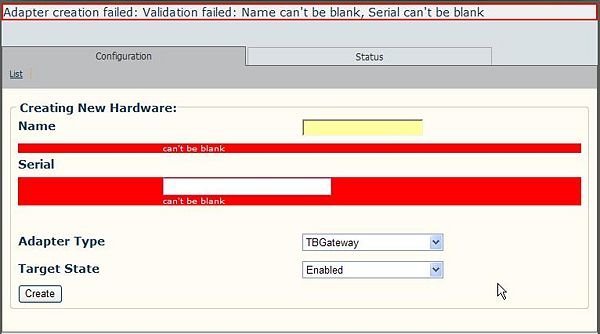Toolpack v2.3:Adding a TMP6400
When you receive a new system, at least one TMP6400 configuration will have been set in the Toolpack application server, by default. To add other TMP6400 devices, you must use the Tmedia Web Portal.
To add one or more additional TMP6400 devices to the Toolpack system configuration, their serial numbers must be registered with the Toolpack application server.
To add a TMP6400
1. Select Hardware from the navigation panel.
2. Click Create New Hardware from the information panel, to add a new TMP6400.
The Create New Hardware window is displayed.
3. Enter the serial number of the TMP6400. Typing in the Serial Number field will cause auto-completion of the field to occur.
4. Enter a name for the hardware device.
- Select TBGateway from the Adapter Type field.
- Select Enabled from the Target State field.
- Click Create to store your settings.
The List Hardware window is displayed.
5. Verify that the newly added TMP6400 device appears in the List Hardware window.
Should you omit necessary information, the Web Portal will display an error message as shown in the figure below.