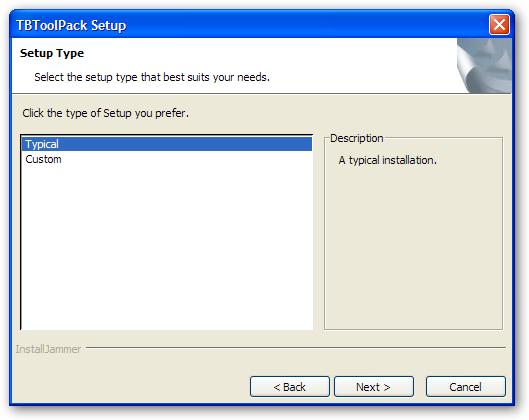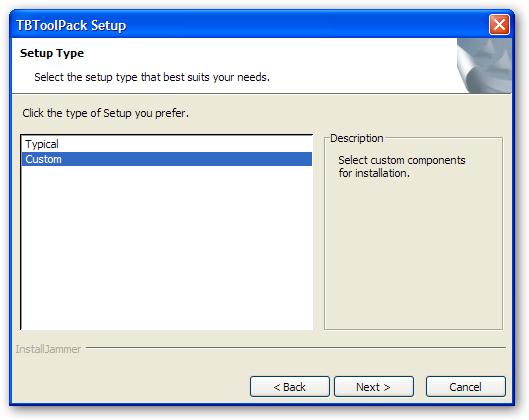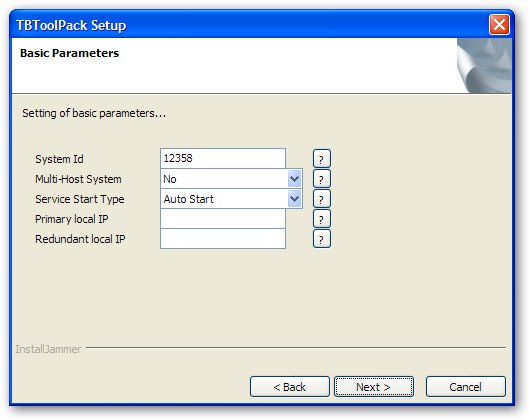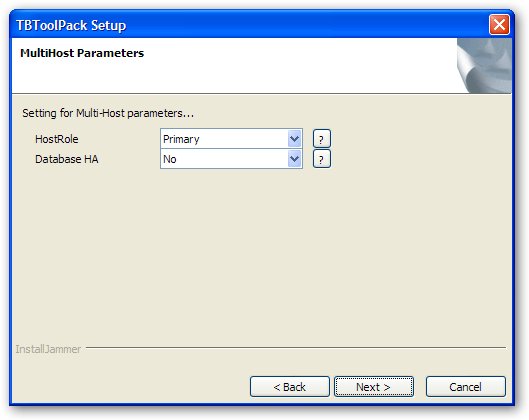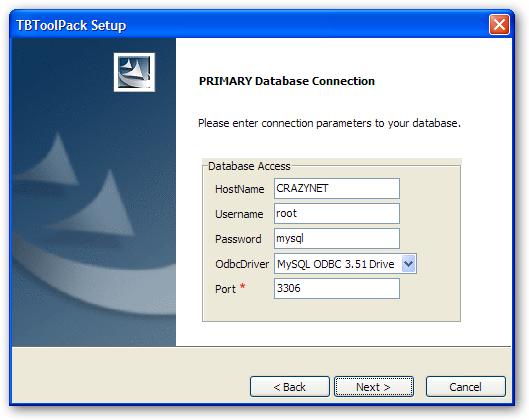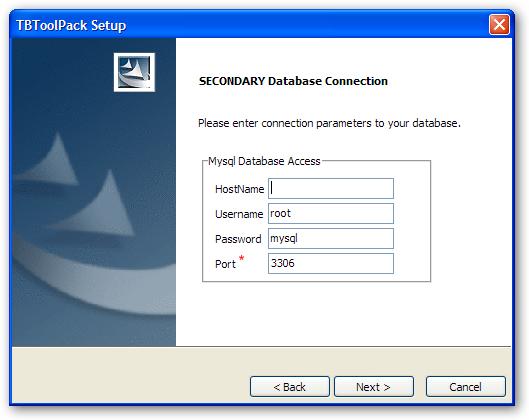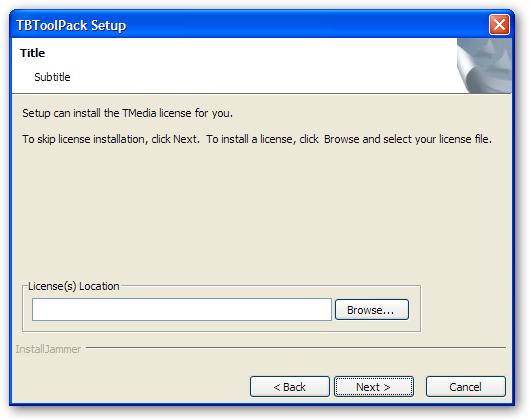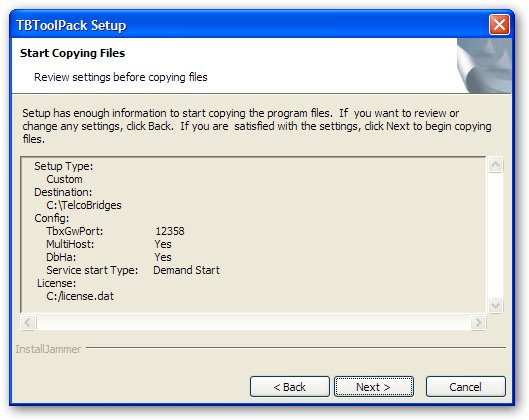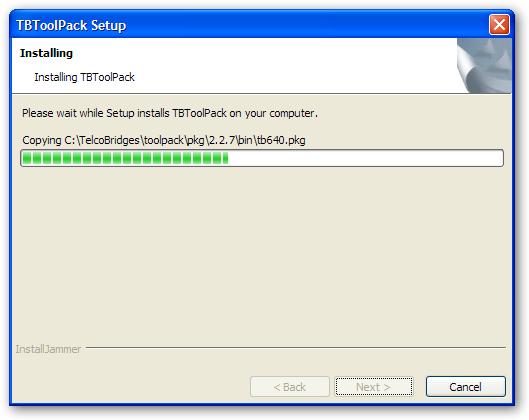Toolpack installer 2-3
Toolpack installation options
| Option | Description |
|---|---|
| dbhost | Toolpack database hostname |
| dbpass | Toolpack database password |
| dbuser | Toolpack database user |
| dbdriver | Toolpack database ODBC driver |
| tbxgwport | Toolpack Tbx Gw Port |
| webuser | Lighttpd User credentials (*nix machines) |
| webgrp | Lighttpd Group credentials (*nix machines) |
| tbxgwaddr0 | Toolpack Tbx Gw Addr 0 |
| tbxgwaddr1 | Toolpack Tbx Gw Addr 1 |
Usage examples
TMP6400 usage example installing release 2-3-1 on a CentOS 5 64 bits host:
TBToolPack-2.3.1-Linux-centos5-x86_64-Install
TMG3200 usage example, installing release 2-3-1:
Warning: For TMG3200 setting --tbxgwaddr0 and --tbxgwaddr1 is mandatory and needs to be set to --tbxgwaddr0 171.32.1.2 --tbxgwaddr1 171.32.1.2.
TBToolPack-2.3.1-Linux-tbrel-1-ppc-Install --tbxgwaddr0 172.31.1.2 --tbxgwaddr1 172.31.1.2
Toolpack Multi system support
Toolpack installer now allows to have more than one setup being configured on the same host.
To enable this feature, the directory tree changed a little, here's what it looks like now:
/lib/tb/toolpack/setup/12358/service /lib/tb/toolpack/setup/12358/2.3/apps /lib/tb/toolpack/setup/12358/2.3/licenses /lib/tb/toolpack/setup/12358/2.3
Note: 12358 was added in the setup path.
Each setup is installed as a service of the Operating System, under the following name:
tbtoolpack_${TbxGwPort} -> ie: tbtoolpack_12358
Each service instance can be managed individually using "tbtoolpack" command.
tbtoolpack start 12358 tbtoolpack stop 12390
Note: If no TbxGwPort is given, the tbtoolpack will prompt the user to select one among the installed one.
Toolpack Graphical Installation
Welcome screen Pane
Installation Type Pane
Basic parameters Pane
Fields with * are advanced parameters not show in typical setup.
- TbxGwPort: This is the tbx gateway port and will install tbtoolpack_${TbxGwPort} OS service.
- Multi-Host System: Tells if the system wil be composed of more than one host. (Must be true for DBHA)
- TbxGwAddr0: For TMG3200, it must always be set to 172.31.1.2. For TMP6400, this value should be set if the host has multiple network interfaces.
- TbxGwAddr1: For TMG3200, it must always be set to 172.31.1.2. For TMP6400, this value should be set if the host has multiple network interfaces.
Multi-Host parameters Pane
- HostRole: Set to Primary on host responsible for File replication and/or the HA database configuration.
- Database HA: Yes to use two databases in HA mode.
Primary Database Connection Pane
Toolpack requires access to a MySQL database through ODBC. Provide required connection parameters.
Fields with * are advanced parameters not show in typical setup.
- HostName: localhost and 127.0.0.1 are not allowed.
- OdbcDriver: Name of the ODBC driver to use.
Note: MySQL® Connector/ODBC (aka MyODBC) version 3.51 needs to be installed on all platforms prior to toolpack installation. On Unix machines, unixODBC must also be installed and properly configured (ie: must have an entry [MySql] in /etc/odbcinst.ini). See Toolpack prerequisite for details.
Secondary Database Connection Pane
Toolpack requires access to a MySQL database through ODBC. Provide required connection parameters. Fields with * are advanced parameters not show in typical setup.
- HostName: localhost and 127.0.0.1 are not allowed.
Note: Hostname for the Secondary database must differ from the Primary database hostname.
Optional License Installation Pane
Installer can optionally install license(s) for the Tmedia products. License file can be either a single license (*.dat), or a group of licenses (*.zip). To skip license installation , press Next button.
Installation Review Pane
Installation Progress Pane
Installation Complete Pane
After having clicked Finish. Type tbtoolpack start at a shell prompt to start the service, or simply launch ${INSTALLDIR}/toolpack/service/tbtoolpack_service with administrator rights.
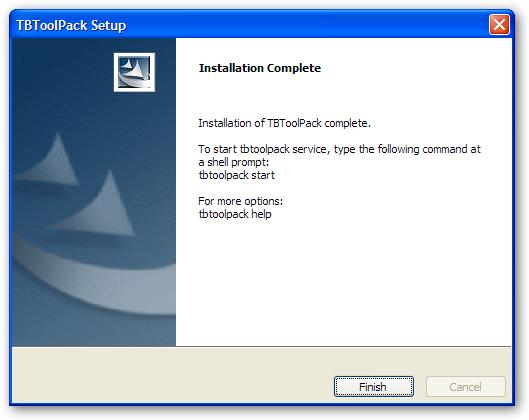
Toolpack Text-mode Installation
If your host has more than one network interface. It is recommended to set --tbxgwaddr0 and --tbxgwaddr1 parameters.
Warning: For TMG3200 setting --tbxgwaddr0 and --tbxgwaddr1 is mandatory and needs to be set to --tbxgwaddr0 171.32.1.2 --tbxgwaddr1 171.32.1.2.
The next example shows the installation of Toolpack on a Intel Solaris 10
# ./TBToolPack-2.3.1-Solaris-x86-Install --tbxgwaddr0 10.2.0.25 --tbxgwaddr1 10.2.1.25 1.8.7 >= 1.8.5 1.3.2 >= 0.9.0 This will install necessary files to update TBToolPack to version 2.3.1 on your computer. Continue? [n/Y] y
Basic parameters
TbxGwPort [12358]
ServiceStartType ("Auto Start" "Demand Start") [Auto Start]
Multi-Host parameters
Multi-Host System [y/N] y HostRole [Primary,Secondary] [Primary] Database HA [y/N] y
Primary Database Connection
OdbcDriver (MySQL) [MySQL] Primary Database Hostname [tl-sol10i32-00] Primary Database Username [tbdb] Primary Database Password [tbdbpw] Primary Database Port [3306]
Secondary Database Connection
Secondary Database Hostname [] tl-sol10i32-01 Secondary Database Username [tbdb] Secondary Database Password [tbdbpw] mysql Secondary Database Port [3306]
Optional License Installation
License Location (*.zip/*.dat)
Installation Progress
Installing TBToolPack... Copying Copying /lib/tb/toolpack/setup/12358/2.3/apps/toolpack_sys_manager/toolpack_sys_manager Copying /lib/tb/toolpack/tbtoolpack Could not install TBToolPack as service: install: tbtoolpack_12358 already
Installation Complete
Installation of TBToolPack complete. To start tbtoolpack service, type the following command at a shell prompt: tbtoolpack start For more options: tbtoolpack help #