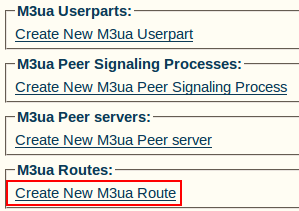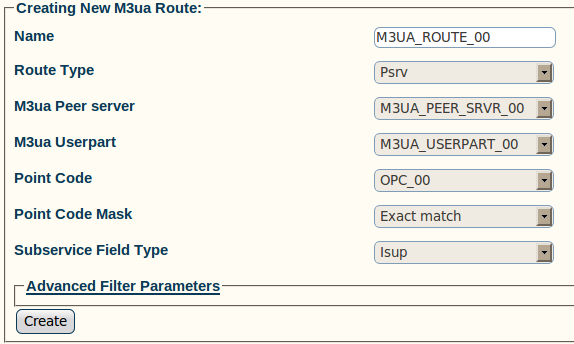Toolpack:Creating an M3UA Route A
From TBwiki
Now that you have configured M3UA user parts, PSPs, and peer servers, you must create an M3UA route for your system.
To create an M3UA route:
1- Click Create New M3ua Route in the M3UA network configuration window
2- Configure the new M3UA route:
- Enter a name for the route
- Select a route type
- Select an M3UA peer server (choose Local Peer server, if associated with an OPC, select Remote Peer server, if using DPC)
- Select an M3UA user part (select NONE, if associated with a DPC)
- Select a point code
- Select a point code mask (Recommended value: Exact-match)
- Select a sub-service field type
- Click Create
3- Verify that the "M3ua Route was successfully created" message appears