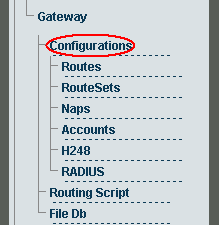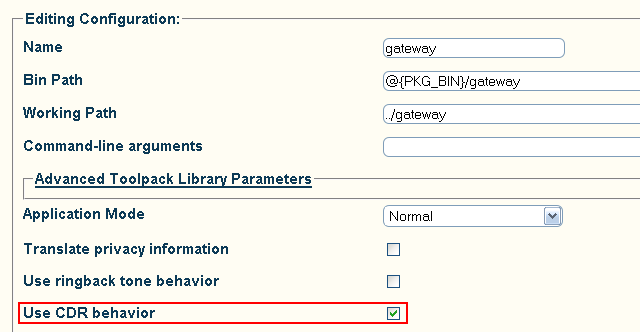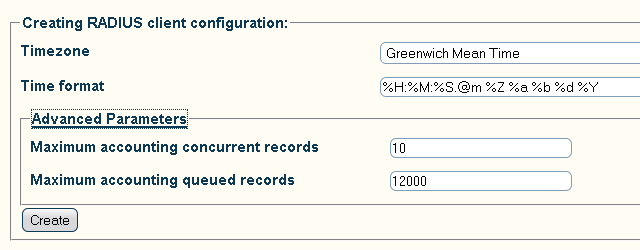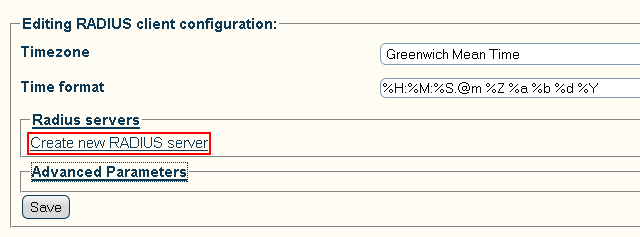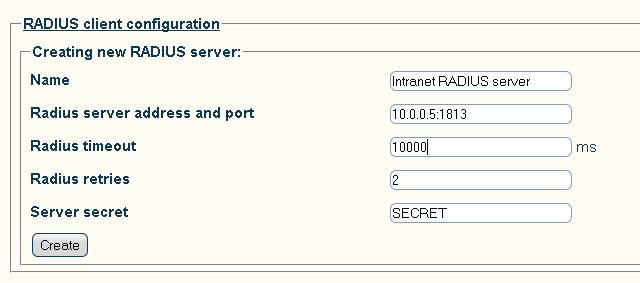Toolpack v2.6:Configuring RADIUS
From TBwiki
This page describes how to configure a RADIUS server for accounting in Toolpack v2.6.
1- Select Gateway -> Configurations from the navigation panel.
2- Verify that the box Use CDR behavior is checked.
3- Configure the CDR behavior in the CDR Options section:
- Select the desired CDR Mode:
- RADIUS CDR only: send RADIUS accounting requests
- Text and RADIUS CDR: send RADIUS accounting requests and also save the same CDRs in text files
- RADIUS CDR with text CDR fallback: send RADIUS accounting requests, and if they fail, save the CDRs in text files
- Click Save to save your changes.
4- Verify that the Gateway configuration was successfully updated. message appears.
5- Select Gateway -> RADIUS from the navigation panel.
6- Configure the RADIUS client:
- In the Advanced Parameters section, verify that the settings correspond to your desired setup. The Maximum accounting concurrent records field specifies the number of RADIUS requests that can be simultaneously sent to the RADIUS server. The Maximum accounting queued records specifies the number of CDR records that can be queued by the RADIUS client when no more simultaneous requests can be sent. When the queue is full, records are discarded (unless text CDR fallback is configured).
- Click Create to create the RADIUS client.
7- Verify that the RADIUS client configuration successfully created. message appears.
8- In the Radius servers section, click Create new RADIUS server.
9- Configure the RADIUS server configuration:
- Set the server Name. It can be anything as it is only used in the Web Portal.
- Set the Radius server address and port.
- Set the Server secret.
- Click the Create button to create the RADIUS server configuration.
10- Verify that the RADIUS server was successfully created. message appears.