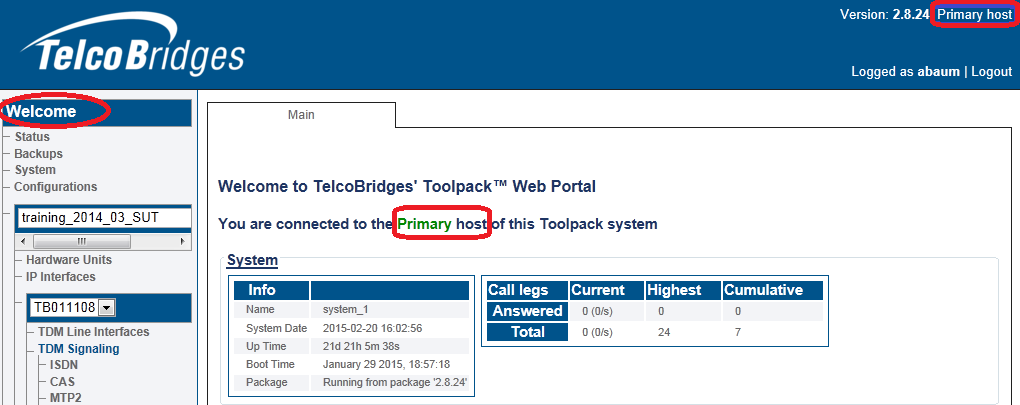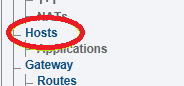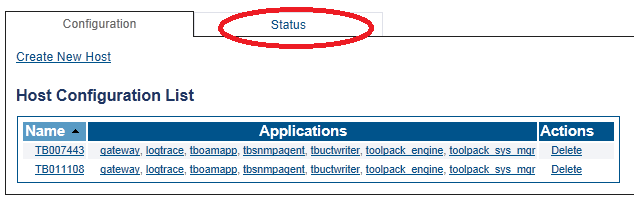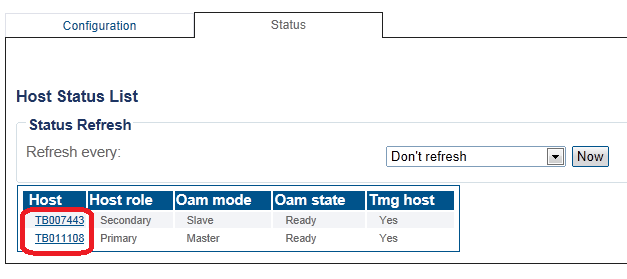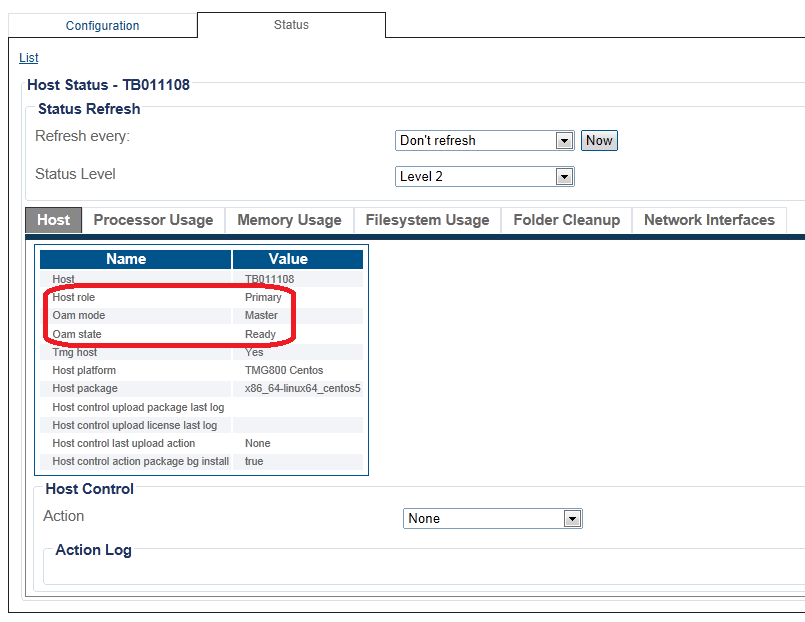Host Status
From TBwiki
Applies to version v2.8
To verify the current status of a host.
1- Click Welcome in the navigation panel. (this screen is displayed when you log on to the Web Portal.
This screen indicates, (in two areas), the role of the host that you are connected to. In this example, the host is primary.
In the following example, the host role is secondary.
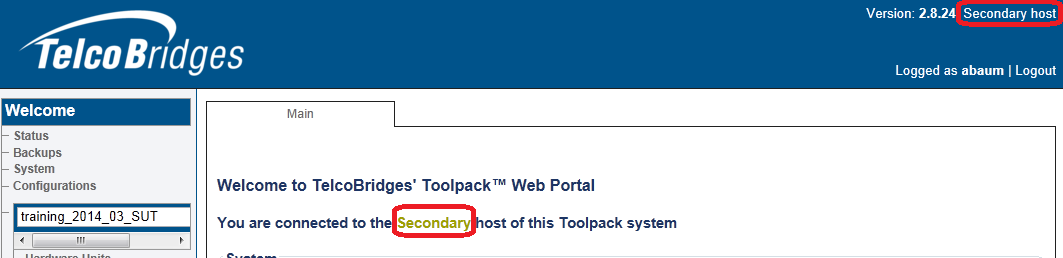
You can also view host status, as follows:
1- Select Hosts in the navigation panel.
2- Click the Status tab.
3- The hosts appear in the Host Status List
4- To view more details about a host, select the host in the Host Status List'