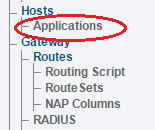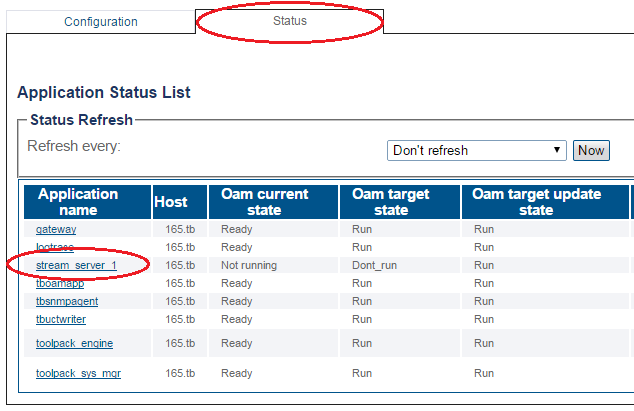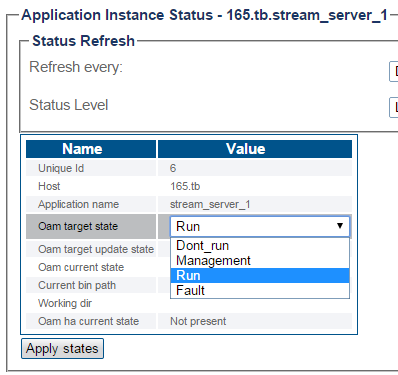Starting an Application
Applies to version(s): v2.7, v2.8.
In order to be able to load and start an application, it will need to have been installed on the Toolpack application server. In addition, at least one Tmedia unit must have been configured on the Toolpack application server so that you are able to connect to it.
When you first log on to the Web Portal, your system application will have been installed on the Toolpack application server, and it will be in a management state. This means that the application is not yet operating and controlling your system. In order to start an application, its state must be changed from Management to Run.
To start an application:
1. Select Applications from the navigation panel.
2. Click the Status tab. Select the application that you wish to start/stop and click on its name.
3. Start/Stop the application:
- Set the Oam target state to Run or Don't Run.
- Click Apply States