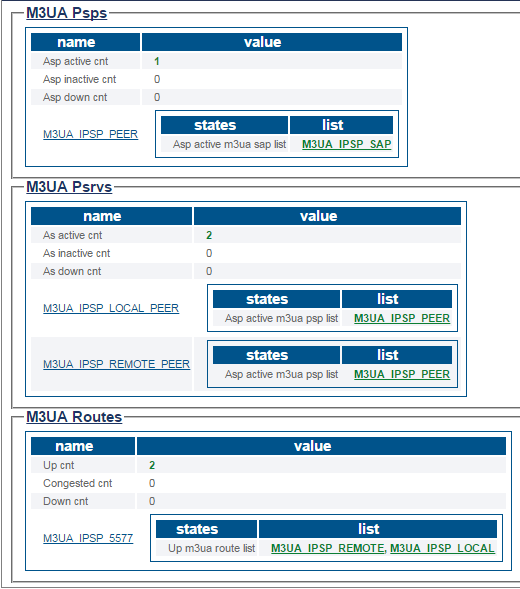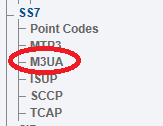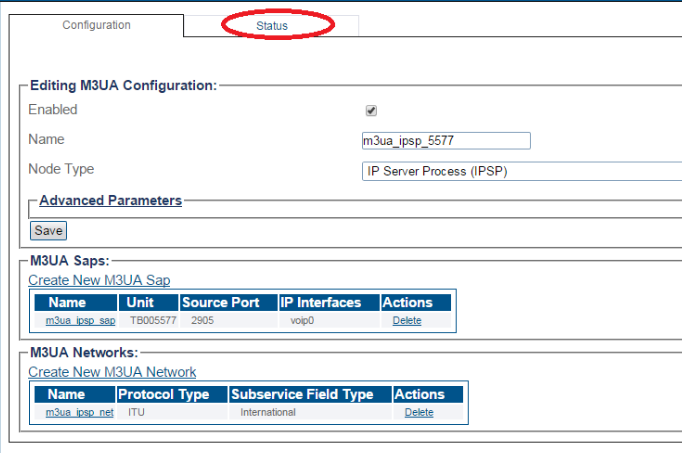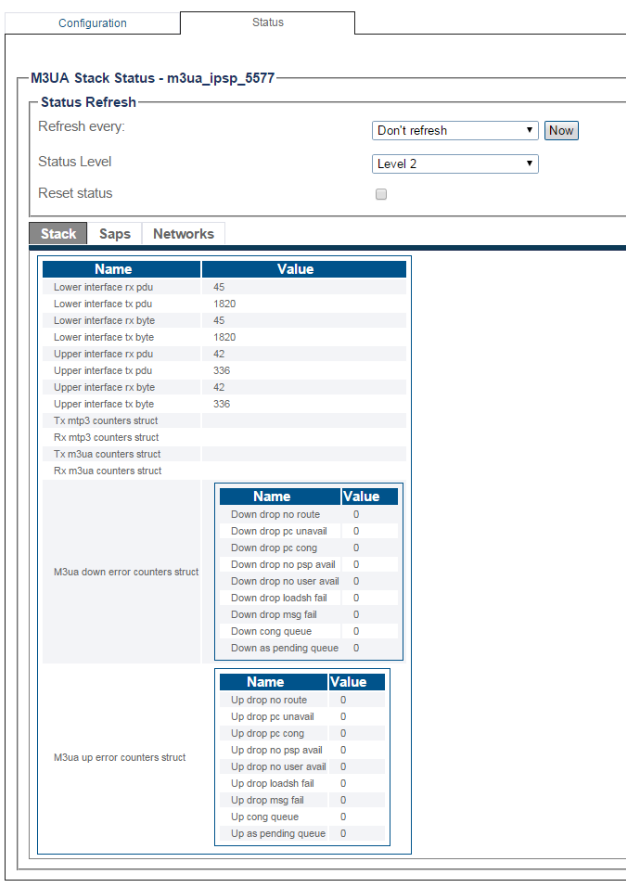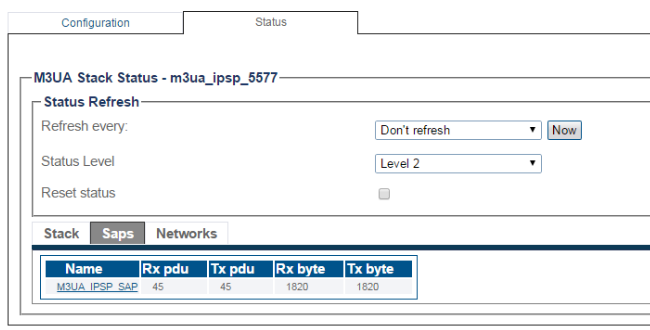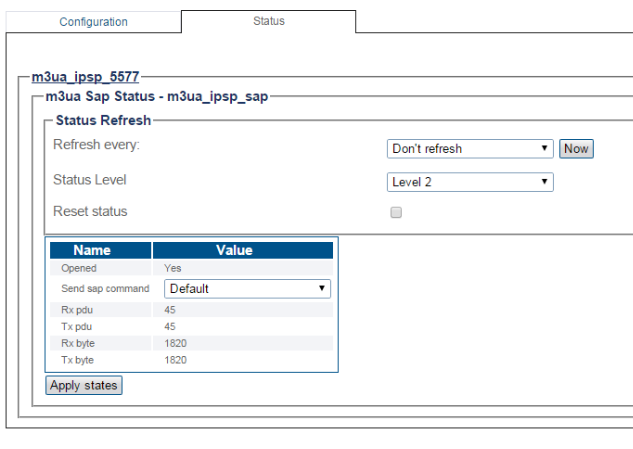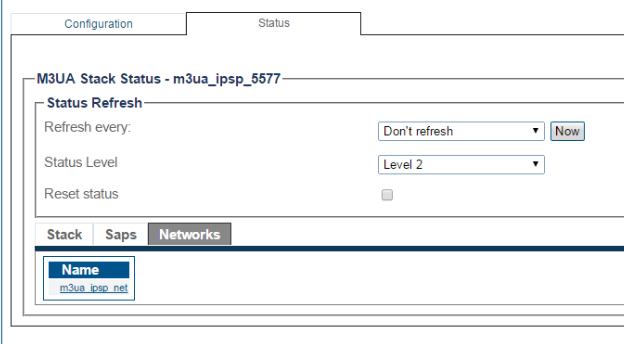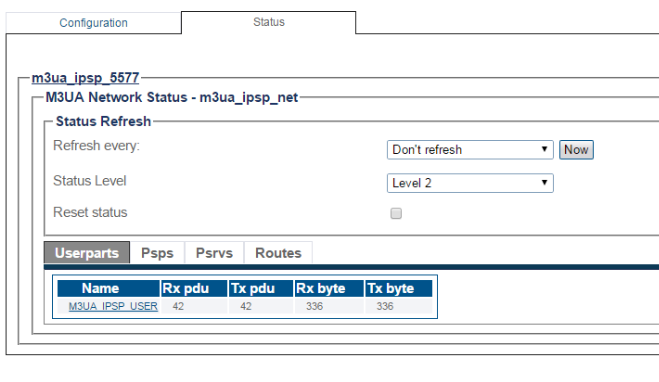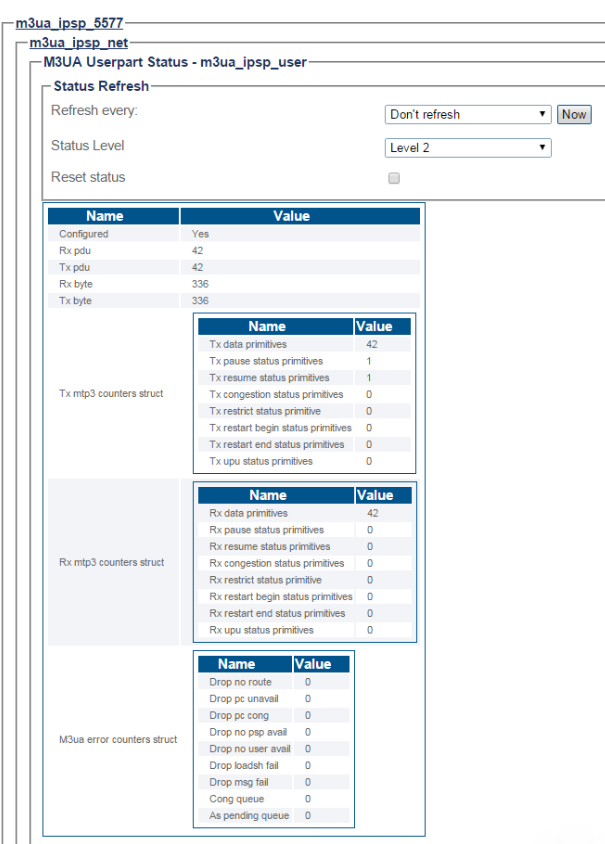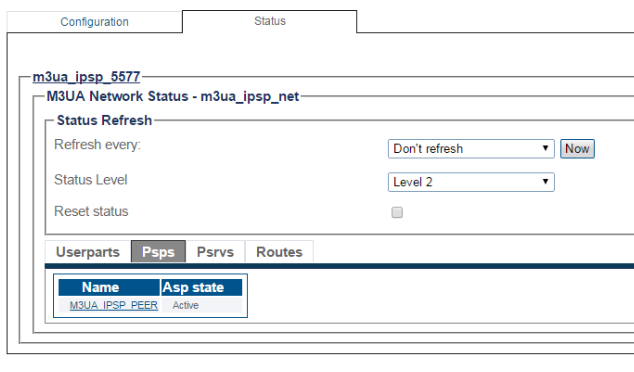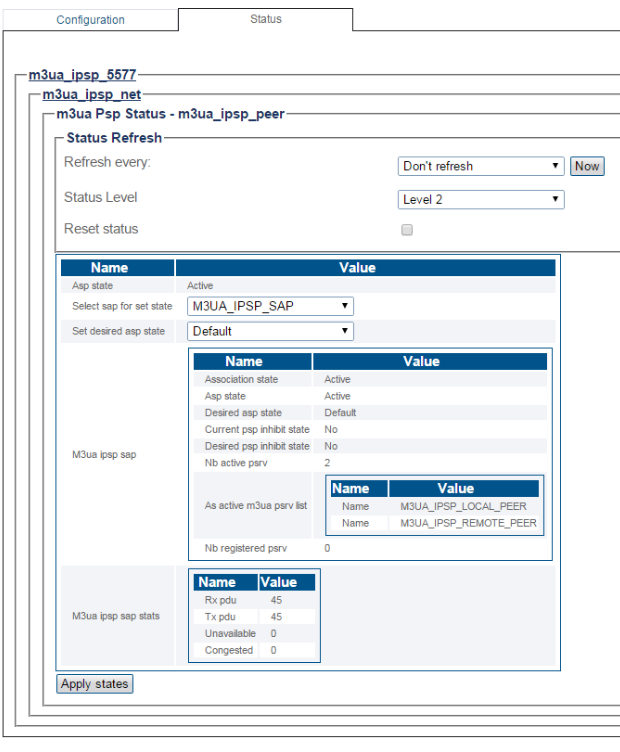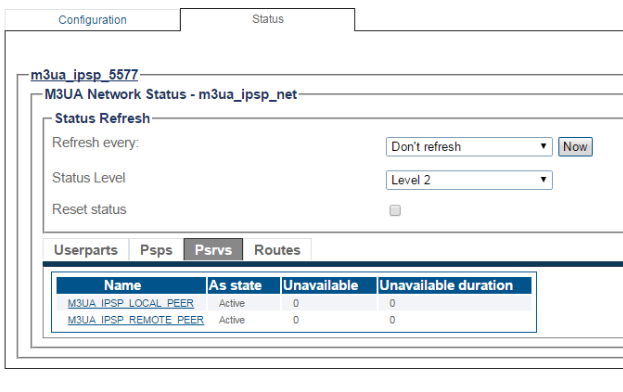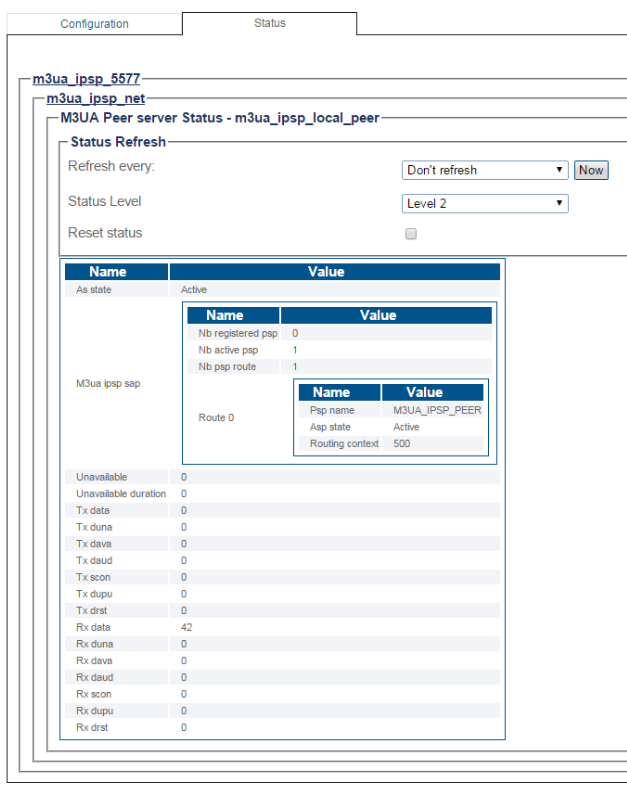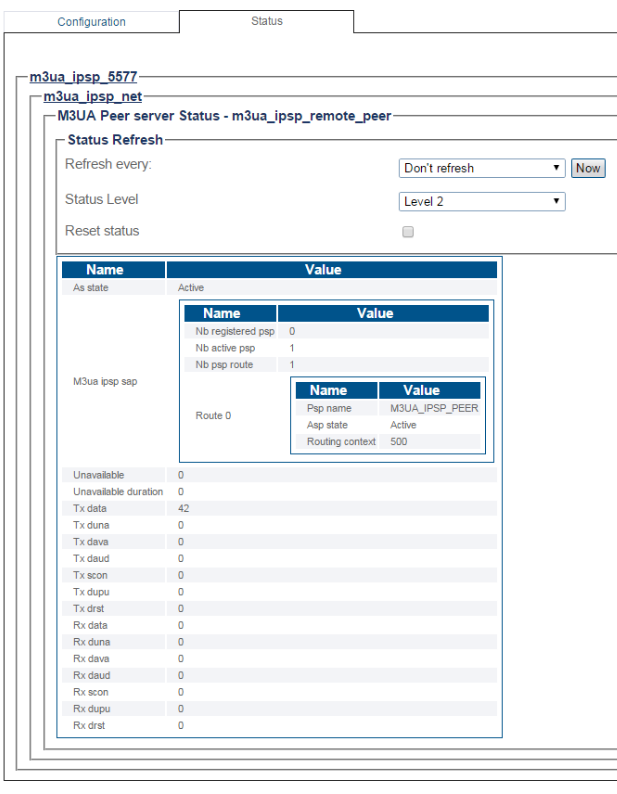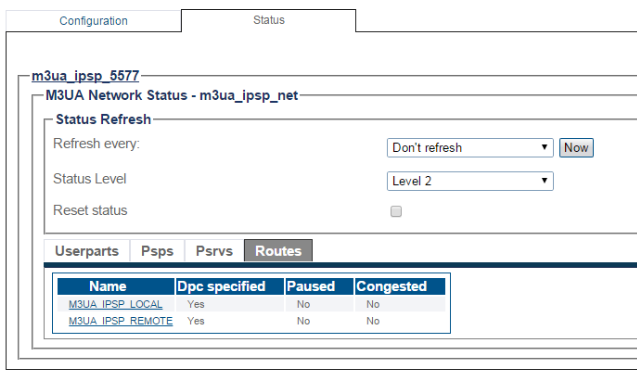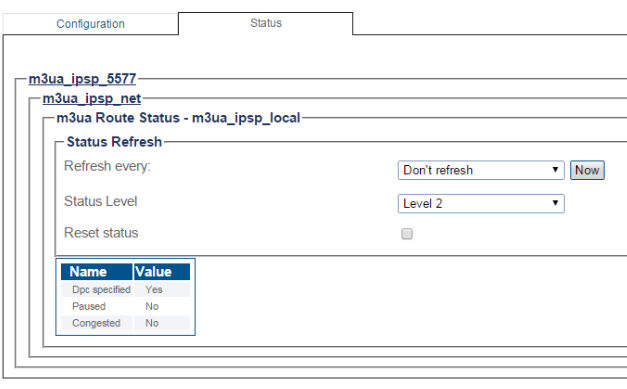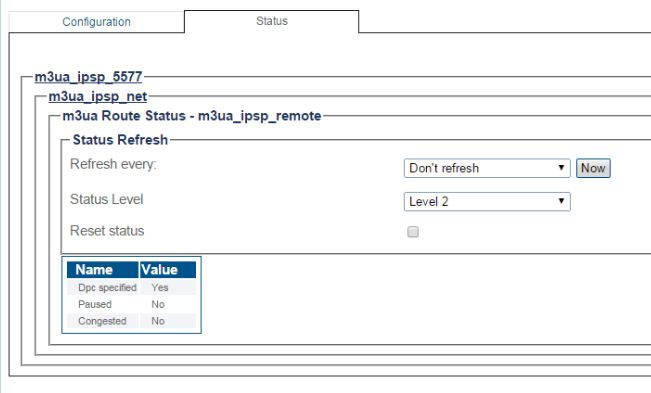M3UA IPSP Status
This article illustrates how to view M3UA IPSP status. This can be done from either the Status menu or the Navigation panel.
Contents |
1- Click Status in the navigation panel.
2- Click the SIGTRAN M3ua tab.
The status of the M3UA protocol stack is displayed.
1- Click M3UA from the navigation panel.
2- Click the Status tab.
3- To configure a periodic refresh of the M3UA status, select a value from Refresh Every.
- To view the M3UA SAPS, click the Saps tab.
4- To view the status of an M3UA SAP, select an M3UA SAP.
The M3UA SAP status is displayed.
5- To view the status of an M3UA Network, select an M3UA Network.
6- Select a userpart to view its detailed status.
Detailed status is displayed.
7- Select a PSP to view its detailed status.
Detailed PSP status is displayed.
8- Select a PRSV to view its detailed status.
Detailed PSRV status is displayed. (In this example local)
Detailed PSRV status is displayed. (In this example remote)
9- Select a Route to view its detailed status.
Detailed Route status is displayed. (In this example local)
Detailed Route status is displayed. (In this example remote)
Path
/configurations/@[configuration_name]/m3ua_stacks/@[m3ua_name]/status