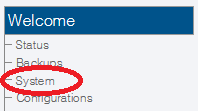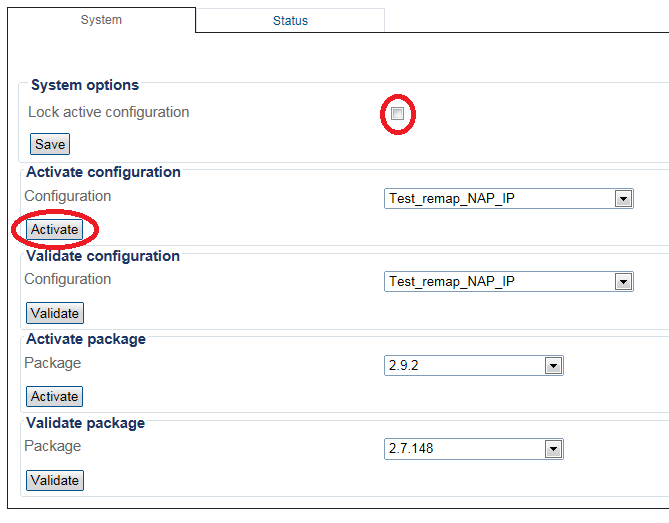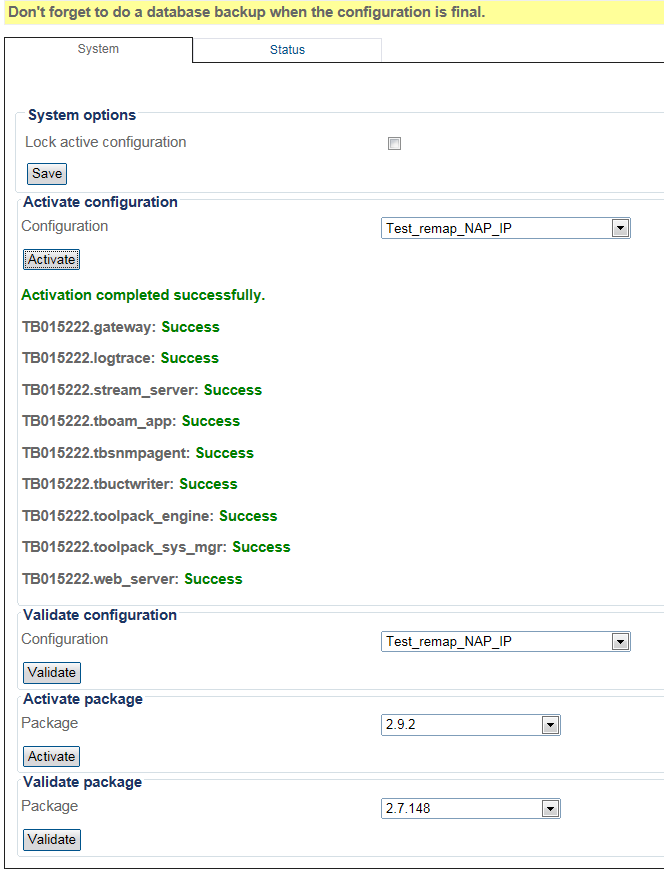Activating the Configuration
Applies to version(s): v2.9, v2.10
Changes made to the configuration of the Tmedia or Tdev units are stored in the OAM&P Configuration and Logging database. In order for changes to be used by the system, they must first be activated. This is done at the system level and accessed from the Navigation panel.
Note: To activate a configuration, you must be an Admin user or a user with write access to the System menu.
To activate a system configuration:
1. Select System from the navigation panel.
2. To activate the configuration, click Activate
Note: Make certain that the Lock active configuration box is unchecked. Failure to do so will prevent the configuration from being saved.
3. Verify that an activation confirmation message is displayed. The system will remind you to back up your database when you are done configuring (at top of screen):
Path
/systems/@[system_name]
Parameters (text)
/systems/@[system_name] active_configuration = "@[configuration_name]" active_package = "@[package_name]" gw_port = @[port_number] lock_active_configuration = false migrate_database = true name = "@[system_name]" target_configuration = "" target_package = "" validate_configuration = "" validate_package = ""
Parameters (json)
{
"active_configuration" : "@[configuration_name]",
"active_package" : "@[package_name]",
"gw_port" : @[port_number],
"lock_active_configuration" : false,
"migrate_database" : true,
"name" : "system_1",
"target_configuration" : "",
"target_package" : "",
"validate_configuration" : "",
"validate_package" : "",
}