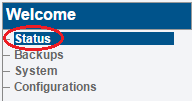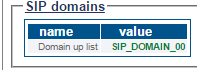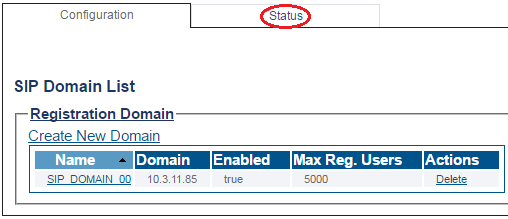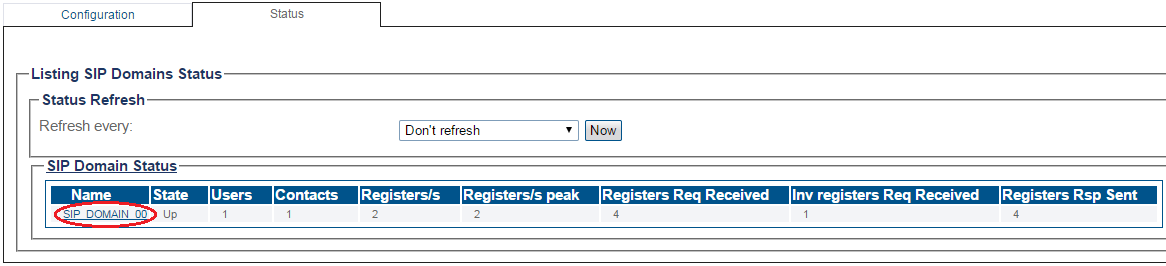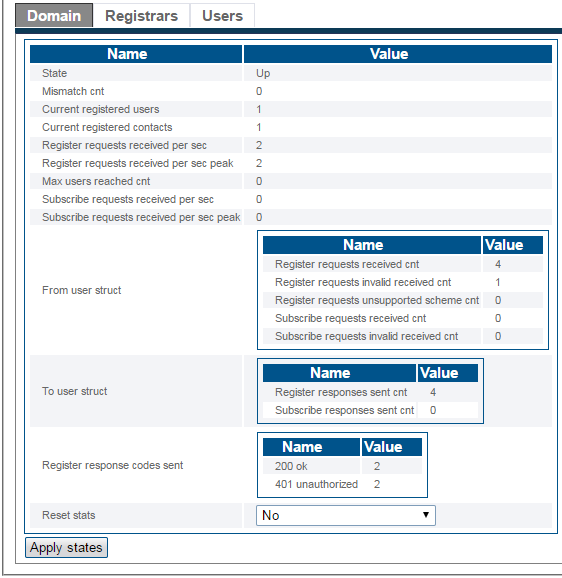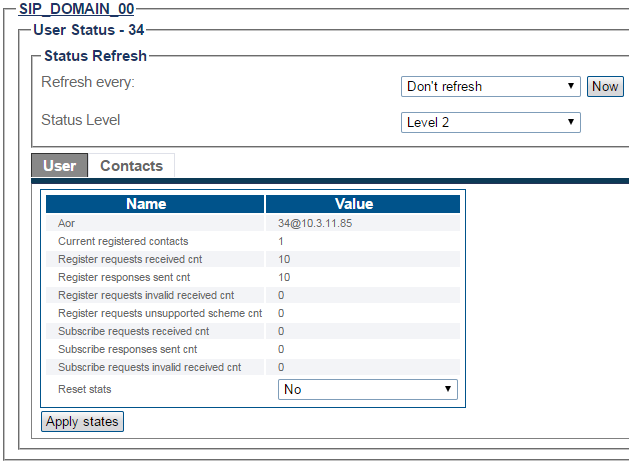SIP Domain/Registrars Status
This article illustrates how to view SIP Domain and Registrars status and to set a periodic refresh of the SIP Domain/Registrars. This is done from the Status menu and the Navigation panel.
Contents |
1- Click Status in the navigation panel.
2- Click the SIP tab.
The status of the SIP Domain is displayed.
1- Click SIP Domain from the navigation panel.
2- Click the Status tab.
SIP Domain
3- The SIP Domain status is displayed.
- To configure a periodic refresh of the SIP Domain status, select a value from Refresh Every.
4- Select a SIP Domain to view its detailed status.
- The detailed status of the SIP Domain is displayed.
SIP Registrars
5- Click the Registrars tab to view its status.
6- Select a SIP Registrar to view its detailed status.
- The detailed status of the SIP Registrar is displayed.
SIP Users
7- Click the Users tab to view its status.
8- Select a SIP User to view its detailed status.
- The detailed status of the SIP User is displayed.
SIP Contacts
9- Click the Contacts tab to view its status.
10- Select a SIP Contact to view its detailed status.
- The detailed status of the SIP Contact is displayed.