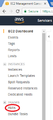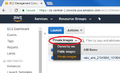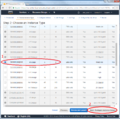FreeSBC:Cloud:AWS Installation A
From TBwiki
Revision as of 12:14, 26 February 2018 by Mohamad Badreddine (Talk | contribs)
This page is intended to give assistance to people launching an instance of FreeSBC using Amazon Machine Image (AMI) on Amazon Marketplace Service (AWS). In the Troubleshot section, instructions are suggested for a potential issue that a user may encounter.
Procedure to instanciate an AMI
- After logging in your Amazon account, click on “EC2” in the main AWS console:
- On the left menu, click on “AMIs”:
- Click on the filter drop list and select “Private image” to locate FreeSBC AMI:
- Select the image and click “Launch”: (Check the troubleshooting section if you have a launching issue)
- Select the instance type and its resources. For FreeSBC to run, you need to launch at least m4.large (2 vCPU, 8 GiB):
- Click “Review and Launch”:
- Click “Launch”. Please, note that FreeSBC is free of charges. However, you will still be charged by Amazon for using their resources you allocated:
- You will be prompted to create a key pair, allowing you to securely connect to your instance. Select “Create a new key pair” if you do not own one, and give it a name. Then, click on “Download Key Pair” to download a .pem file since it is needed for a secured SSH connection:
- Click on “Launch Instances”:
- You can view your instance by clicking on “View Instances”:
- Select the instance m4.large you just created, and give a name:
- Right-click on the selected FreeSBC instance and select “Connect”:
You are now ready to connect to FreeSBC instance on AWS. Depending on your operating system, you can follow the links on Amazon guide to do so:
| Your Computer | Topic |
|---|---|
| Linux | Connecting to Your Linux Instance Using SSH |
| Windows | Connecting to Your Linux Instance from Windows Using PuTTY |
| All (using Firefox, Edge or Internet Explorer) | Connecting to Your Linux Instance Using MindTerm |