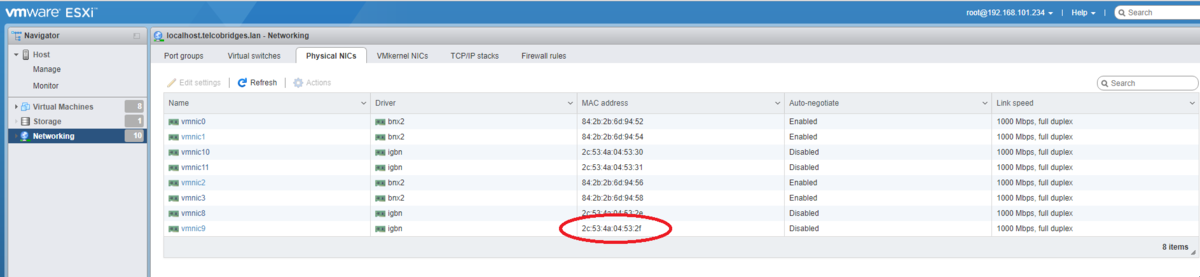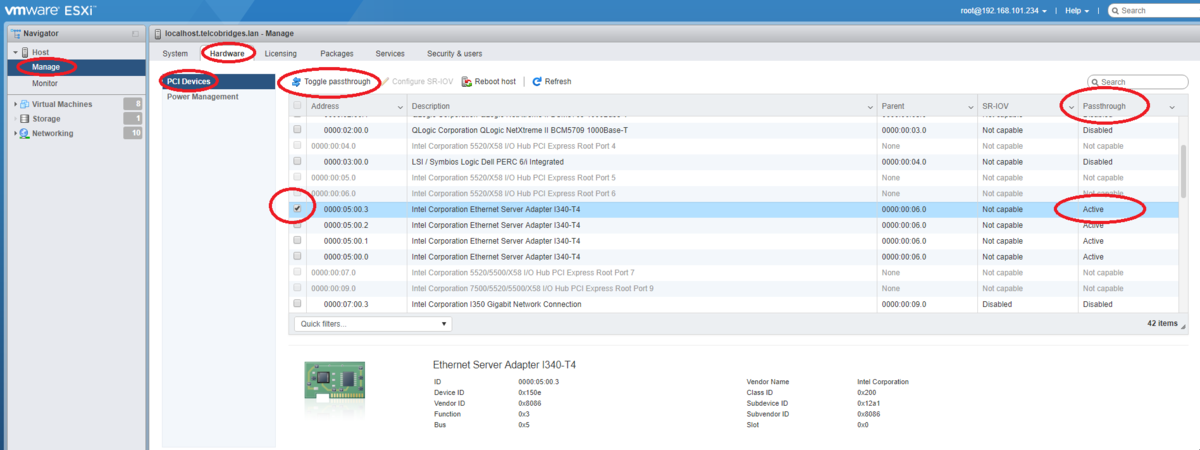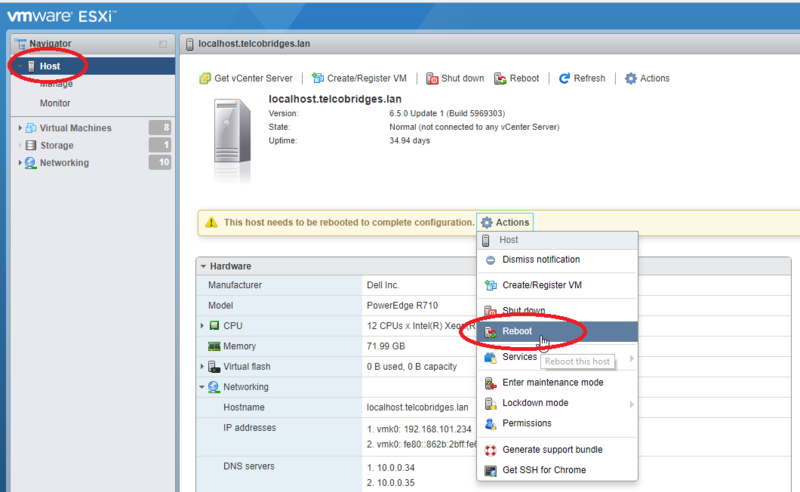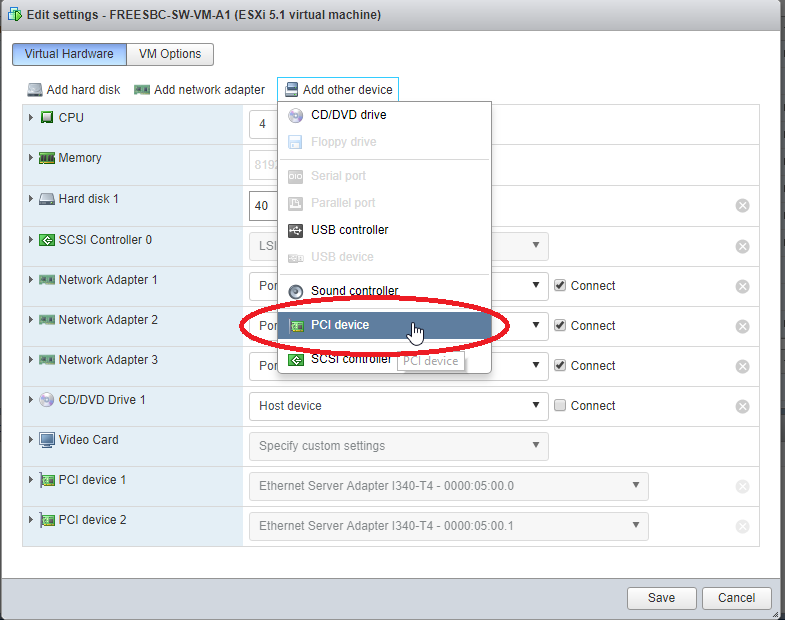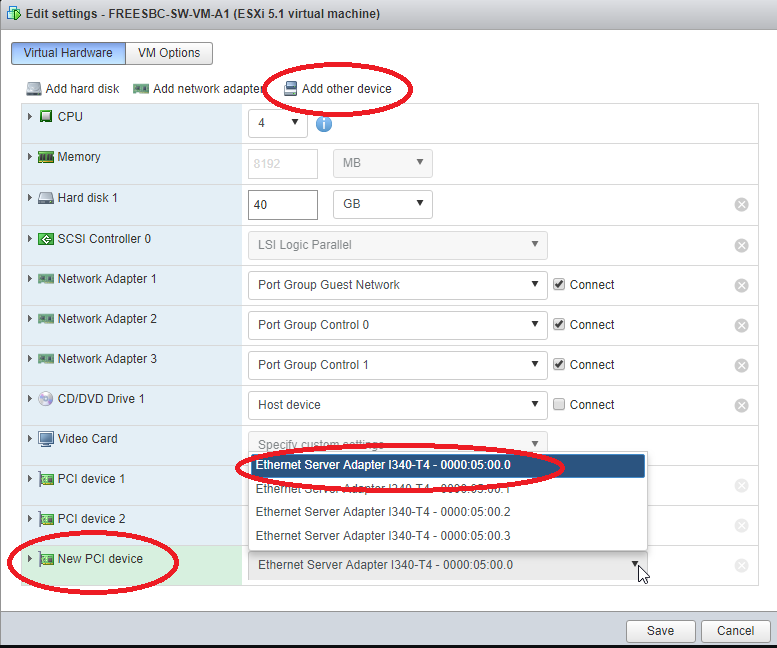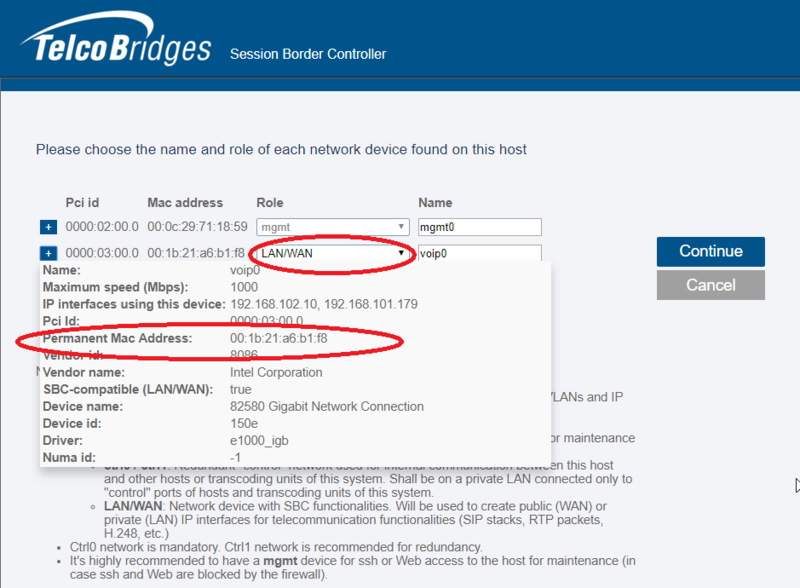VMware: Configuring Passtrough interfaces
From TBwiki
Revision as of 17:38, 27 February 2018 by Luc Morissette (Talk | contribs)
Applies to version(s): v3.0 and above
For high performance FreeSBC VMware systems, Passthrough mode can be enabled on network interfaces. Performance indications can be viewed here: Requirements Matrix This process requires a reboot of the host server running the VMware services.
Configure VMware Passthrough Networking Interface
- Log in using the Vmware web interface
- Find MAC address of ethernet interface that will be used for passthrough:
- enable passthrough mode on interface
- Reboot the host
- Add PCI device to the FreeSBC instance
- Launch the FreeSBC instance