TMG7800 Controller Replacement
This procedure is used to replace a faulty controller with a new controller or add a new controller to existing single controller system.
Contents |
Prerequisite
Prior to replacing faulty controller or add new controller to the system, you must have the following:
- You must have ordered and obtained new TMG7800 server controller from Telcobridges
- In case of 3.0 system, you must have already a 3.0 TMG7800 Controller whether completing TMG7800 Baremetal Installation
Backup your system configuration
Before Proceeding with the procedure, it is a must to backup your configuration from other controller which is running normally. Please follow this link: Backup procedure
Note: The database backup should be done and stored at a safe place regularly
Upload your backup system configuration
After backup the configuration from other controller, upload the configuration to the new controller by following this link: Upload Configuration
TMG7800 unit Replacement Procedure
Removing the Defective Unit
- Shutdown the TMG7800 unit
- Disconnect from the PSTN network
- Disconnect from the VoIP network
- Disconnect from the Management network
- Remove the TMG7800 from the equipment rack
Installing the Replacement Unit
Refer to TMG7800 Installation guide
- Rack-mount the Replacement Unit
- Connect to the Management Interface
- Connect to the VoIP Network
- Connect to the PSTN Network
Starting Up the TMG7800
- Power up the TMG7800
Pushing the configuration to the replacement unit
1- Upload the license of the new unit in the system. See Uploading a license.
2- Connect to web portal and access the Hardware Units page:
Hardware Units
3- Identify the unit to replace and select it.
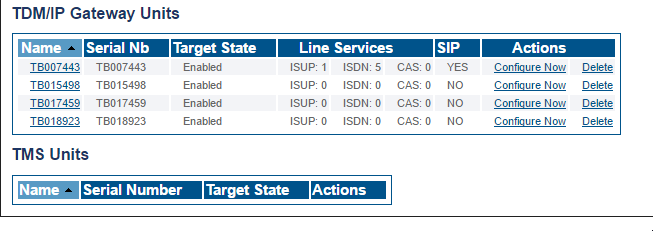
4- Replace the Serial Number of the unit and Save. If the Name is the same as the Serial Number, we suggest to change this as well.
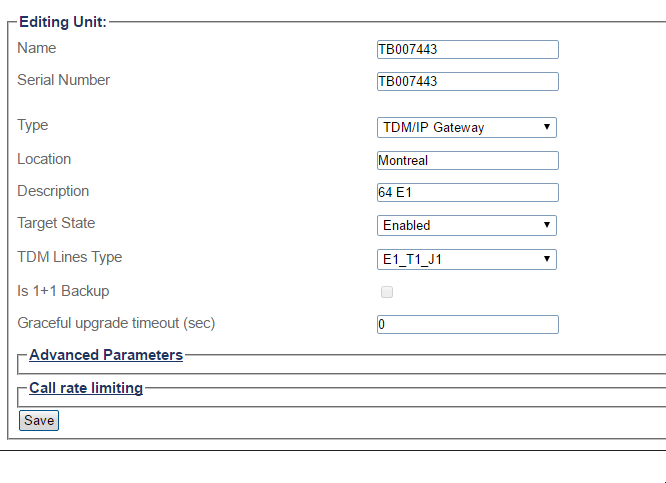
5- Activate the configuration.