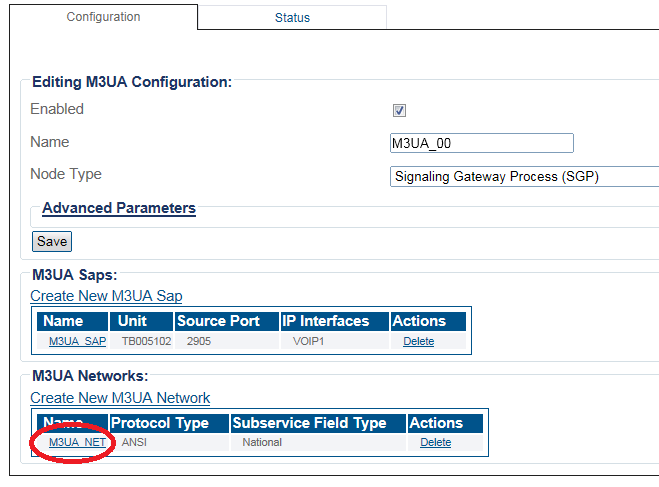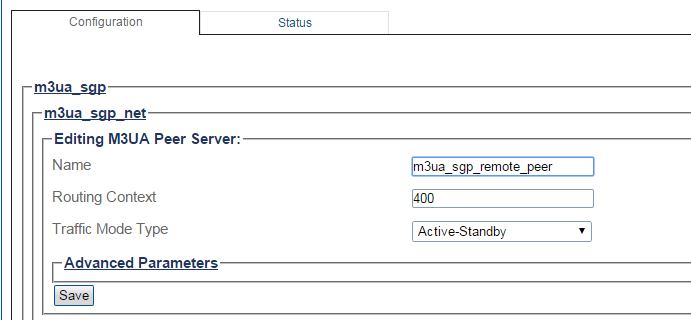Creating an M3UA Peer Server (ASP)
From TBwiki
Revision as of 04:38, 8 January 2019 by William Wong (Talk | contribs)
Applies to version(s): v2.8
After you create an M3UA peer signaling process, you must create a new M3UA peer server. A peer server is a logical entity on the IP network that is served by one or more PSPs.
To create an M3UA Peer Server:
1- Click M3UA in the navigation panel:
2- Select an M3ua Network:
3- Click Create New M3ua Peer Server in the M3UA network configuration window:
4- Configure the new M3UA Server:
- Enter a name for the peer server
- Create a local Peer Server (PSRV) with a Routing Context (RC) value representing the remote side; RC value representing the remote side.
- Create a remote Peer Server (PSRV) with a Routing Context (RC) value representing the remote side; RC value representing the remote side.
1) For SG/ASP this value is mandatory to be the same as the ASP local PSRV RC value 2) ASP uses both local and remote peer servers
- Select the Traffic Mode Type. For remote peer server, this field is used in ASPAC.
- Click Create
5- Verify that the "M3ua Peer Server was successfully created" message appears
6- Associate the newly created peer server with a peer signaling process (PSP):
- Select a PSP from the list of available PSPs
- Click the "<<" button to associate the PSP with the peer server
7- Repeat steps 4, 5, 6 above for remote or local peer server if one peer server is not done so
List of Parameters
Advanced Parameters