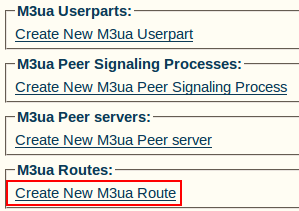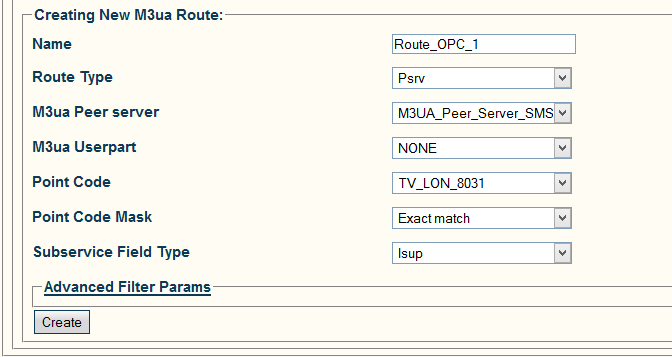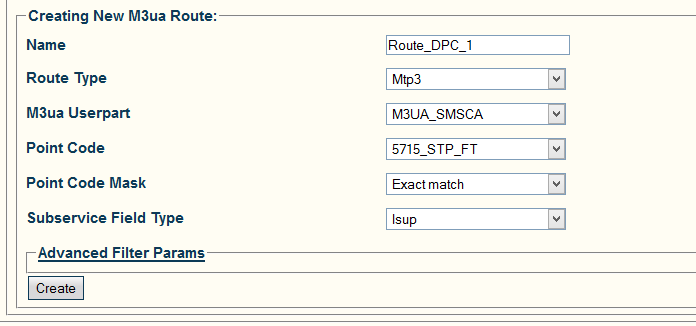Creating an M3UA Route (ASP)
From TBwiki
Revision as of 02:59, 18 January 2019 by William Wong (Talk | contribs)
Applies to version(s): v2.5, v2.6, v2.7
Now that you have configured M3UA user parts, PSPs, and peer servers, you must create M3UA routes for your system.
You require 1 route per point codes in your system. This means 1 route per DPC (SSP and STP) and 1 per source point code (OPC).
To create an M3UA route on an ASP:
1- Click Create New M3ua Route in the M3UA network configuration window
2- Configure the new M3UA route:
For OPC: This route is used for local point code and to reach the ASP.
- Enter a name for the route
- Select a route type:Psrv
- Select an M3UA peer server: Select the previously configured M3US Peer Server with the right RC
- Select an M3UA user part:Select the previously configured M3UA user part
- Select a point code: Select the OPC (ISUP/SCCP Interface OPC)
- Select a point code mask (Recommended value: Exact match)
- Select a sub-service field type:ISUP or SCCP
- Click Create
For DPC: This route is used to reach the DPC used in MTP3 configuration.
- Enter a name for the route
- Select a route type:Psrv
- Select a M3UA peer server: Select the previously configured M3UA remote Peer Server with the right RC
- Select an M3UA user part: NONE
- Select a point code: Select the DPC (Remote ISUP/SCCP Interface)
- Select a point code mask (Recommended value: Exact match)
- Select a sub-service field type:ISUP or SCCP
- Click Create
3- Verify that the "M3ua Route was successfully created" message appears
List of Parameters
- Name
- Route Type
- M3UA Peer Server (only if Psrv was chosen as the route type)
- M3UA Userpart
- Point Code
- Point Code Mask
- Sub-Service Field Type