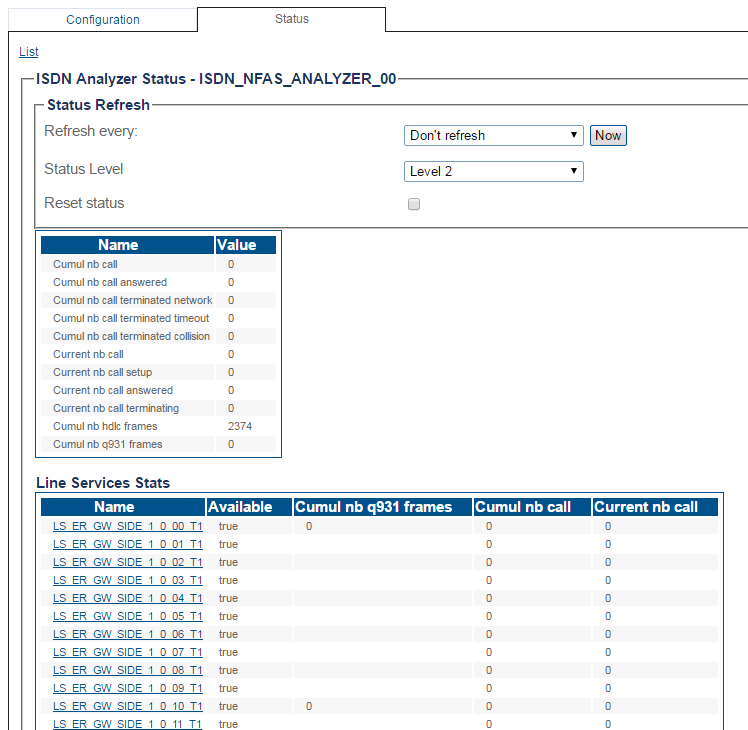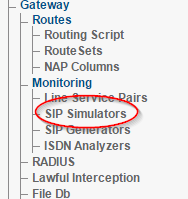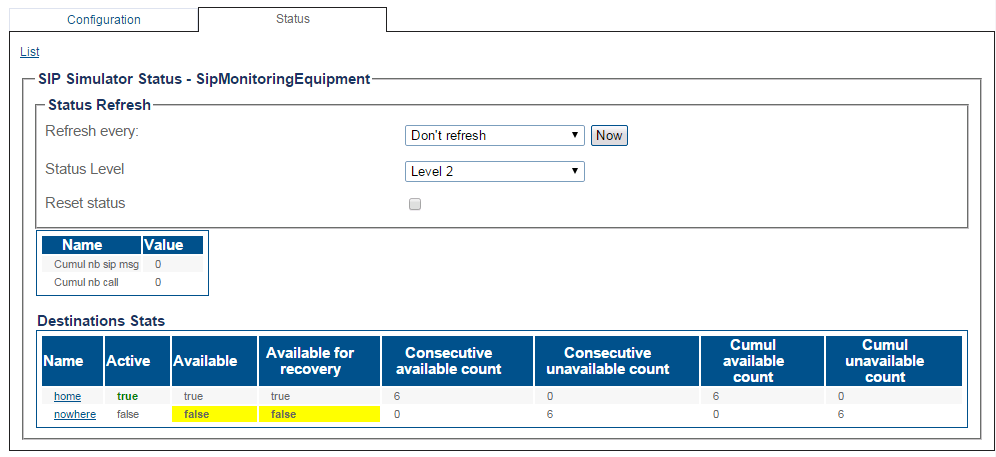Network Monitoring Status
There are multiple ways to verify the status of network monitoring. This is done from the Status menu and the Navigation panel.
Contents |
1- Click Status in the navigation panel.
2- Click the Monitoring tab.
The monitoring status is displayed, as two sub-tabs.
The first tab contains a summary of ISDN analyzers status, indicating which are available (all line services are up), partially available (some line services are down) or unavailable (all line services are down).
The second tab contains a summary of SIP simulators status, indicating which are available (all destinations available), partially available (some destinations unavailable) or unavailable (all destinations unavailable).
ISDN Analyzers Status
1- Click ISDN Analyzers from the navigation panel.
2- Click the Status tab.
- A summary of per-analyzer status is displayed.
- Select a ISDN analyzer from the list.
The ISDN Analyzer status is displayed.
Path
/configurations/@[configuration_name]/mon_isdn_analyzers/@[isdn_analyzer]/status
1- Click SIP Simulators from the navigation panel.
2- Click the Status tab.
- A summary of per-simulator status is displayed.
- Select a SIP Simulator from the list.
The SIP Simulator status is displayed.
Path
/configurations/@[configuration_name]/mon_sip_simulators/@[sip_simulator]/status