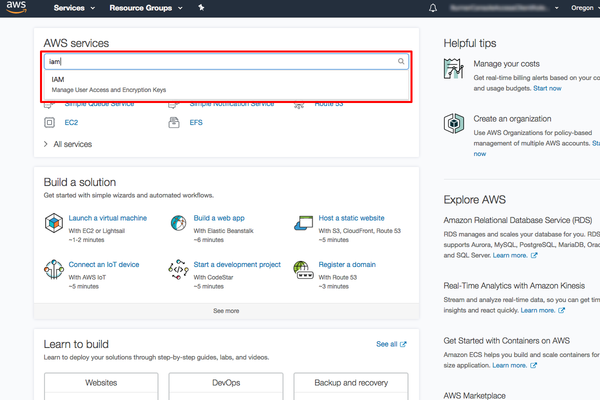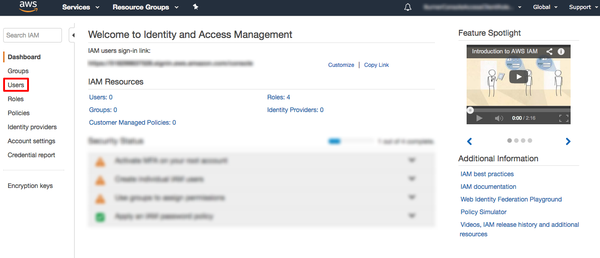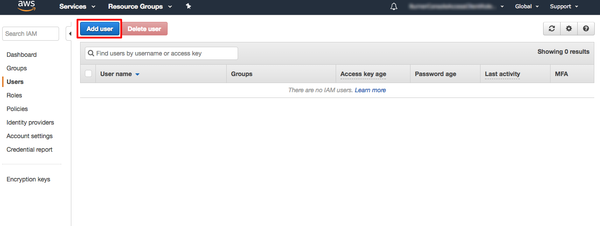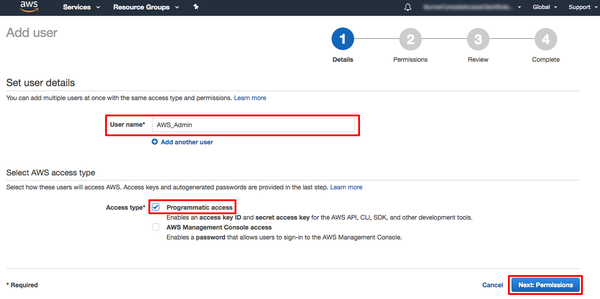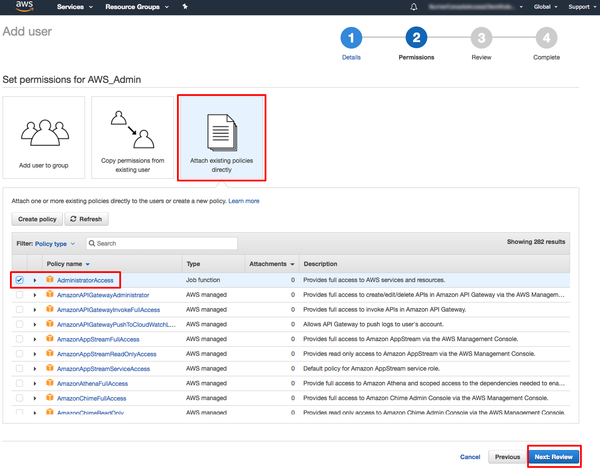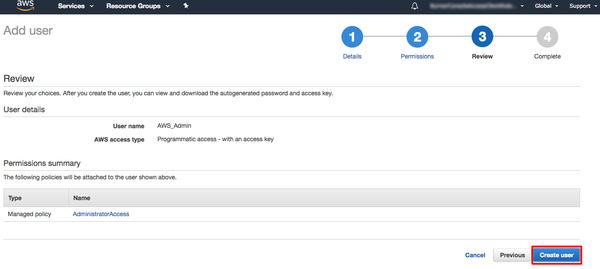FreeSBC:Uploading backups to AWS S3
In this tutorial, we are going to help you use the AWS Command Line Interface (CLI) to access Amazon S3. We will do this so you can easily build your own scripts for backing up your files to the cloud and easily retrieve them as needed.
Create an AWS IAM User
In this step, using the IAM service you will create a user account with administrative permission. In later steps, you will use this user account to securely access AWS services using the AWS CLI.
1. Please login to the AWS management console with your user name and password. Then type IAM in the search bar and select IAM to open the Identity and Access Management dashboard.
2. From the AWS Identity and Access Management dashboard, click on Users on the left side.
3. Click the Add user button.
4. Enter a user name in the textbox next to User name: (we’ll use AWS_Admin for this example) and select Programmatic access in the Select AWS Access Type section. Click the Next: Permissions button.
5. Click on Attach existing policies directly option. Select AdministratorAccess then click Next: Review.
6. Click on Create user.
7. Click the Download Credentials button and save the credentials.csv file in a safe location (you’ll need this later) and then click the Close button.
Install and Configure the AWS CLI
Now that you have your IAM user, you need to install the AWS Command Line Interface (CLI).
1. For the latest version of the AWS CLI, use the following command block:
$ curl "https://awscli.amazonaws.com/awscli-exe-linux-x86_64.zip" -o "awscliv2.zip"
unzip awscliv2.zip sudo ./aws/install
2. Confirm the installation.
aws --version aws-cli/2.1.12 Python/3.7.3 Linux/3.10.0-1127.18.2.el7.tb.x86_64 exe/x86_64.centos.7 prompt/off