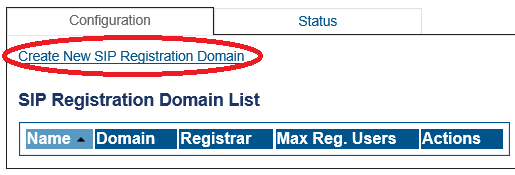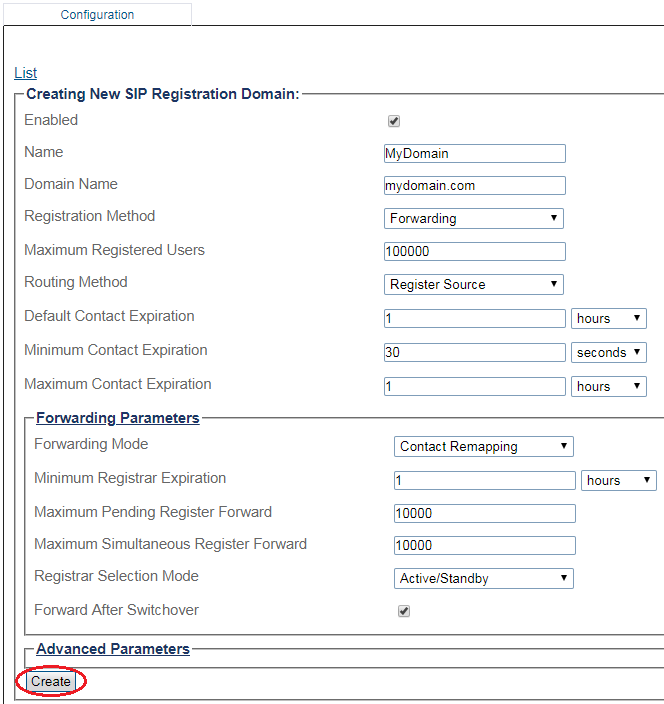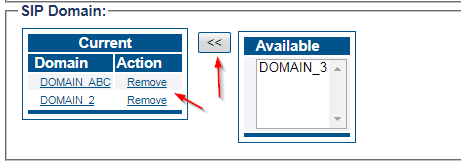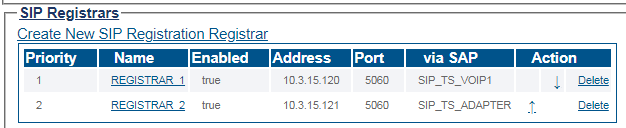Creating a SIP Domain
From TBwiki
Revision as of 11:19, 26 January 2021 by Luc Morissette (Talk | contribs)
Applies to version(s): v3.0
A SIP domain represents a grouping of devices (or users) that can communicate with one another. You must configure SIP Registration Domain for your system. The first step in doing so is to create a SIP Domain:
1- Click SIP Domain in the navigation panel
2- Click Create New Domain
3- Create the new Domain:
- Enter a configuration Name for this domain.
- Enter a Domain Name for the SIP Registration Domain (domain can be a FQDN or an IP address)
- Set the number Maximum Registered Users for this domain
- Set the Expires value used by SBC when the remote device doesn't supply one (Default Contact Expire)
- Select Routing Method the system will use to route calls to registered users (if enabled in routing scripts).
- Register source: Sends SIP Invite to the registering source IP address.
- Contact: Sends SIP Invite to the 'contact' from the Register message.
- Set the Default Contact Expiration, this value will be used when no Expires value is supplied by the user agent.
- Set the Minimum Contact Expiration, this is the minimum Expires value that can be supplied by a user agent. Lower values will be rejected with a 423 'Interval too brief' response.
- Set the Maximum Contact Expiration, this is the maximum Expires value that can be supplied by a user agent. Higher value are replaced by this parameter.
- Forwarding Parameters:
- Select the Registration Forwarding Mode to the registrar:
- Contact Remapping: Changes the user and the IP address.
- Contact Passthrough: Doesn't change anything. Enables devices to be contacted directly without going through the SBC.
- Set Minimum Registrar Expiration, this is the minimum Expires value sent by the SBC to the registrar. If a user agent 'Expires' value is less than this parameter, the SBC will do rate adaptation between the user agent and the Registrar.
- Set Maximum Pending Register Forward, the maximum number of simultaneous pending register requests allowed for this domain. New REGISTER request are being refused passed this threshold.
- Set Maximum Simultaneous Register Forward, the maximum number of simultaneous active register requests allowed for this domain. New REGISTER request are being refused passed this threshold.
- Select the Registration Registrar Selection Mode to the registrar:
- Active/Standby: The active registrar is the one with status up and the lowest priority (automatic fallback).
- Enable the Forward After Switchover: After a switchover, the first register refresh request from each user will be forwarded to the active registrar.
- Select the Registration Forwarding Mode to the registrar:
- Click Create
4- Verify that the Sip registration domain was successfully created message appears
5- Add the domain to one or multiple NAPs from which users are allowed to register for this domain
- Click NAPs in the navigation panel
- Click on a NAP to bind the SIP Domain to
- Add the SIP Domain to the NAP (bottom of the page):
6- Multiple registrars (registration redundancy)
Multiple registrars can be created per domain, for redundancy.
- Registrars are ordered by priority
- Users' registration requests are forwarded to the available registrar with the highest priority in the list
- SIP 'options' polling is used to determine which registrars are available or not
Create routes for registered users
In most cases, SBC will be required to route SIP calls (SIP Invite) to registered users. That's done by creating appropriate routes.