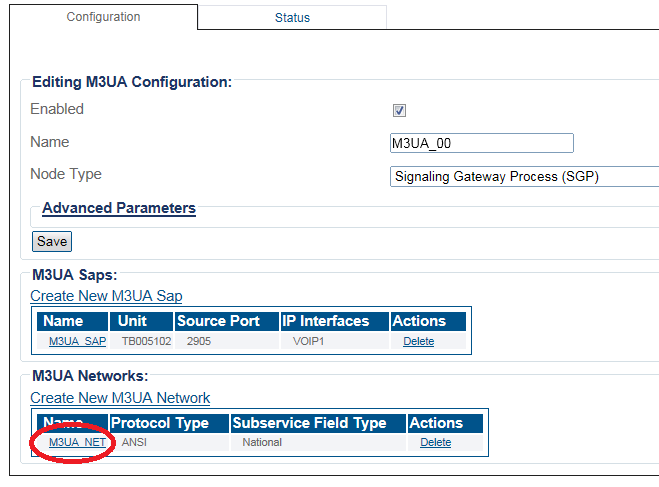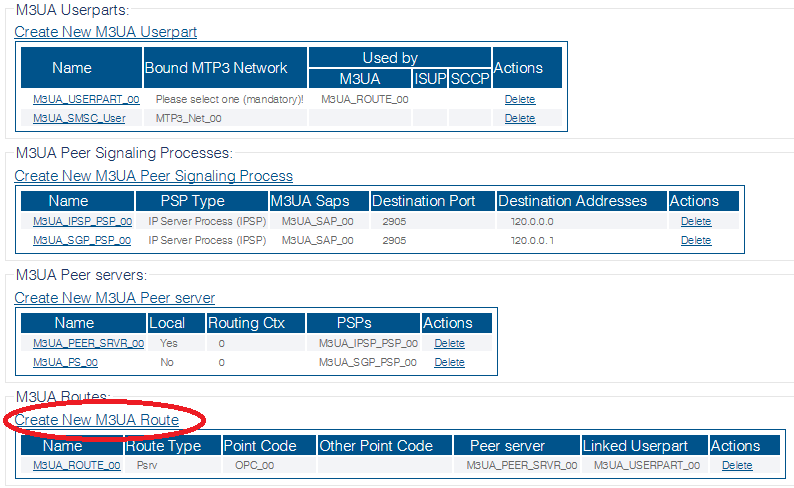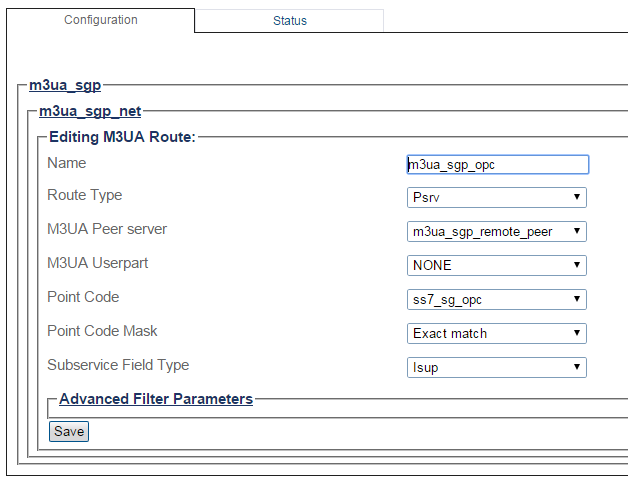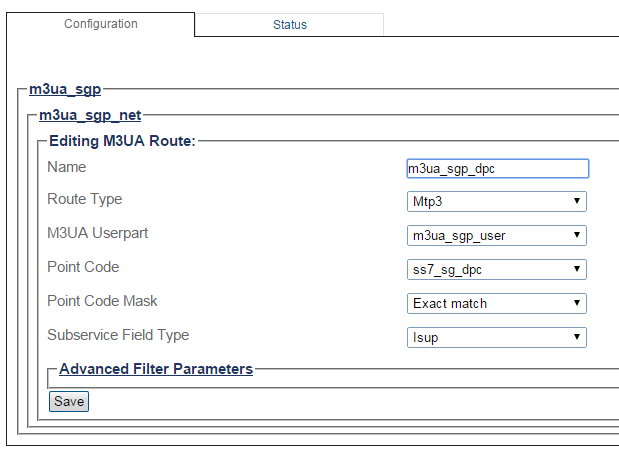Creating an M3UA Route (ASP)
From TBwiki
Applies to version(s): v2.8
Now that you have configured M3UA user parts, PSPs, and peer servers, you must create M3UA routes for your system.
You require one route for each point code in your system. This means one route for the PC (SSP and STP) and one for the source point code (OPC).
To create an M3UA route on an ASP:
1- Click M3UA in the navigation panel:
2- Select an M3ua Network:
3- Click Create New M3ua Route in the M3UA network configuration window
2- Configure the new M3UA route:
For the OPC, this route is used for the local point code and to reach the SGP.
- Enter a name for the route
- Select a route type:Psrv
- Select an M3UA peer server: Select the previously configured M3UA local Peer Server with the right RC (Routing Context)
- Select an M3UA user part: Select the previously configured M3UA user part
- Select a point code: Select the OPC (ISUP/SCCP Interface OPC)
- Select a point code mask (Recommended value: Exact match)
- Select a sub-service field type:ISUP or SCCP
- Click Create
For the DPC, this route is used to reach the DPC that is used in MTP3 configuration.
- Enter a name for the route
- Select a route type:Psrv
- Select an M3UA peer server: Select the previously configured M3UA remote Peer Server with the right RC (Routing Context)
- Select an M3UA user part: NONE
- Select a point code: Select the DPC (Remote ISUP/SCCP Interface)
- Select a point code mask (Recommended value: Exact match)
- Select a sub-service field type:ISUP or SCCP
- Click Create
3- Verify that the "M3ua Route was successfully created" message appears
List of Parameters
- Name
- Route Type
- M3UA Peer Server (only if Psrv was chosen as the route type)
- M3UA Userpart
- Point Code
- Point Code Mask
- Sub-Service Field Type