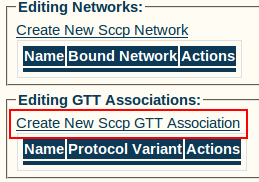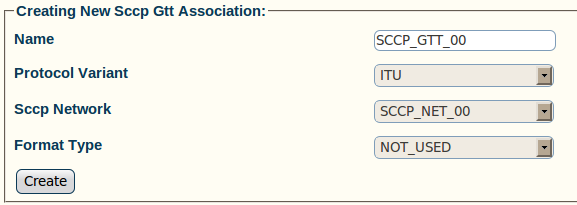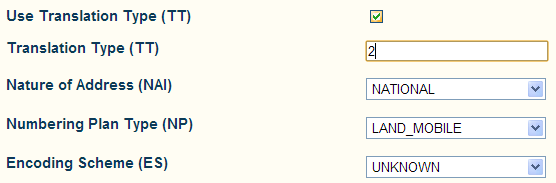Toolpack:Creating an SCCP GTT Association A
(→Configure GTT association actions) |
|||
| Line 2: | Line 2: | ||
=SCCP GTT Association= | =SCCP GTT Association= | ||
| − | A [[SCCP:Global Title Translation Association|GTT]] | + | A [[SCCP:Global Title Translation Association|GTT association]] defines a particular [[Global Title]] format and associated fields. It is assumed that all [[Global Title|global titles]] included in this association have specific translation needs and therefore can be served by a single translation function set. |
It is possible to create multiple [[GTT]] associations. This allows, for example, having separate "Translation Table" for different [[SCCP Parameter: Numbering Plan|Numbering Plan]], E.164 vs E.212. | It is possible to create multiple [[GTT]] associations. This allows, for example, having separate "Translation Table" for different [[SCCP Parameter: Numbering Plan|Numbering Plan]], E.164 vs E.212. | ||
Revision as of 12:52, 11 May 2012
Now that you have configured an SCCP SSN, you must create a new SCCP global title translation (GTT) association.
Contents |
SCCP GTT Association
A GTT association defines a particular Global Title format and associated fields. It is assumed that all global titles included in this association have specific translation needs and therefore can be served by a single translation function set.
It is possible to create multiple GTT associations. This allows, for example, having separate "Translation Table" for different Numbering Plan, E.164 vs E.212.
The GTT Association does the following:
- Binds a "Translation Table" to the specified SCCP Network
- Creates a set of rules that filters inbound messages on:
- Inbound SCCP messages that matches all criteria will hit the associated "Translation Table"
Creating an SCCP GTT Association
1- Click Create New Sccp GTT Association from the SCCP stack configuration window
2- Configure the new SCCP GTT association:
- Enter a Name for the new GTT association
- Select a Protocol Variant
- Select an SCCP Network to bind to this GTT Association
- Select a Format Type (GTI)
3- Depending on Format Type, select if you want to filter on GT following parameters
4- Click Create
5- Verify that the "SccpGTTAsso was successfully created" message appears
Configure GTT association actions
- Enter a Start Digit (min. 1)
- Enter an End Digit (max. 254)
- Select a Action Type
- Click the "<<" button
List of Parameters
| Previous | Next |
|---|---|
| Create an SCCP SSN | Create an SCCP GTT Address Map |