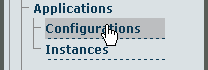Toolpack:Configuring tbSnmpAgent A
From TBwiki
(Difference between revisions)
m (moved Configuring tbSnmpAgent to Toolpack:Configuring tbSnmpAgent A: modified to adhere to current web portal documentation standars) |
(→Configuring SNMP system parameters) |
||
| (One intermediate revision by one user not shown) | |||
| Line 1: | Line 1: | ||
| + | === '''''Applies to version(s): v2.7.''''' === | ||
| + | {{DISPLAYTITLE:Configuring the SNMP Agent}} | ||
| + | |||
Once you are logged into the Web Portal and have successfully activated the tbSnmpAgent application, follow these steps to configure the application to suit your needs: | Once you are logged into the Web Portal and have successfully activated the tbSnmpAgent application, follow these steps to configure the application to suit your needs: | ||
== Configuring SNMP system parameters == | == Configuring SNMP system parameters == | ||
| − | * | + | *Click '''Configurations''' in the navigation panel. |
[[File:Snmp_cfg_click_configurations.gif|border]] | [[File:Snmp_cfg_click_configurations.gif|border]] | ||
<br/><br/> | <br/><br/> | ||
| − | *In the '''Application Configuration List''', find the entry for '''tbsnmpagent''' and click | + | *In the '''Application Configuration List''', find the entry for '''tbsnmpagent''' and click '''edit''', next to that entry. |
[[File:Snmp_cfg_click_edit.gif|border]] | [[File:Snmp_cfg_click_edit.gif|border]] | ||
<br/><br/> | <br/><br/> | ||
| − | <u>The tbSnmpAgent '''Application Configuration''' window is divided into several sections | + | <u>The tbSnmpAgent '''Application Configuration''' window is divided into several sections.</u> |
#Under the '''Application Params''' heading, the following general application parameters can be configured: | #Under the '''Application Params''' heading, the following general application parameters can be configured: | ||
Latest revision as of 11:55, 11 September 2014
Contents |
Applies to version(s): v2.7.
Once you are logged into the Web Portal and have successfully activated the tbSnmpAgent application, follow these steps to configure the application to suit your needs:
Configuring SNMP system parameters
- Click Configurations in the navigation panel.
- In the Application Configuration List, find the entry for tbsnmpagent and click edit, next to that entry.
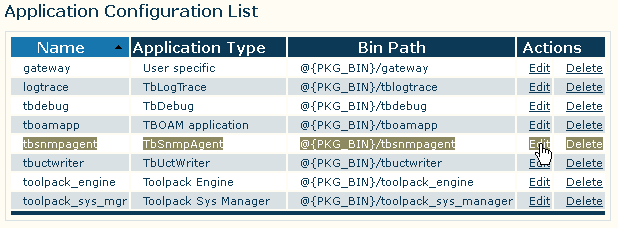
The tbSnmpAgent Application Configuration window is divided into several sections.
- Under the Application Params heading, the following general application parameters can be configured:
- SNMP IP Port: the IP port to use for making SNMP requests (standard default value is 161)
- SNMP System Description: the textual description that will appear when polling the sysDescr variable of the SNMPv2-MIB
- SNMP System Object ID: the value appended to TelcoBridges' value (.1.3.6.1.4.1.21776.3) for the SNMPv2-MIB variable sysObjectId
- SNMP System Name: the textual description that will appear when polling the sysName variable of the SNMPv2-MIB
- SNMP System Location: the textual description that will appear when polling the sysLocation variable of the SNMPv2-MIB
- SNMP System Contact: the textual description that will appear when polling the sysContact variable of the SNMPv2-MIB
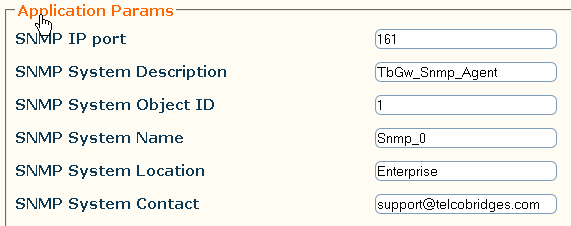
- Under the Advanced Params heading, the following general application parameter can be configured:
Configuring SNMPv1, SNMPv2c
- Under the SNMPv1 SNMPv2c Communities heading, new communities can be created for SNMP versions 1 or 2:
- By default, the standard communities public (read-only access), and private (read-write access) have been created
- Click Create new community to create a new community for SNMPv1, or SNMPv2
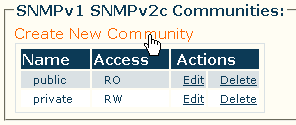
Configuring SNMPv3
- Under the SNMPv3 Users heading, new users can be created for SNMP version 3:
- By default, no SNMPv3 users are created
- Click Create new SNMPv3 user to create a new user definition for SNMPv3
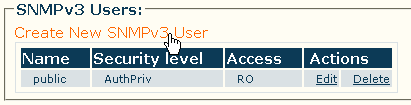
Note: If SNMPv3 is used for security reasons, SNMPv1 and SNMPv2 users should be removed completely from the configuration.
Configuring traps
- Under the SNMP Trap Destinations heading, destination addresses for SNMP traps can be defined:
- By default, no SNMP trap destinations are defined
- Click Create New SNMP Trap Destination to create a new destination for sending SNMP traps to
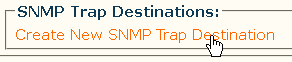
- Under the Log Params heading, logging parameters for the application can be set. The directory and format that logs are stored in can be selected.
- Under the Advance Params heading, operational time delays ca be modified.