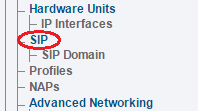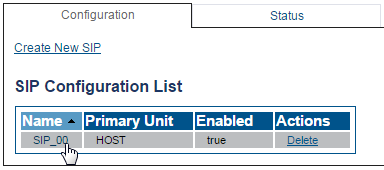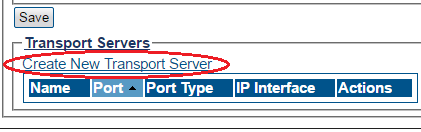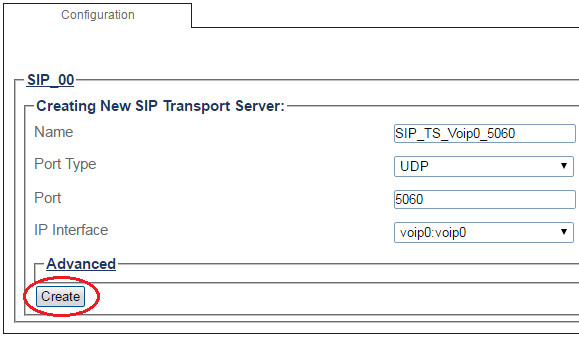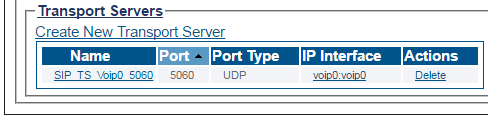Toolpack:Creating a SIP Transport Server SBC A
From TBwiki
(Difference between revisions)
(Added image of create new SIP transport server) |
(Added images Success and List of new SIP Transport Server) |
||
| Line 35: | Line 35: | ||
5- Verify that the '''"SIP transport server was successfully created"''' message appears, and that the new server is listed in the '''Transport Servers''' list | 5- Verify that the '''"SIP transport server was successfully created"''' message appears, and that the new server is listed in the '''Transport Servers''' list | ||
| − | + | [[Image:Create_New_SIP_TransportServer2.png]] | |
<br><br> | <br><br> | ||
| − | + | [[Image:Create_New_SIP_TransportServer3.png]] | |
==List of Parameters== | ==List of Parameters== | ||
Revision as of 15:24, 5 May 2017
Applies to version(s): 3.0
After you create a SIP stack, you must must create a new SIP transport server for your SIP configuration.
Note: In order to employ SIP transport servers, the protocol that they will use to transport the SIP signaling traffic must be defined.
To do so:
1- Click SIP in the navigation panel
2- Select a SIP stack for which you wish to create a transport server
3- Click Create New Transport Server
4- Create the new SIP transport server:
- Enter a name for the server
- Select an appropriate port type
- Select an appropriate host IP interface
- Click Create
5- Verify that the "SIP transport server was successfully created" message appears, and that the new server is listed in the Transport Servers list