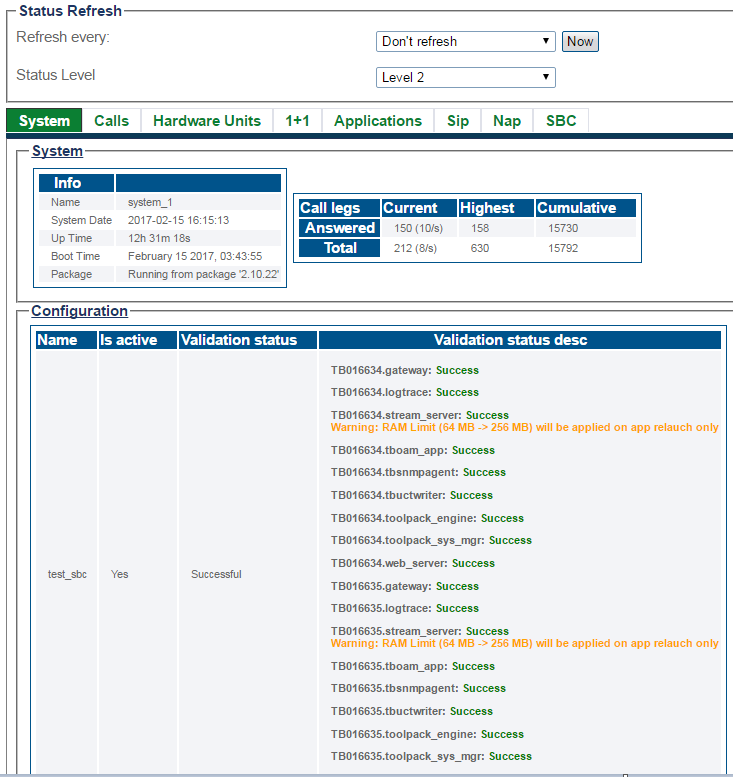Toolpack:Tsbc System Status 3.0
From TBwiki
(Difference between revisions)
(Created page with "__NOTOC__ =Introduction= The Web Portal Tutorial provides you with a scenario-based approach to configuring and monitoring the status of FreeSbc systems, using the...") |
William Wong (Talk | contribs) (→Detailed Status Views) |
||
| (4 intermediate revisions by 2 users not shown) | |||
| Line 1: | Line 1: | ||
| + | {{DISPLAYTITLE:Tsbc Web Portal 3.0: System Status}} | ||
| + | |||
__NOTOC__ | __NOTOC__ | ||
| − | = | + | =General System Status View= |
| − | The Web Portal | + | The Web Portal configuration tool presents a high-level view of system status, from which similar features or interfaces are grouped under common tabs for faster viewing. To highlight status, tabs display colors to indicate a general sense of system health. The colors used are: |
| + | |||
| + | * <span style="background:#00ff00"> Green </span>: All is okay. | ||
| + | * <span style="background:#ffff00"> Yellow </span>: Warning. In some cases, capacity may need to be reduced. The system is still operating. | ||
| + | * <span style="background:#ff0000"> Red </span>: Major fault. Some, or all, services or resources are not accessibale. | ||
| + | * <span style="color:#FFFFFF; background:#808080"> Grey </span>: The features, represented by the tab, are not configured. | ||
| + | |||
| + | [[Image:StatusGeneralSbc_0.png|900px]] <br><br> | ||
| + | |||
| + | Selecting a specific tab, provides a detailed view of status.<br><br> | ||
| + | |||
| + | |||
| + | <div class="mw-collapsible mw-collapsed" data-collapsetext="Northbound Interface" data-expandtext="Northbound Interface" style="width: 400px;"> | ||
| + | |||
| + | '''Path''' | ||
| + | <pre> | ||
| + | /systems/@[system_name]/status | ||
| + | </pre> | ||
| + | </div> | ||
| + | |||
| + | =Detailed Status Views= | ||
| + | |||
| + | {| cellpadding="5" border="1" class="wikitable" | ||
| + | |- | ||
| + | ! width="200" style="background: none repeat scroll 0% 0% rgb(239, 239, 239); -moz-background-inline-policy: continuous;" | Host Roles | ||
| + | |- | ||
| + | | valign="top" | | ||
| + | * [[VerifyHostRoleSbc_A|Verify the Host Role]] | ||
| + | |} | ||
| + | |||
| + | |||
| + | {| cellpadding="5" border="1" class="wikitable" | ||
| + | |- | ||
| + | ! width="200" style="background: none repeat scroll 0% 0% rgb(239, 239, 239); -moz-background-inline-policy: continuous;" | User Access | ||
| + | |- | ||
| + | | valign="top" | | ||
| + | * [[VerifyUserAccess_A|Verify User Access]] | ||
| + | |} | ||
| + | |||
| + | |||
| + | {| cellpadding="5" border="1" class="wikitable" | ||
| + | |- | ||
| + | ! width="200" style="background: none repeat scroll 0% 0% rgb(239, 239, 239); -moz-background-inline-policy: continuous;" | Database Backup | ||
| + | |- | ||
| + | | valign="top" | | ||
| + | * [[Sbc_VerifyDatabaseBackup_A|Verify Database Backup]] | ||
| + | |} | ||
| + | |||
| + | |||
| + | {| cellpadding="5" border="1" class="wikitable" | ||
| + | |- | ||
| + | ! width="200" style="background: none repeat scroll 0% 0% rgb(239, 239, 239); -moz-background-inline-policy: continuous;" | SNMP | ||
| + | |- | ||
| + | | valign="top" | | ||
| + | * [[Verify SNMP Application_A|Verify SNMP Application]] | ||
| + | |} | ||
| − | |||
| − | |||
| − | == | + | {| cellpadding="5" border="1" class="wikitable" |
| − | + | |- | |
| + | ! width="200" style="background: none repeat scroll 0% 0% rgb(239, 239, 239); -moz-background-inline-policy: continuous;" | System Configuration | ||
| + | |- | ||
| + | | valign="top" | | ||
| + | * [[VerifySystemConfigurationSbc_A|Verify System Configuration]] | ||
| + | |} | ||
| − | |||
| − | |||
| − | |||
| − | |||
| − | |||
| − | |||
| − | |||
| − | |||
| − | |||
| − | |||
| − | |||
| − | |||
| − | + | {| cellpadding="5" border="1" class="wikitable" | |
| − | + | |- | |
| − | + | ! width="200" style="background: none repeat scroll 0% 0% rgb(239, 239, 239); -moz-background-inline-policy: continuous;" | Package Upgrades | |
| − | + | |- | |
| + | | valign="top" | | ||
| + | * [[VerifyPackageUpgrades_C|Verify Package Upgrades]] | ||
| + | |} | ||
| − | |||
| − | |||
| − | |||
| − | |||
| − | * | + | {| cellpadding="5" border="1" class="wikitable" |
| − | * | + | |- |
| − | + | ! width="200" style="background: none repeat scroll 0% 0% rgb(239, 239, 239); -moz-background-inline-policy: continuous;" | Software Licenses | |
| + | |- | ||
| + | | valign="top" | | ||
| + | * [[VerifySoftwareLicenses_Sbc_A|Verify Software Licenses]] | ||
| + | * [[License Installation Result|Verify License Installation Result]] | ||
| + | |} | ||
| − | |||
| − | |||
| − | |||
| − | |||
| − | |||
| − | + | {| cellpadding="5" border="1" class="wikitable" | |
| − | + | |- | |
| − | + | ! width="200" style="background: none repeat scroll 0% 0% rgb(239, 239, 239); -moz-background-inline-policy: continuous;" | Statistics | |
| − | * | + | |- |
| − | + | | valign="top" | | |
| + | * [[Toolpack:Generating_Graphs_B|Generating Graphs]] | ||
| + | |} | ||
| − | |||
| − | * | + | {| cellpadding="5" border="1" class="wikitable" |
| − | + | |- | |
| − | + | ! width="200" style="background: none repeat scroll 0% 0% rgb(239, 239, 239); -moz-background-inline-policy: continuous;" | Audit Logs | |
| − | + | |- | |
| − | + | | valign="top" | | |
| + | * [[Toolpack:Accessing_Audit_Logs_B|Working with Audit Logs]] | ||
| + | |} | ||
| − | |||
| − | |||
| − | |||
| − | [[ | + | {| cellpadding="5" border="1" class="wikitable" |
| + | |- | ||
| + | ! width="200" style="background: none repeat scroll 0% 0% rgb(239, 239, 239); -moz-background-inline-policy: continuous;" | SBC | ||
| + | |- | ||
| + | | valign="top" | | ||
| + | * [[Toolpack:Accessing_SBC_A|SBC]] | ||
| + | |} | ||
Latest revision as of 04:39, 21 November 2018
General System Status View
The Web Portal configuration tool presents a high-level view of system status, from which similar features or interfaces are grouped under common tabs for faster viewing. To highlight status, tabs display colors to indicate a general sense of system health. The colors used are:
- Green : All is okay.
- Yellow : Warning. In some cases, capacity may need to be reduced. The system is still operating.
- Red : Major fault. Some, or all, services or resources are not accessibale.
- Grey : The features, represented by the tab, are not configured.
Selecting a specific tab, provides a detailed view of status.
Path
/systems/@[system_name]/status
Detailed Status Views
| Host Roles |
|---|
| User Access |
|---|
| Database Backup |
|---|
| SNMP |
|---|
| System Configuration |
|---|
| Package Upgrades |
|---|
| Software Licenses |
|---|
| Statistics |
|---|
| Audit Logs |
|---|
| SBC |
|---|