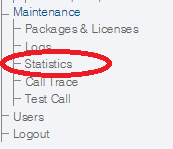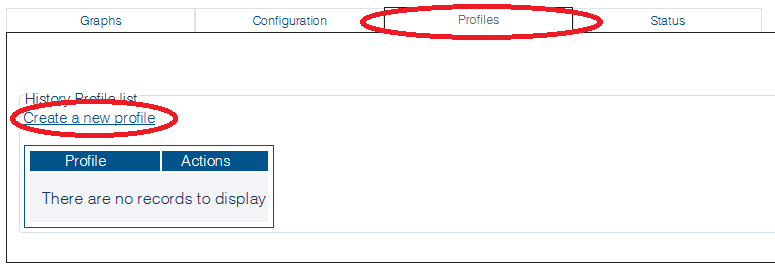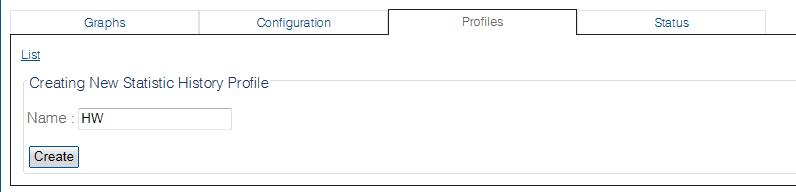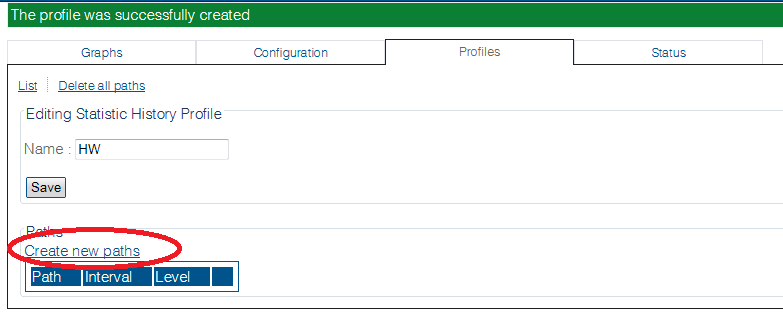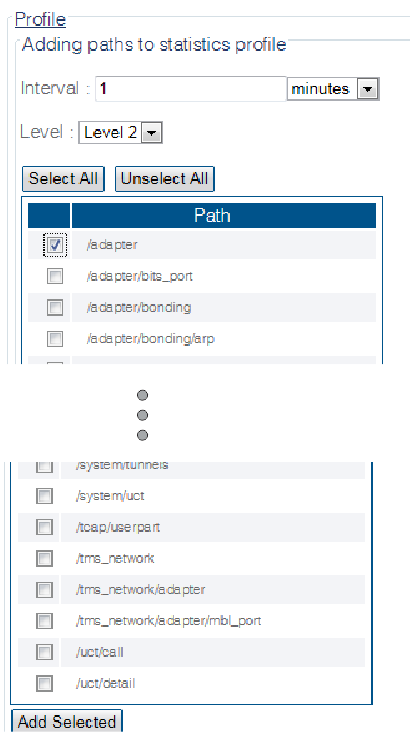Toolpack:Creating Statistics Profile B
From TBwiki
(Difference between revisions)
(→Applies to version v2.8) |
m |
||
| (4 intermediate revisions by one user not shown) | |||
| Line 1: | Line 1: | ||
| − | === '''''Applies to version v2.8''''' === | + | === '''''Applies to version(s) v2.8, v2.9, v2.10, v3.0, v3.1''''' === |
{{DISPLAYTITLE:Configuring Statistics Polling Profiles}} | {{DISPLAYTITLE:Configuring Statistics Polling Profiles}} | ||
| Line 21: | Line 21: | ||
2- Enter a name for the profile. | 2- Enter a name for the profile. | ||
| − | * Click ''' | + | * Click '''Create'''. |
| Line 50: | Line 50: | ||
==List of Parameters== | ==List of Parameters== | ||
| − | * [[Parameter: Global Polling | + | *[[Parameter: Global Polling Interval|Interval]] |
| − | * [[Parameter: Global Polling | + | *[[Parameter: Global Polling Level|Level]] |
Latest revision as of 12:27, 24 April 2019
Applies to version(s) v2.8, v2.9, v2.10, v3.0, v3.1
Global polling statistics setting can be customized by the creation of profiles.
To configure a profile for the polling of system statistics:
1- Click Statistics in the navigation panel
2- Configure Profiles settings:
- Select the Profiles tab.
- Click Create a new profile.
2- Enter a name for the profile.
- Click Create.
3- Click Create new paths
4- Select the paths to add to the profile
- Set the interval.
- Set the polling level.
- Select one or more paths.
- Click Add Selected.
Note
This newly created profile will appear in the Configuration section.