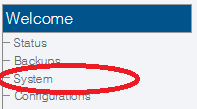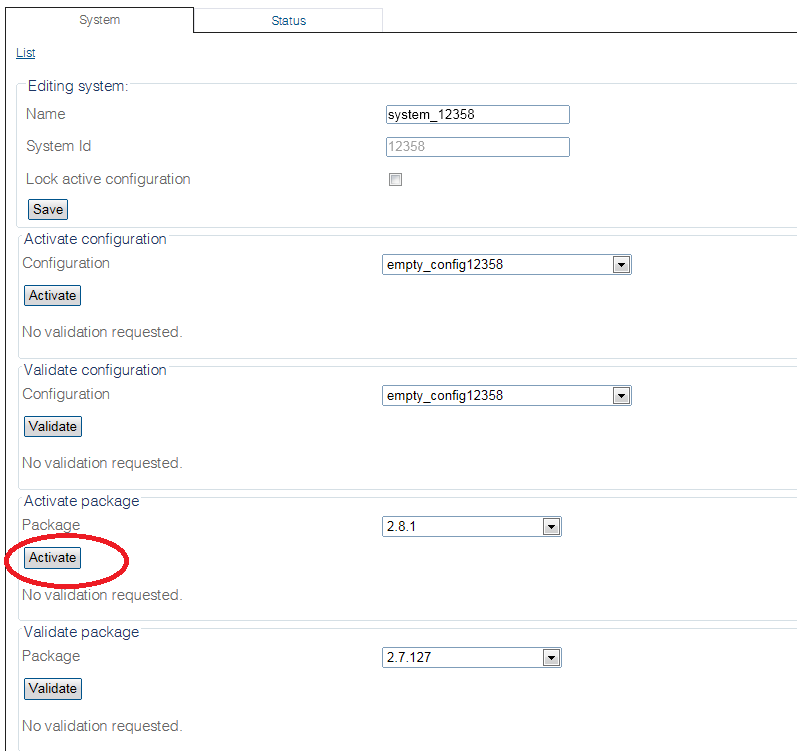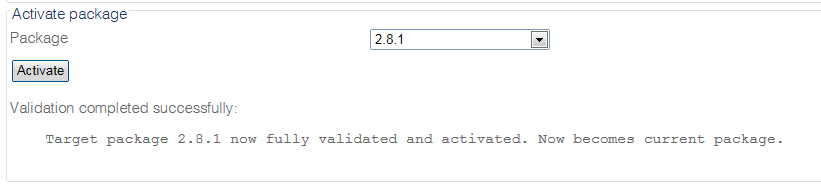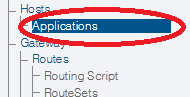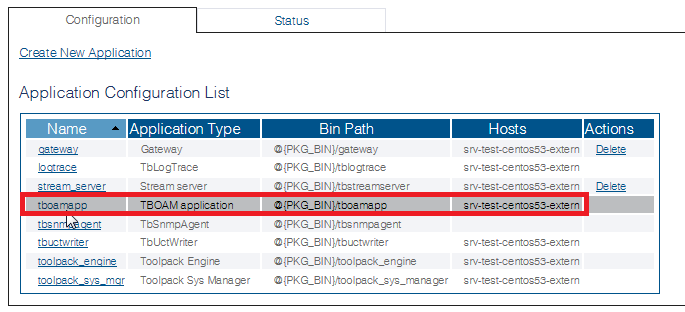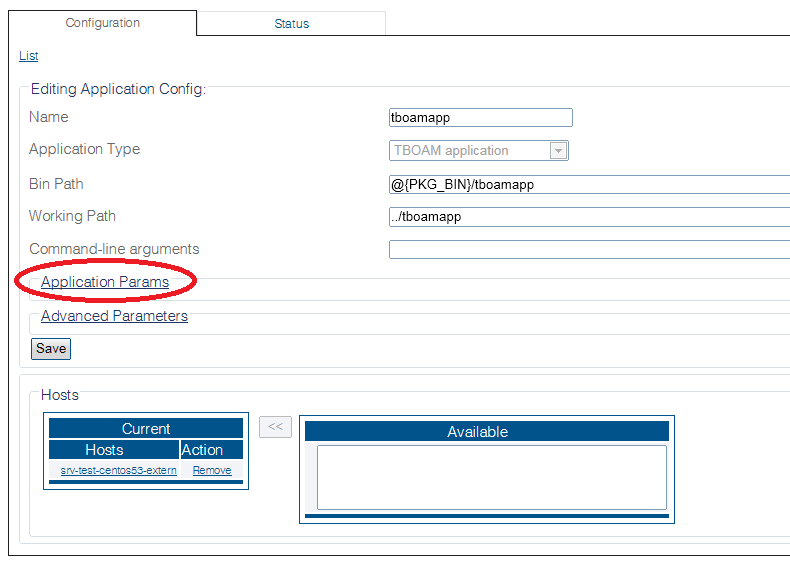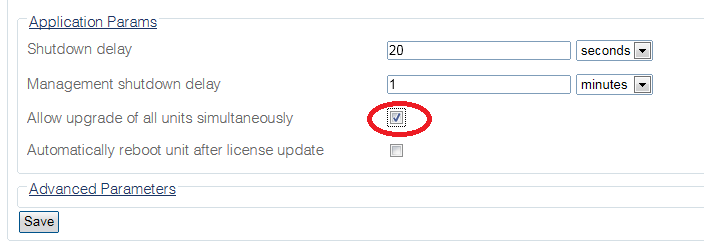Toolpack:Activating a Release B
From TBwiki
(Difference between revisions)
m (→Accelerating the activation of a software release) |
|||
| (13 intermediate revisions by 3 users not shown) | |||
| Line 1: | Line 1: | ||
| − | |||
{{DISPLAYTITLE:Activating a Software Release}} | {{DISPLAYTITLE:Activating a Software Release}} | ||
| + | {| class="wikitable" | ||
| + | |- | ||
| + | |rowspan="3"|This article applies to: | ||
| + | |'''Product''' | ||
| + | |'''Version''' | ||
| + | |- | ||
| + | |Tmedia | ||
| + | |2.8, 2.9, 2.10, 3.0, 3.2 | ||
| + | |- | ||
| + | |SBC | ||
| + | |3.0, 3.1 | ||
| + | |} | ||
| − | + | '''Note: This procedure does not affect the operation of your system'''. | |
| − | '''Note: This procedure | + | |
| − | + | ||
Once the new release version is installed, it is necessary to activate the new software version in the system. | Once the new release version is installed, it is necessary to activate the new software version in the system. | ||
'''Warning:''' | '''Warning:''' | ||
| − | '''This procedure requires a restart of the | + | '''This procedure requires a restart of the platforms and will affect service until the activation of the new software release is complete.''' |
| − | + | 1- Click '''System''' in the navigation panel. | |
| − | 1- Click '''System''' in the navigation | + | |
[[Image:ActivateSoftware_A.png]] | [[Image:ActivateSoftware_A.png]] | ||
| − | + | 2- Click '''Activate''' to begin the activation of the new release. | |
| − | 2 | + | |
| − | + | ||
| − | + | ||
| − | + | ||
| − | + | ||
| − | + | ||
[[Image:Host Control Activate Package Activate_A.png]] | [[Image:Host Control Activate Package Activate_A.png]] | ||
| − | |||
* It will take a few minutes for the system to upgrade. | * It will take a few minutes for the system to upgrade. | ||
| Line 33: | Line 34: | ||
Note: | Note: | ||
* You can verify the status of the upgrade by using the tool: [[How_to_use_tbx_cli_tools_remote_program|tbx_cli_tools_remote]] and selecting the tboamapp application. | * You can verify the status of the upgrade by using the tool: [[How_to_use_tbx_cli_tools_remote_program|tbx_cli_tools_remote]] and selecting the tboamapp application. | ||
| − | * You can | + | * You can fall back to another release by carrying out the "Activate Release" action again from the web portal. If you do not have access to the Web Portal, follow [[How to Fallback to an older Software Release|How To Fall back to an older Software Release]]. |
<br> | <br> | ||
| Line 39: | Line 40: | ||
== Accelerating the activation of a software release == | == Accelerating the activation of a software release == | ||
| − | Activating a new release may take up to 10 minutes per | + | Activating a new release may take up to 10 minutes per unit. |
| − | '''To enable a simultaneous upgrade of all | + | '''To enable a simultaneous upgrade of all units:''' |
1- Select '''Applications''' from the navigation panel. | 1- Select '''Applications''' from the navigation panel. | ||
| Line 48: | Line 49: | ||
| − | 2- Select '''tboamapp | + | 2- Select '''tboamapp'''. |
| − | [[Image: | + | [[Image:ActivateAll_1_C.png]] |
| − | Click '''Application | + | |
| + | 3- Click '''Application Params''' | ||
[[Image:ActivateAll_2_A.png]] | [[Image:ActivateAll_2_A.png]] | ||
| − | 4- Select '''Allow upgrade of all | + | |
| + | 4- Select '''Allow upgrade of all units simultaneously'''. | ||
[[Image:ActivateAll_3_A.png]] | [[Image:ActivateAll_3_A.png]] | ||
| − | + | 5- Click '''Save'''. | |
Latest revision as of 13:52, 13 November 2020
| This article applies to: | Product | Version |
| Tmedia | 2.8, 2.9, 2.10, 3.0, 3.2 | |
| SBC | 3.0, 3.1 |
Note: This procedure does not affect the operation of your system.
Once the new release version is installed, it is necessary to activate the new software version in the system.
Warning: This procedure requires a restart of the platforms and will affect service until the activation of the new software release is complete.
1- Click System in the navigation panel.
2- Click Activate to begin the activation of the new release.
- It will take a few minutes for the system to upgrade.
Note:
- You can verify the status of the upgrade by using the tool: tbx_cli_tools_remote and selecting the tboamapp application.
- You can fall back to another release by carrying out the "Activate Release" action again from the web portal. If you do not have access to the Web Portal, follow How To Fall back to an older Software Release.
Accelerating the activation of a software release
Activating a new release may take up to 10 minutes per unit.
To enable a simultaneous upgrade of all units:
1- Select Applications from the navigation panel.
2- Select tboamapp.
3- Click Application Params
4- Select Allow upgrade of all units simultaneously.
5- Click Save.