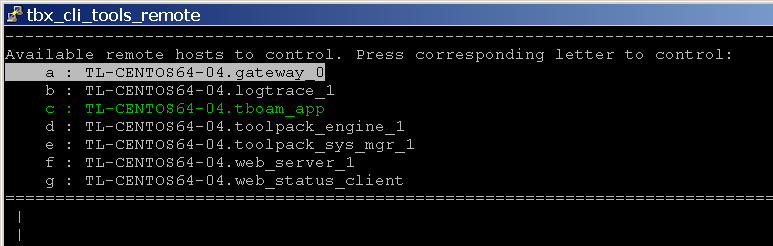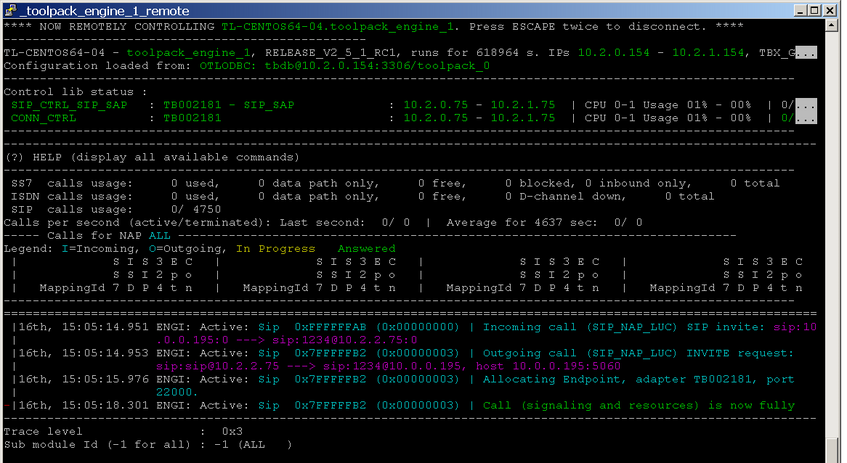How to use tbx cli tools remote program
The tbx_cli_tools_remote program provides for direct control of Toolpack applications. This enables you to monitor calls in progress and the system status, to manage the toolpack database, etc., without having to go through the Web Portal. You should be careful as it directly affects the applications and not the Toolpack configuration database. This tool is mostly used for debugging purposes.
Where to find it
The binary is located in the [InstallDir]/[PackageVersion]/bin/release/[Platform]/tbx_cli_tools_remote -gw System Id
System Id can be omitted if the default 12358 is used.
Example:
Toolpack Version 2.6, Centos system (direct link to the application)
tbx_cli_tools_remote
Using System Id 12360:
tbx_cli_tools_remote -gw 12360
Toolpack Version 2.3.3, Windows system
C:\TelcoBridges\toolpack\pkg\2.3.3\bin\release\i586-win32\tbx_cli_tools_remote.exe
Toolpack Version 2.4.15, CentOS 64 bits system
/lib/tb/toolpack/pkg/2.4.15/bin/release/x86_64-linux64/tbx_cli_tools_remote
You will see a list of Toolpack Applications. The full application names are defined by "Hostname.ApplicationName". Some application may have the same names, but running on different servers with different hostnames.
You can use the arrow keys to select the needed application.
For example you can select "TL-CENTOS64-04.toolpack_engine_1". This will bring you to a new page.
In the above screenshot, you can see some information about the system and logs. The logs are the same that you can see in the toolpack_engine log files.
Using tbx_cli_tools_remote
- Select the application to connect from the list. You can select with the arrows, or directly with the letter associated with the application.
- You can get the list of possible commands by pressing '?'
- You can press 'Tab' to change application mode. Commands and display will change when pressing 'Tab'
- You can change the trace level by pressing capital 'T'
- You can put a checkpoint by pressing star (*) and + or - to move between checkpoints
- To disconnect from the applicaiton, press Escape twice. You can then type 'q' to quit the tbx_cli_tools_remote application.
Note: Be careful not to quit the application you are connected to (like toolpack_engine) as it will terminate the active application