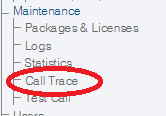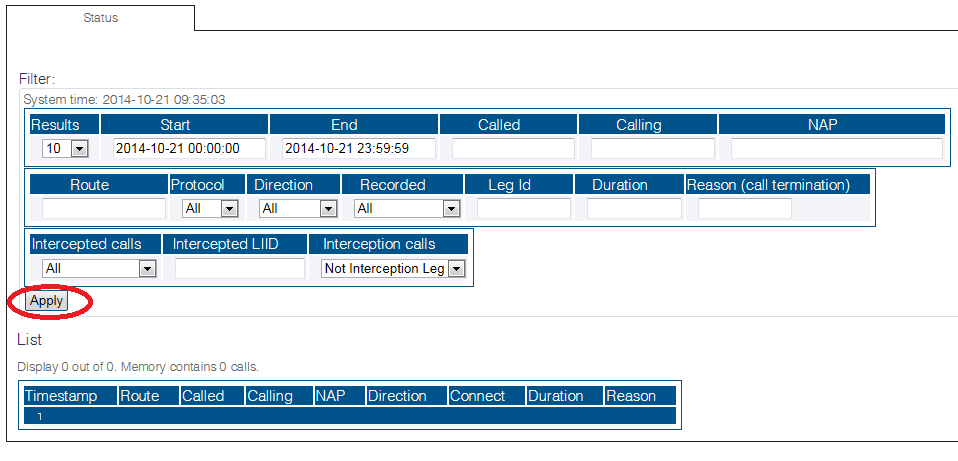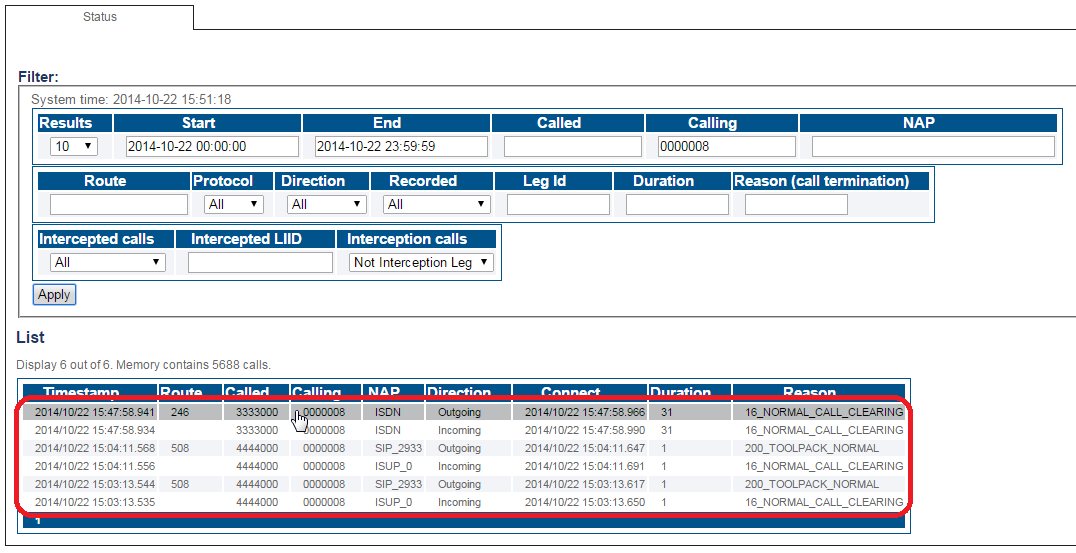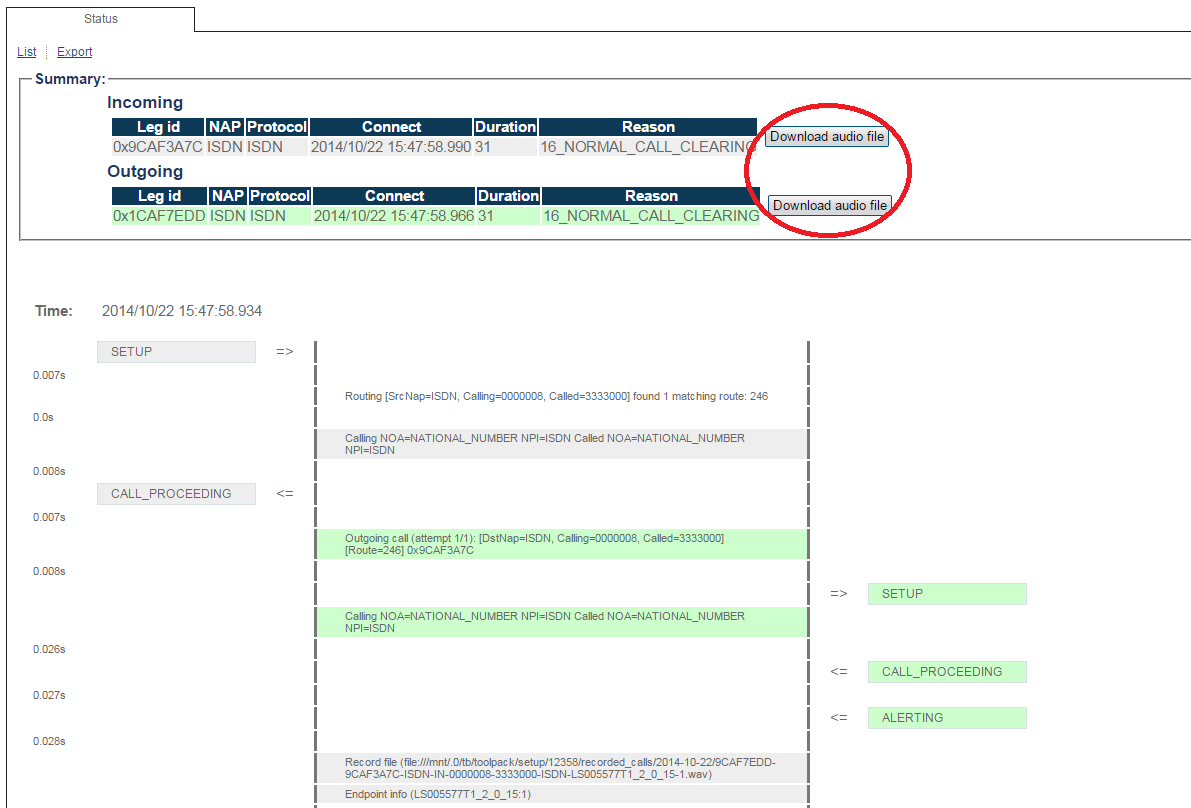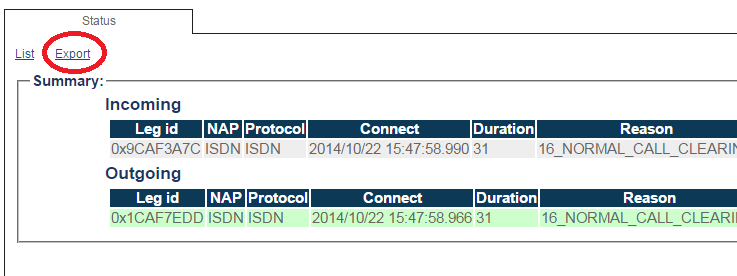Toolpack:Retrieving Call Trace B
(New 2.8 article) |
|||
| (10 intermediate revisions by 2 users not shown) | |||
| Line 1: | Line 1: | ||
| − | |||
{{DISPLAYTITLE:Retrieving Call Trace}} | {{DISPLAYTITLE:Retrieving Call Trace}} | ||
| + | {| class="wikitable" | ||
| + | |- | ||
| + | |rowspan="3"|This article applies to: | ||
| + | |'''Product''' | ||
| + | |'''Version''' | ||
| + | |- | ||
| + | |Tmedia | ||
| + | |2.8, 2.9, 2.10, 3.0, 3.2 | ||
| + | |} | ||
| + | |||
| + | |||
| + | ====Retrieving calls from memory==== | ||
| − | |||
1- Click '''Call Trace''' in the navigation panel | 1- Click '''Call Trace''' in the navigation panel | ||
| Line 24: | Line 34: | ||
3-Select a call in the results window to display further information about the call. | 3-Select a call in the results window to display further information about the call. | ||
| − | [[Image: | + | [[Image:FileAccessingCallTrace_2.png]] |
4- Choose the concerned call entry to view the details. | 4- Choose the concerned call entry to view the details. | ||
| + | * Click '''Download Audio File''' | ||
| − | [[Image: | + | [[Image:FileAccessingCallTrace_3.png]] |
| Line 35: | Line 46: | ||
* Click '''Export''' | * Click '''Export''' | ||
| − | [[Image: | + | [[Image:FileAccessingCallTrace_4.png]] |
==== Retrieving calls from files ==== | ==== Retrieving calls from files ==== | ||
| + | By default, the system stores up to 10,000 call legs in memory. If the call is no longer in memory, it may be retrieved by using information from the uctdata log files. | ||
To search for calls that are no longer in memory, do the following: | To search for calls that are no longer in memory, do the following: | ||
| − | |||
| − | |||
| − | |||
| − | |||
| − | |||
1- Start [[How_to_use_tbx_cli_tools_remote_program|tbx_cli_tools_remote]] <br/> | 1- Start [[How_to_use_tbx_cli_tools_remote_program|tbx_cli_tools_remote]] <br/> | ||
| Line 59: | Line 66: | ||
*Option ‘c’ to clear memory | *Option ‘c’ to clear memory | ||
*Option ‘l’ to have calls put in memory again | *Option ‘l’ to have calls put in memory again | ||
| + | |||
| + | |||
| + | By default the file is located in the following path: | ||
| + | <pre>/lib/tb/toolpack/setup/12358/2.8/apps/tbuctwriter/uctdata*</pre> | ||
<br> | <br> | ||
Latest revision as of 14:24, 10 December 2020
| This article applies to: | Product | Version |
| Tmedia | 2.8, 2.9, 2.10, 3.0, 3.2 |
Retrieving calls from memory
1- Click Call Trace in the navigation panel
2- Set various parameters for call trace, such as
- Time and date range
- Called or calling number
- Network Access Point (NAP)
- Incoming or outgoing calls
- Call Duration, Reason Code
Once you are satisfied with the filter criteria, click Apply
The filter results are displayed.
3-Select a call in the results window to display further information about the call.
4- Choose the concerned call entry to view the details.
- Click Download Audio File
5- You can choose to export the call trace file as an HTML file.
- Click Export
Retrieving calls from files
By default, the system stores up to 10,000 call legs in memory. If the call is no longer in memory, it may be retrieved by using information from the uctdata log files. To search for calls that are no longer in memory, do the following:
1- Start tbx_cli_tools_remote
2- Select tbuctwriter
3- To know which files are available, as well as the start and end time of each file, use the following options:
- 'p' to print all uctdata files on disk
To load a file into memory for viewing with the Web Portal:
- Option 'o' followed by the data filename (uctdata*)
Use the Web Portal to search for calls using the appropriate filter criteria. The memory will not be overwritten until you restore normal process.
To restore normal process:
- Option ‘c’ to clear memory
- Option ‘l’ to have calls put in memory again
By default the file is located in the following path:
/lib/tb/toolpack/setup/12358/2.8/apps/tbuctwriter/uctdata*