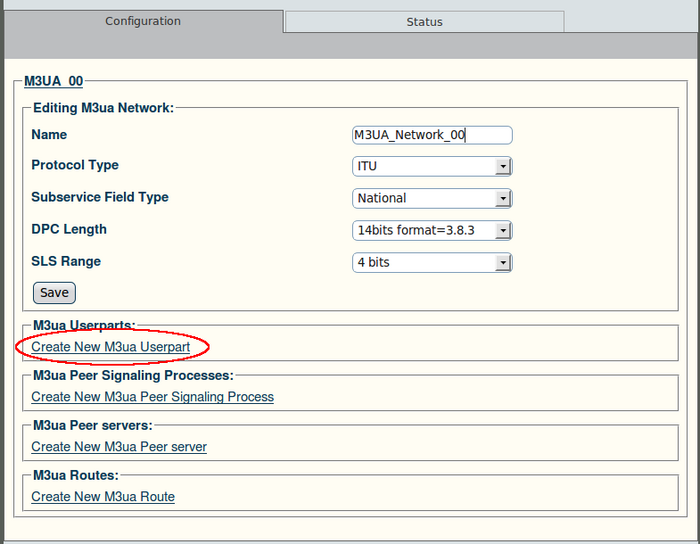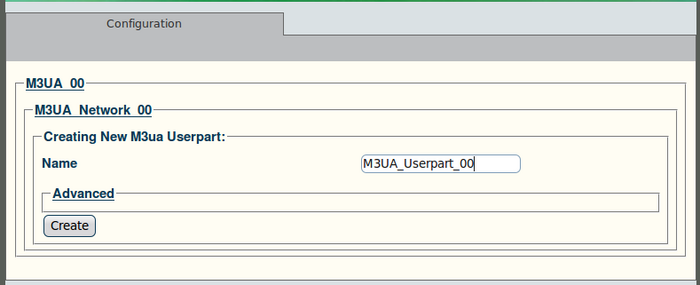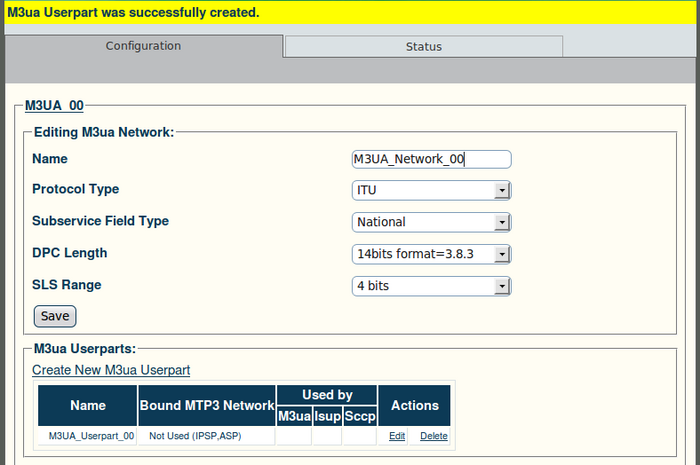Toolpack v2.4:Create an M3UA User Part
From TBwiki
(Difference between revisions)
(Created page with '==To create an M3UA user part:== '''1. Click "Create New M3ua Userpart" in the M3UA network configuration window:''' 700px …') |
|||
| Line 5: | Line 5: | ||
[[Image:Web_Portal_v2.4_Create_M3UA_User_Part.png|700px]] | [[Image:Web_Portal_v2.4_Create_M3UA_User_Part.png|700px]] | ||
| − | '''2. | + | '''2. Configure the new M3UA user part:''' |
| + | *Enter a name for the user part | ||
| + | *Click "Create" to finalise the configuration | ||
| + | |||
| + | [[Image:Web_Portal_v2.4_Creating_M3UA_User_Part.png|700px]] | ||
| + | |||
| + | '''3. Verify that the "M3ua Userpart was successfully created" message appears:''' | ||
| + | |||
| + | [[Image:Web_Portal_v2.4_M3UA_User_Part_Created.png|700px]] | ||
Revision as of 11:12, 14 December 2009
To create an M3UA user part:
1. Click "Create New M3ua Userpart" in the M3UA network configuration window:
2. Configure the new M3UA user part:
- Enter a name for the user part
- Click "Create" to finalise the configuration
3. Verify that the "M3ua Userpart was successfully created" message appears: