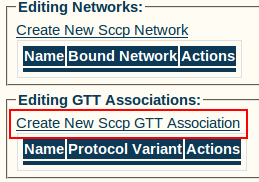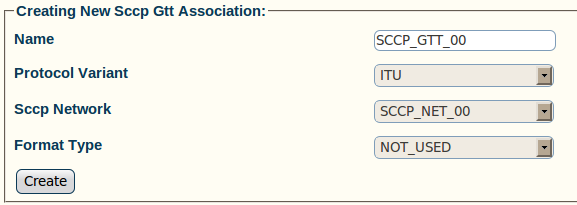Toolpack:Creating an SCCP GTT Association A
From TBwiki
(Difference between revisions)
| Line 1: | Line 1: | ||
| + | Now that you have configured an SCCP SSN, you must create a new SCCP global title translation (GTT) association. | ||
| + | |||
| + | A [[SCCP:Global Title Translation Association|GTT]] association defines a particular global title format and associated fields. It is assumed that all global titles included in this association have specific translation needs and therefore can be served by a single translation function set. | ||
| + | |||
To Create an SCCP GTT Association: | To Create an SCCP GTT Association: | ||
| + | |||
1- Click '''Create New Sccp GTT Association''' from the SCCP stack configuration window | 1- Click '''Create New Sccp GTT Association''' from the SCCP stack configuration window | ||
| Line 5: | Line 10: | ||
[[Image:Toolpack_v2.5_Create_SCCP_GTT.png]] | [[Image:Toolpack_v2.5_Create_SCCP_GTT.png]] | ||
| − | 2- Configure the new SCCP GTT: | + | 2- Configure the new SCCP GTT association: |
* Enter a '''name''' for the new GTT association | * Enter a '''name''' for the new GTT association | ||
| Line 15: | Line 20: | ||
[[Image:Toolpack_v2.5_Creating_SCCP_GTT.png]] | [[Image:Toolpack_v2.5_Creating_SCCP_GTT.png]] | ||
| − | 3- Verify that the '''SccpGTTAsso was successfully created''' message appears | + | 3- Verify that the '''"SccpGTTAsso was successfully created"''' message appears |
[[Image:Toolpack_v2.5_SCCP_GTT_Created.png]] | [[Image:Toolpack_v2.5_SCCP_GTT_Created.png]] | ||
Revision as of 11:05, 15 July 2010
Now that you have configured an SCCP SSN, you must create a new SCCP global title translation (GTT) association.
A GTT association defines a particular global title format and associated fields. It is assumed that all global titles included in this association have specific translation needs and therefore can be served by a single translation function set.
To Create an SCCP GTT Association:
1- Click Create New Sccp GTT Association from the SCCP stack configuration window
2- Configure the new SCCP GTT association:
- Enter a name for the new GTT association
- Select a protocol variant
- Select an SCCP network
- Select a format type
- Click Create
3- Verify that the "SccpGTTAsso was successfully created" message appears
4- Configure GTT association actions:
- Enter a start digit (min. 1)
- Enter an end digit (max. 9)
- Select a Type
- Click the "<<" button