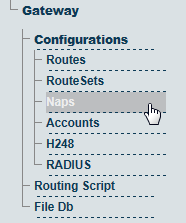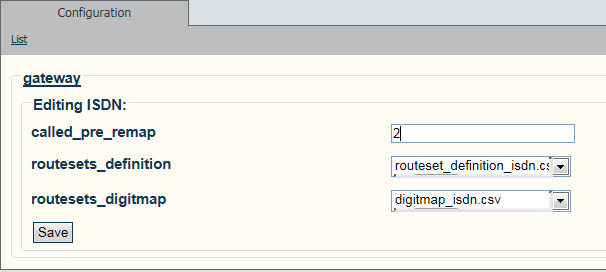Assign Definition Digitmap Files per NAP A
From TBwiki
(Difference between revisions)
(→Applies to version v2.6) |
(→Applies to version v2.5, v2.6) |
||
| (7 intermediate revisions by 2 users not shown) | |||
| Line 1: | Line 1: | ||
| − | === '''''Applies to version v2.6''''' === | + | === '''''Applies to version v2.5, v2.6''''' === |
{{DISPLAYTITLE:Assign Definition Digitmap Files on a per NAP Basis }} | {{DISPLAYTITLE:Assign Definition Digitmap Files on a per NAP Basis }} | ||
| + | '''To assign Definition and Digitmap files to NAPS:''' | ||
| − | + | 1- Click Naps in the Gateway section of the Navigation Panel. | |
| − | |||
| + | [[Image:Associate_NAP_With_Files_0_A.png]] | ||
| − | |||
| − | + | '''For each NAP do the following''' | |
| + | 2- Click Edit | ||
| − | + | 3- Select the appropriate routeset definition and digitmap file | |
| + | 4- Click '''Save''' | ||
| − | |||
| − | |||
| − | |||
| − | + | [[Image:Associate_NAP_With_Files_1_A.png]] | |
| − | [[Image: | + | |
| − | + | ||
| − | + | ||
| − | + | ||
| − | + | ||
| − | + | ||
| − | + | ||
| − | + | ||
| − | + | ||
| − | + | ||
| − | + | ||
| − | + | ||
| − | + | ||
| − | + | ||
| − | + | ||
| − | + | ||
| − | + | ||
| − | + | ||
| − | + | ||
| − | + | ||
| − | + | ||
| − | + | ||
| − | + | ||
| − | + | ||
| − | + | ||
| − | + | ||
Latest revision as of 15:41, 5 November 2012
Applies to version v2.5, v2.6
To assign Definition and Digitmap files to NAPS:
1- Click Naps in the Gateway section of the Navigation Panel.
For each NAP do the following
2- Click Edit
3- Select the appropriate routeset definition and digitmap file
4- Click Save