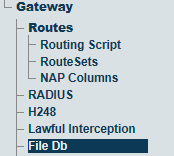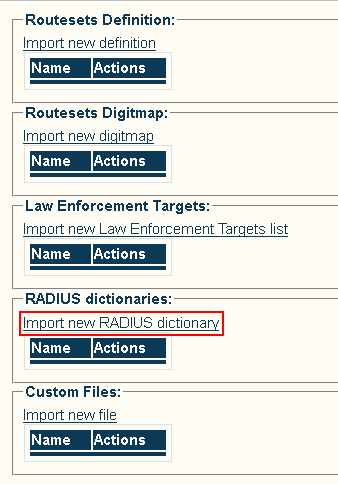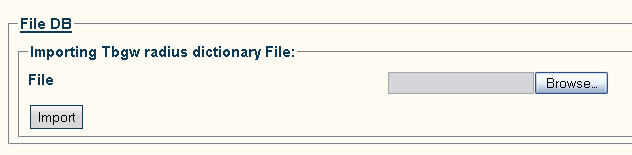Toolpack:Adding a custom RADIUS dictionary A
From TBwiki
(Difference between revisions)
(Created page with "=== '''''Applies to version(s): v2.7.''''' === This page describes how to add a custom RADIUS dictionary to use vendor-specific RADIUS attributes. 1- Select '''Gateway -> Fil...") |
(Fix link for the Linux Radius documentation (the pipe was present in the link)) |
||
| (9 intermediate revisions by 3 users not shown) | |||
| Line 1: | Line 1: | ||
=== '''''Applies to version(s): v2.7.''''' === | === '''''Applies to version(s): v2.7.''''' === | ||
| + | {{DISPLAYTITLE:Adding a Custom RADIUS Dictionary}} | ||
This page describes how to add a custom RADIUS dictionary to use vendor-specific RADIUS attributes. | This page describes how to add a custom RADIUS dictionary to use vendor-specific RADIUS attributes. | ||
| − | + | '''Note:''' The format of a RADIUS dictionary is based on the following article: [http://linux.die.net/man/5/dictionary | Linux Man Page: Radius Dictionary] | |
| − | [[FileDB 0 | + | 1- Select '''File Db''' from the navigation panel. |
| + | |||
| + | [[Image:FileDB 0 B.png|border]] | ||
2- In the '''RADIUS dictionaries''' section, click '''Import new RADIUS dictionary'''. | 2- In the '''RADIUS dictionaries''' section, click '''Import new RADIUS dictionary'''. | ||
| − | [[RADIUS-file-db-dictionary-2_7.PNG|border]] | + | [[Image:RADIUS-file-db-dictionary-2_7.PNG|border]] |
3- Click the '''Browse...''' button to select the RADIUS dictionary to add. When the file is selected, click '''Import'''. | 3- Click the '''Browse...''' button to select the RADIUS dictionary to add. When the file is selected, click '''Import'''. | ||
| − | [[RADIUS-file-db-dictionary-import-2_7.PNG|border]] | + | [[Image:RADIUS-file-db-dictionary-import-2_7.PNG|border]] |
4- Verify that the '''File was successfully imported.''' message appears. | 4- Verify that the '''File was successfully imported.''' message appears. | ||
Latest revision as of 10:29, 25 June 2015
Applies to version(s): v2.7.
This page describes how to add a custom RADIUS dictionary to use vendor-specific RADIUS attributes.
Note: The format of a RADIUS dictionary is based on the following article: | Linux Man Page: Radius Dictionary
1- Select File Db from the navigation panel.
2- In the RADIUS dictionaries section, click Import new RADIUS dictionary.
3- Click the Browse... button to select the RADIUS dictionary to add. When the file is selected, click Import.
4- Verify that the File was successfully imported. message appears.