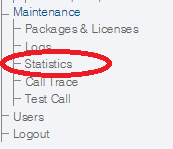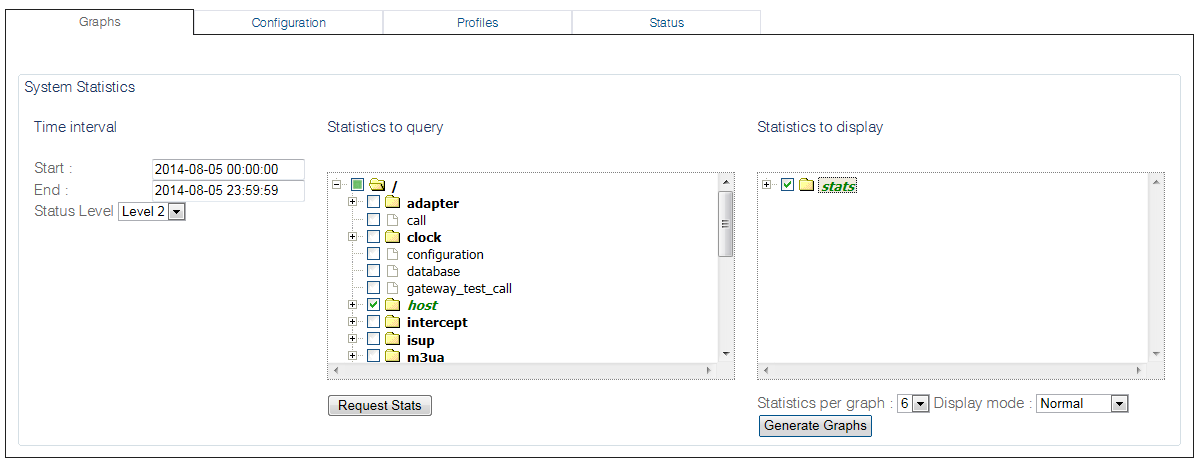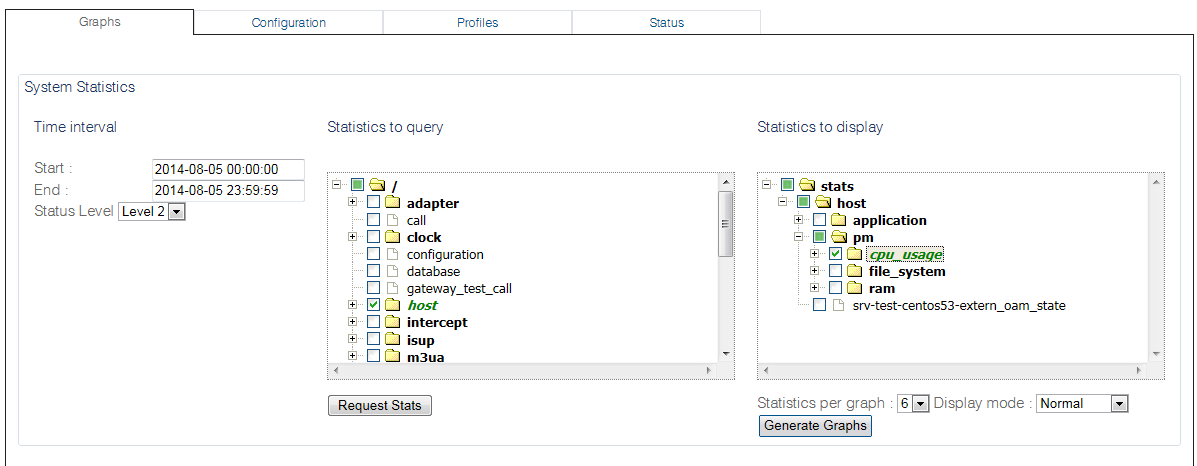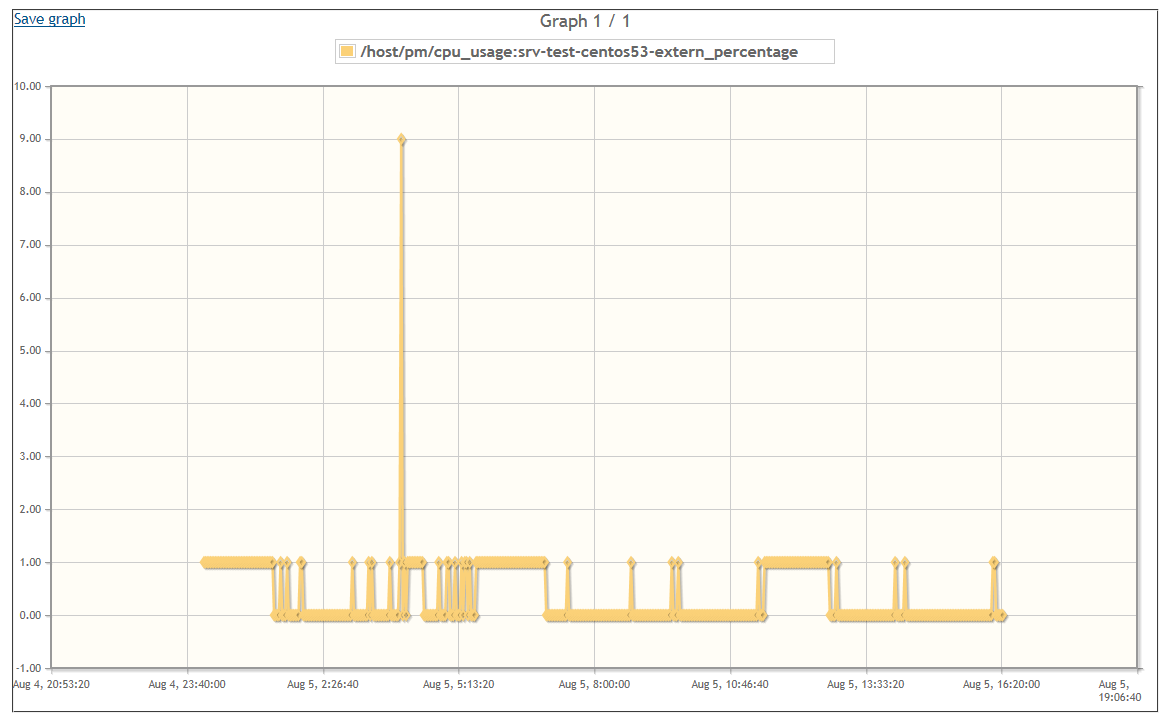Toolpack:Generating Graphs B
From TBwiki
(Difference between revisions)
(New Article) |
m |
||
| (7 intermediate revisions by one user not shown) | |||
| Line 1: | Line 1: | ||
| − | === '''''Applies to version v2.8''''' === | + | === '''''Applies to version(s) v2.8, v2.9, v2.10, v3.0, v3.1''''' === |
{{DISPLAYTITLE:Generating Graphs}} | {{DISPLAYTITLE:Generating Graphs}} | ||
| − | + | The global polling statistics setting can be displayed in graph format. | |
| − | '''To display polled system statistics:''' | + | '''To display the polled system statistics:''' |
| Line 10: | Line 10: | ||
| − | [[Image: | + | [[Image:StatisticsConfiguration_0_A.png]] |
| − | 2- Select | + | 2- Select the statistics to run a query on as follows: |
* Enter a start date and time. | * Enter a start date and time. | ||
* Enter a stop date and time. | * Enter a stop date and time. | ||
| − | * Select a | + | * Select a status level. |
* Select one or more statistics from the '''Statistics to query''' window | * Select one or more statistics from the '''Statistics to query''' window | ||
| − | * Click '''Request Stats. | + | * Click '''Request Stats'''. |
| Line 26: | Line 26: | ||
2- Choose the statistics to display as graphs: | 2- Choose the statistics to display as graphs: | ||
* Select one or more statistics from the '''Statistics to display''' window. | * Select one or more statistics from the '''Statistics to display''' window. | ||
| − | * Click '''Generate | + | * Click '''Generate Graphs'''. |
| Line 32: | Line 32: | ||
| − | The graph is displayed | + | The graph is displayed. |
[[Image:StatisticsGraphs_3_A.png]] | [[Image:StatisticsGraphs_3_A.png]] | ||
Latest revision as of 12:28, 24 April 2019
Applies to version(s) v2.8, v2.9, v2.10, v3.0, v3.1
The global polling statistics setting can be displayed in graph format.
To display the polled system statistics:
1- Click Statistics in the navigation panel
2- Select the statistics to run a query on as follows:
- Enter a start date and time.
- Enter a stop date and time.
- Select a status level.
- Select one or more statistics from the Statistics to query window
- Click Request Stats.
2- Choose the statistics to display as graphs:
- Select one or more statistics from the Statistics to display window.
- Click Generate Graphs.
The graph is displayed.