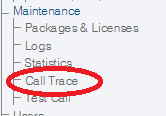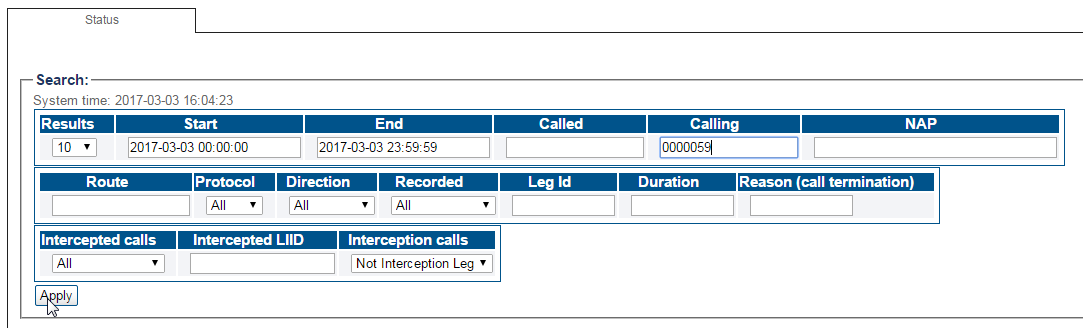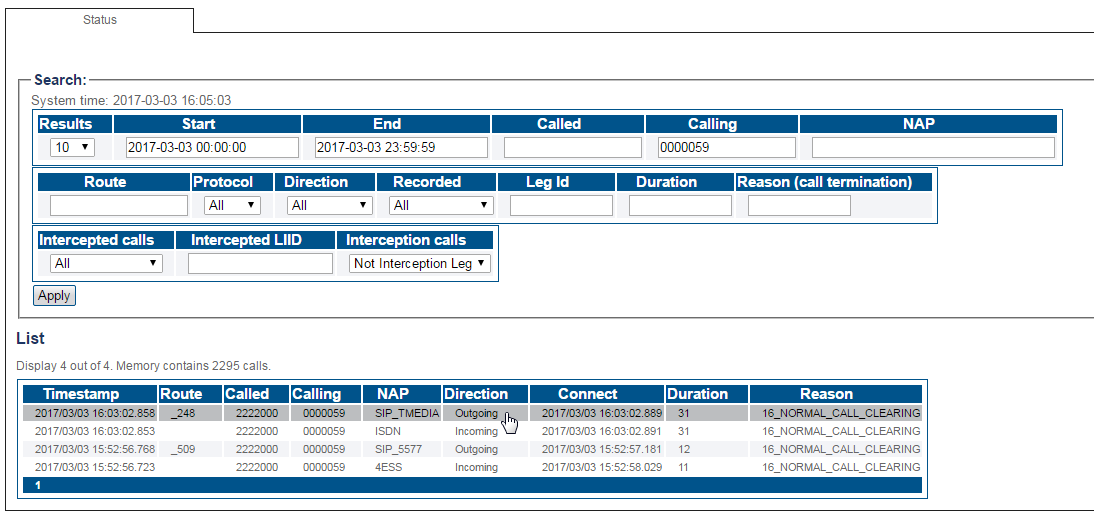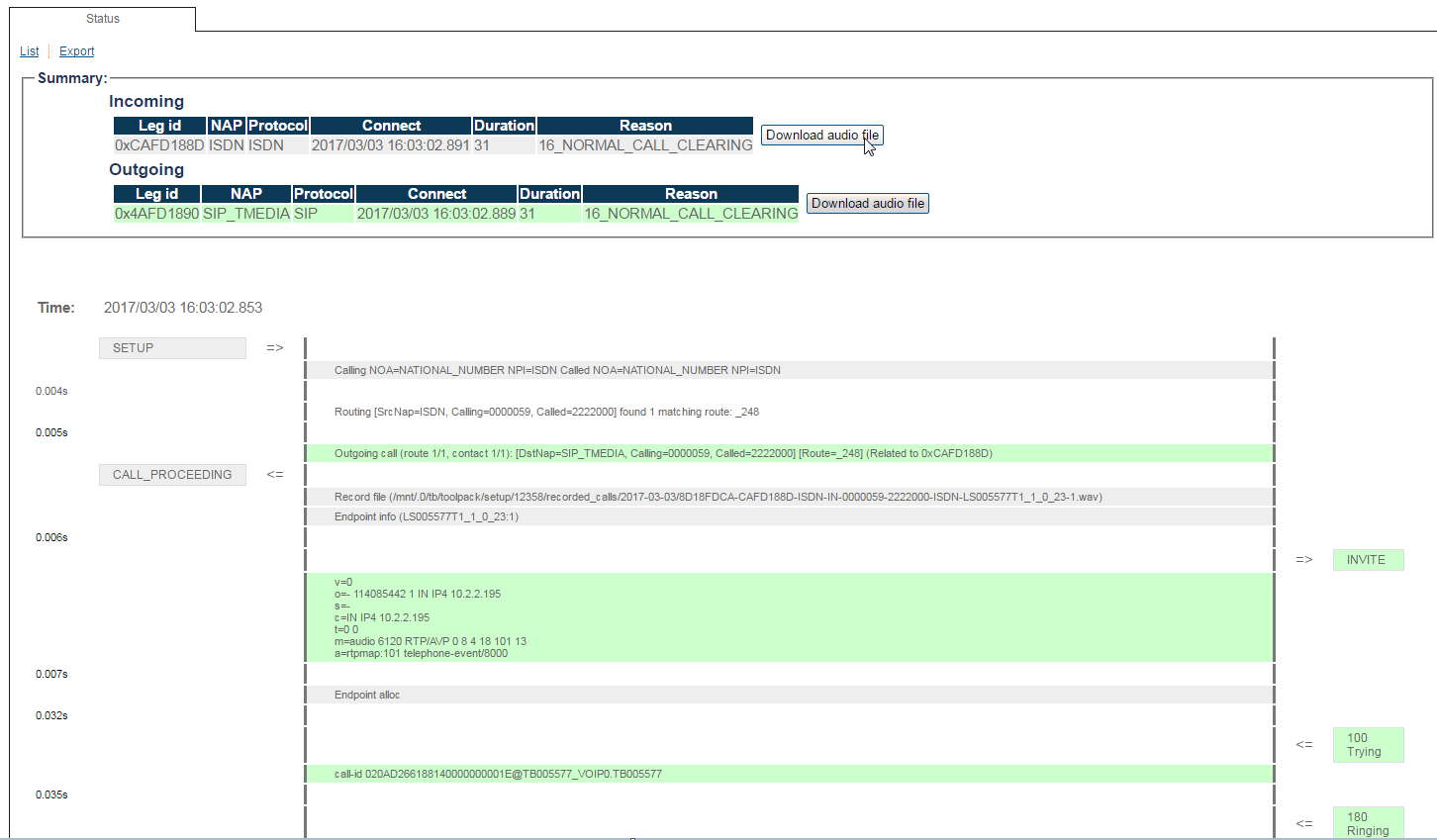Accessing Recording A
From TBwiki
(Difference between revisions)
(New 2.8 article) |
|||
| (7 intermediate revisions by one user not shown) | |||
| Line 1: | Line 1: | ||
| − | |||
{{DISPLAYTITLE:Accessing the Call Recording}} | {{DISPLAYTITLE:Accessing the Call Recording}} | ||
| + | {| class="wikitable" | ||
| + | |- | ||
| + | |rowspan="3"|This article applies to: | ||
| + | |'''Product''' | ||
| + | |'''Version''' | ||
| + | |- | ||
| + | |Tmedia | ||
| + | |2.8, 2.9, 2.10, 3.0, 3.2 | ||
| + | |- | ||
| + | |SBC | ||
| + | |3.0, 3.1 | ||
| + | |} | ||
Recorded files can be accessed in two different ways: | Recorded files can be accessed in two different ways: | ||
| − | * From the Tmedia | + | * From the Tmedia file system using ssh, scp. |
* Using the Web Portal. | * Using the Web Portal. | ||
| Line 16: | Line 27: | ||
| − | 2-Click ''' | + | 2-Use the parameters in the filter section to refine your search. |
| + | * Click '''Apply''' | ||
[[File:AccessingCallTrace_1.png]] | [[File:AccessingCallTrace_1.png]] | ||
| + | |||
| + | |||
| + | 3-Select the desired call from the Call '''List''' table. | ||
| + | |||
| + | [[File:AccessingCallTrace_2.png]] | ||
| + | |||
| + | |||
| + | 4-Click '''Download audio file''' | ||
| + | |||
| + | [[File:AccessingCallTrace_3.png]] | ||
Latest revision as of 14:26, 10 December 2020
| This article applies to: | Product | Version |
| Tmedia | 2.8, 2.9, 2.10, 3.0, 3.2 | |
| SBC | 3.0, 3.1 |
Recorded files can be accessed in two different ways:
- From the Tmedia file system using ssh, scp.
- Using the Web Portal.
To access call recordings using the Web Portal:
1-Click Call Trace in the navigation panel.
2-Use the parameters in the filter section to refine your search.
- Click Apply
3-Select the desired call from the Call List table.
4-Click Download audio file