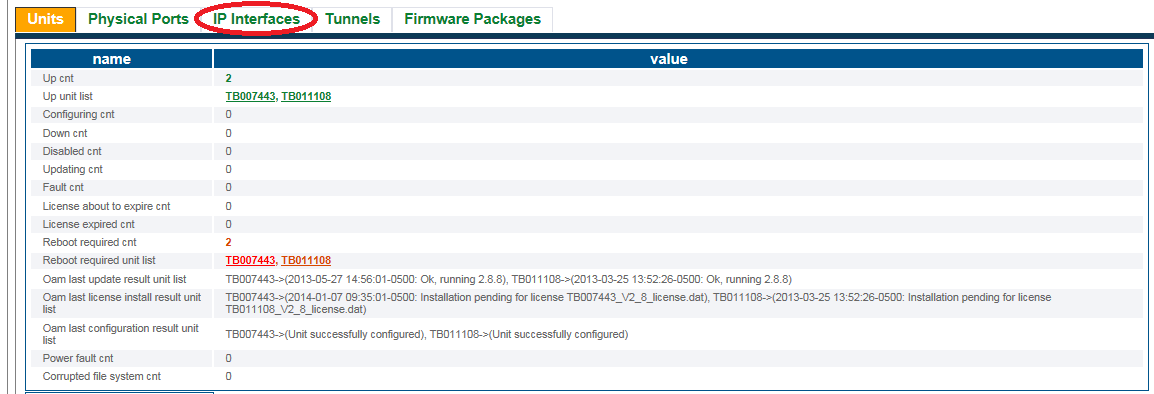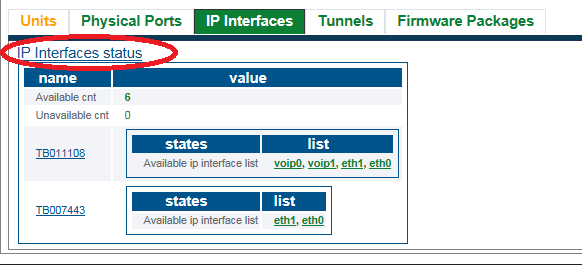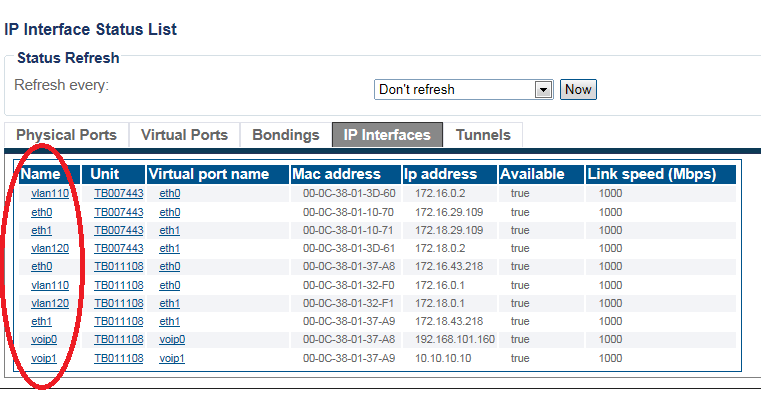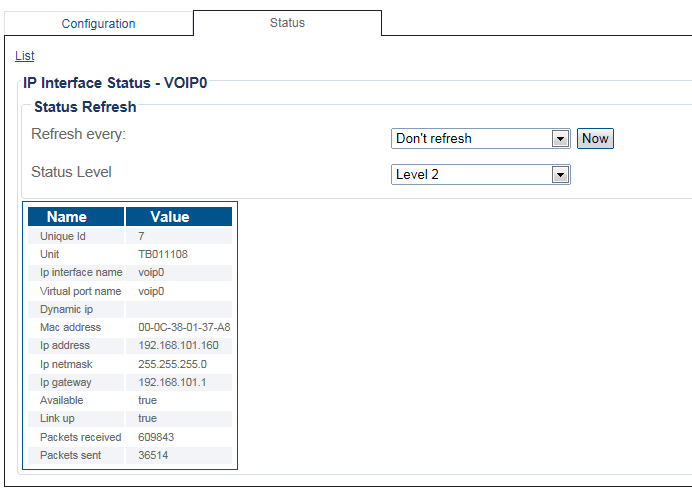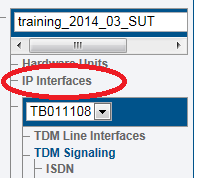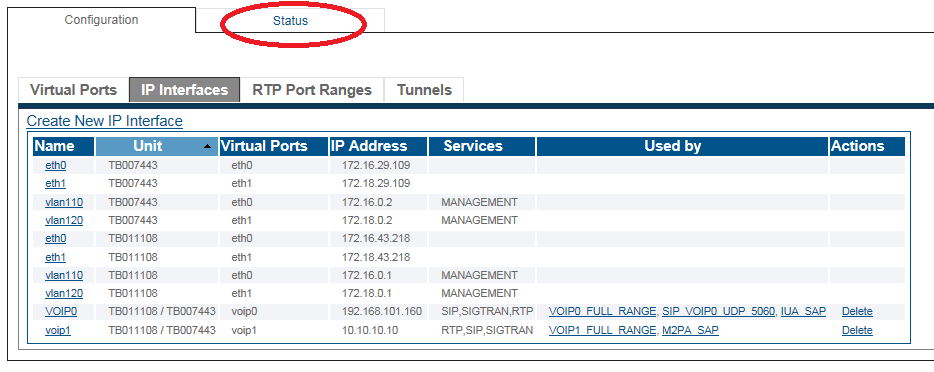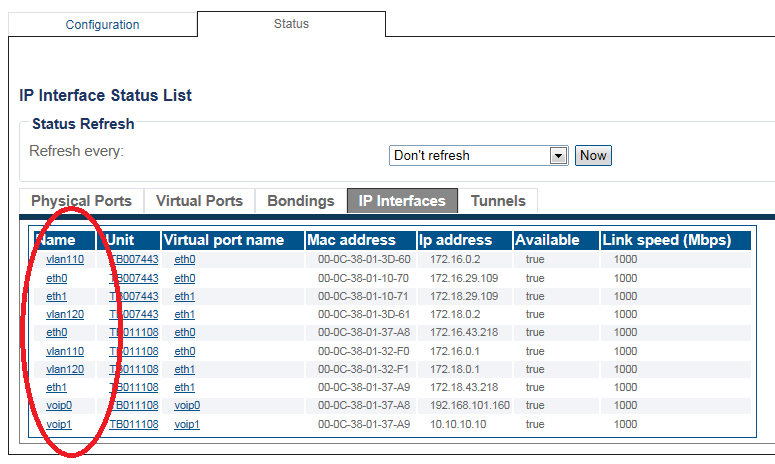Toolpack:IpInterfacesStatus A
From TBwiki
(Difference between revisions)
m (A repeating error in the status artilces. (panel not bar)) |
|||
| (4 intermediate revisions by one user not shown) | |||
| Line 1: | Line 1: | ||
| − | == | + | __FORCETOC__ |
| + | <div style="font-size: 132%;"><span style="color:#00538a">'''''Applies to version(s): v2.8.'''''</span></div> | ||
{{DISPLAYTITLE:IP Interfaces Status}} | {{DISPLAYTITLE:IP Interfaces Status}} | ||
| − | + | There are muliple ways to verify the status of the IP interfaces. This article illustrates how to verify status using the Status menu and the Navigation panel. | |
| − | + | ===Status menu=== | |
1- Click '''Status''' in the navigation panel. | 1- Click '''Status''' in the navigation panel. | ||
| Line 26: | Line 27: | ||
| − | A | + | 5- A listing of the IP Interfaces is displayed. |
| + | * Select any link for further information. | ||
[[Image:StatusIpInterfaces_2.png]] | [[Image:StatusIpInterfaces_2.png]] | ||
| − | + | Detailed information is displayed. | |
| + | |||
| + | [[Image:StatusIpInterfaces_5.png]] | ||
| + | |||
| + | |||
| + | ===Navigation Panel=== | ||
1- Click '''IP Interfaces''' from the navigation panel. | 1- Click '''IP Interfaces''' from the navigation panel. | ||
Latest revision as of 10:07, 21 May 2015
Applies to version(s): v2.8.
There are muliple ways to verify the status of the IP interfaces. This article illustrates how to verify status using the Status menu and the Navigation panel.
Contents |
1- Click Status in the navigation panel.
2- Click the Hardware Units tab.
3- Click the IP Interfaces tab.
4- Click the IP Interfaces status link.
5- A listing of the IP Interfaces is displayed.
- Select any link for further information.
Detailed information is displayed.
1- Click IP Interfaces from the navigation panel.
2- Click the Status tab.
3- A listing of the IP Interfaces is displayed.
- Select any link for further information.
Detailed information is displayed.