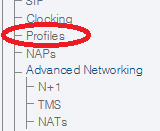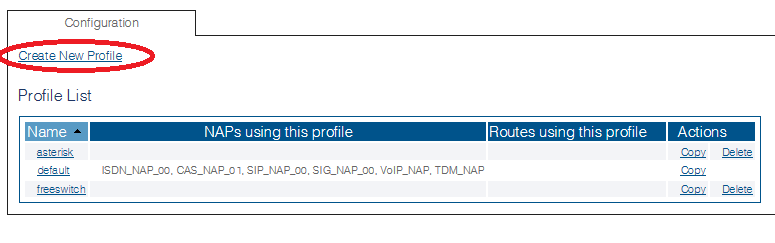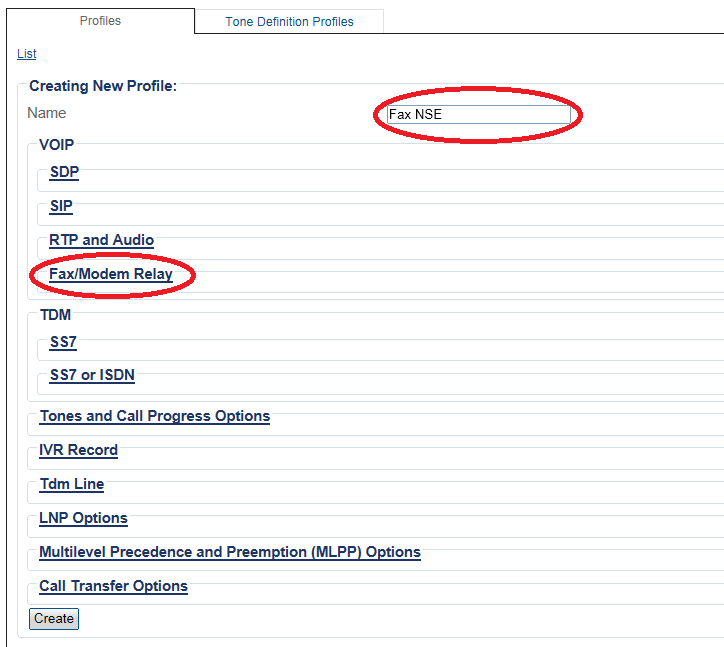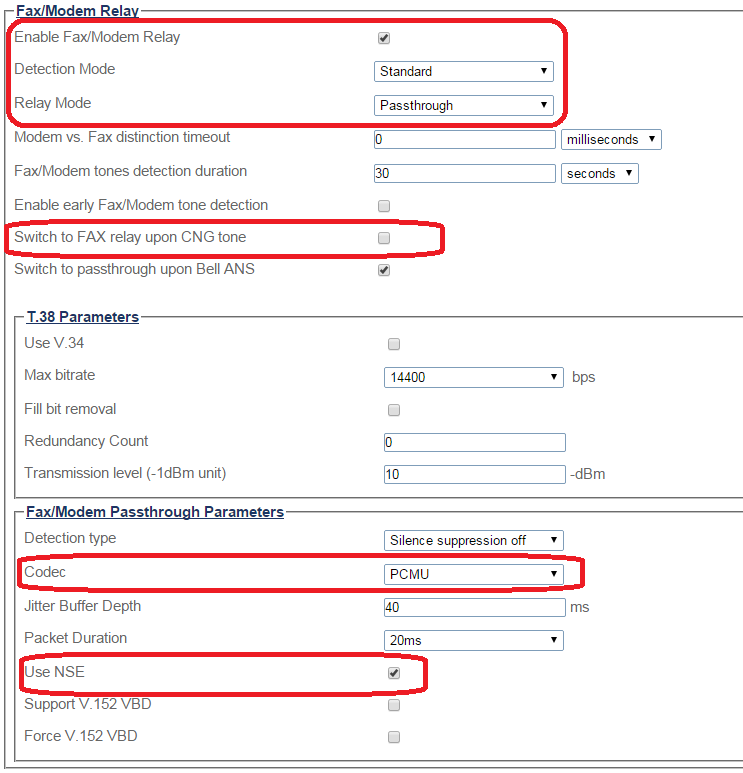Configure Fax NSE A
From TBwiki
(Difference between revisions)
(→Applies to version(s): v2.8) |
|||
| (One intermediate revision by one user not shown) | |||
| Line 11: | Line 11: | ||
2. Click '''Create New Profile''' | 2. Click '''Create New Profile''' | ||
| − | [[Image: | + | [[Image:ConfigureFaxPassthrough_1.png]] |
| Line 17: | Line 17: | ||
* Click '''Fax/Modem Relay''' to expand the view. | * Click '''Fax/Modem Relay''' to expand the view. | ||
| − | [[Image: | + | [[Image:ConfigureFaxNSE_0.png]] |
| Line 31: | Line 31: | ||
5. Verify thet the '''Profile was successfully created''' message is displayed. | 5. Verify thet the '''Profile was successfully created''' message is displayed. | ||
| − | [[Image: | + | [[Image:ConfigureFaxNSE_2.png]] |
Latest revision as of 11:15, 9 March 2015
Applies to version(s): v2.8
To enable NSE:
1. Select Profiles from the navigation menu.
2. Click Create New Profile
3. Enter a name for the Fax Profile.
- Click Fax/Modem Relay to expand the view.
4. Configure the settings:
- Set Enable Fax/Modem Relay to enabled.
- Set Detection Mode to Standard.
- Set Relay Mode to Passthrough.
- Select a codec. For example silence suppression
- Set Use NSE to enabled
5. Verify thet the Profile was successfully created message is displayed.