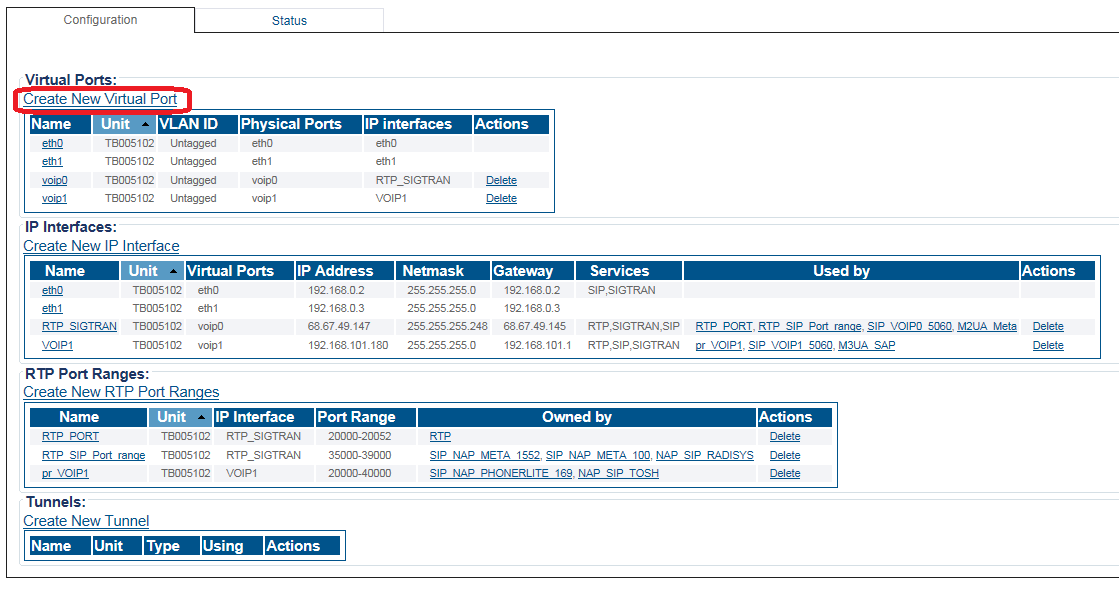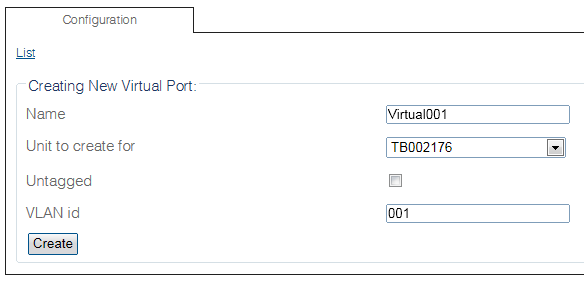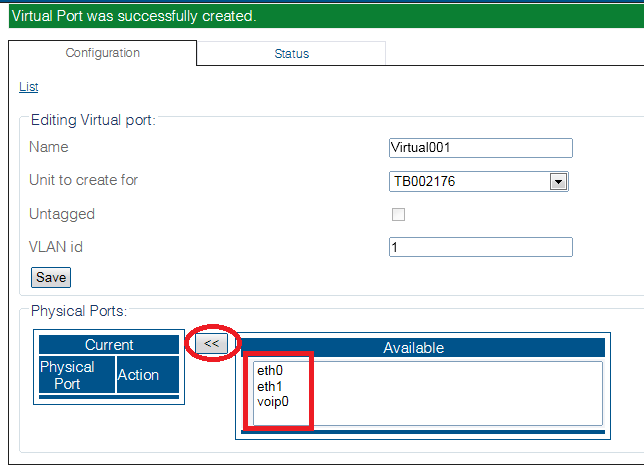Toolpack:Configuring Virtual Port A
From TBwiki
(Difference between revisions)
(Added parameter links) |
|||
| (2 intermediate revisions by 2 users not shown) | |||
| Line 1: | Line 1: | ||
| − | |||
{{DISPLAYTITLE:Configuring a Virtual Port}} | {{DISPLAYTITLE:Configuring a Virtual Port}} | ||
| + | {| class="wikitable" | ||
| + | |- | ||
| + | |rowspan="3"|This article applies to: | ||
| + | |'''Product''' | ||
| + | |'''Version''' | ||
| + | |- | ||
| + | |Tmedia | ||
| + | |2.8, 2.9, 2.10, 3.0, 3.2 | ||
| + | |} | ||
One or more virtual ports can be created to manage IP traffic. | One or more virtual ports can be created to manage IP traffic. | ||
| Line 25: | Line 33: | ||
[[Image:VirtuaPort_1.png]] <br><br> | [[Image:VirtuaPort_1.png]] <br><br> | ||
| − | 4. | + | 4. From the ''Available'' ports window, select a physical port to which the virtual port is assigned. Note that this window is scrollable. |
[[Image:VirtuaPort_2.png]] <br><br> | [[Image:VirtuaPort_2.png]] <br><br> | ||
| − | The selected port is displayed in the current physical ports window. | + | The selected port is displayed in the ''current'' physical ports window. |
[[Image:VirtualPort_3.png]] | [[Image:VirtualPort_3.png]] | ||
Latest revision as of 14:33, 10 December 2020
| This article applies to: | Product | Version |
| Tmedia | 2.8, 2.9, 2.10, 3.0, 3.2 |
One or more virtual ports can be created to manage IP traffic.
To configure a virtual port
1. Select IP Interfaces from the navigation panel:
2. Click Create New Virtual Port:
3. Configure the virtual port:
- Enter a name for the virtual port
- Select the hardware device to which the virtual port is assinged
- Enter a VLAN ID
- Click Create
4. From the Available ports window, select a physical port to which the virtual port is assigned. Note that this window is scrollable.
The selected port is displayed in the current physical ports window.