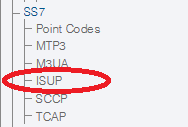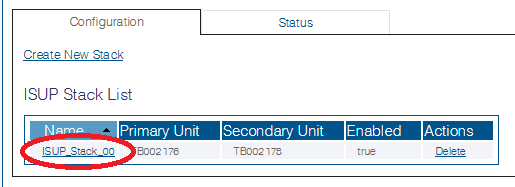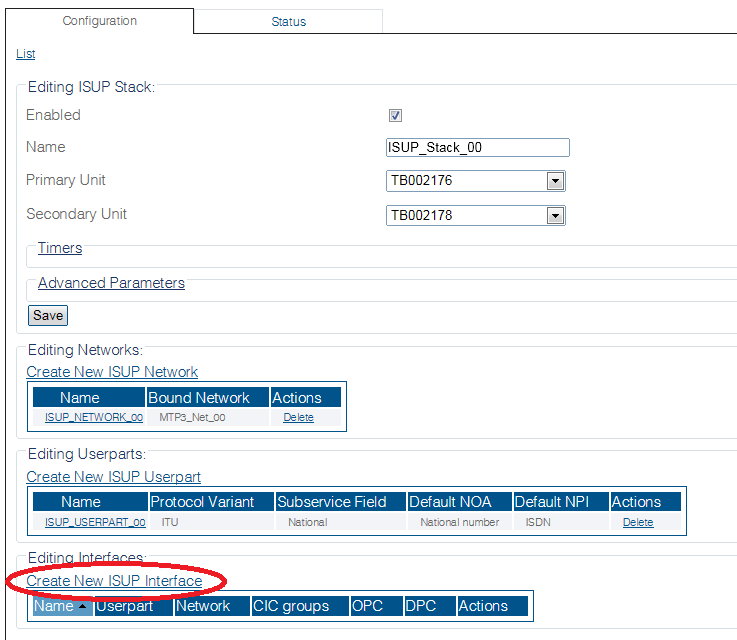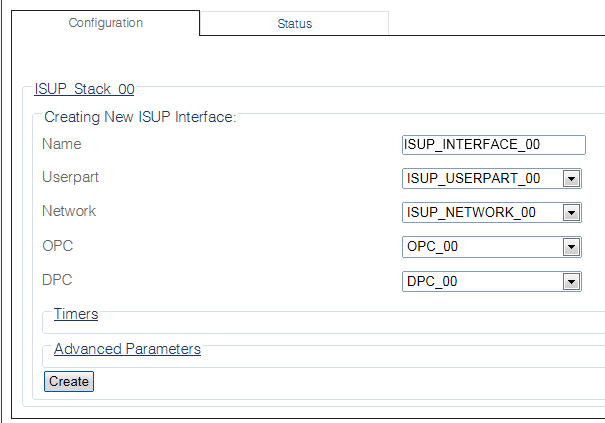Toolpack:Creating an ISUP Interface C
| (2 intermediate revisions by one user not shown) | |||
| Line 1: | Line 1: | ||
| − | |||
{{DISPLAYTITLE:Creating an ISUP Interface}} | {{DISPLAYTITLE:Creating an ISUP Interface}} | ||
| + | {| class="wikitable" | ||
| + | |- | ||
| + | |rowspan="3"|This article applies to: | ||
| + | |'''Product''' | ||
| + | |'''Version''' | ||
| + | |- | ||
| + | |Tmedia | ||
| + | |2.9, 2.10, 3.0, 3.2 | ||
| + | |} | ||
The [[ISUP]] interface creates a binding within the ISUP layer of a particular variant, a specific network, and an OPC/DPC pair to which circuits can be assigned. It contains the circuit identifier codes (CICs) within the ISUP user part. One interface is created for each similar grouping of CICs within one user part protocol variant. | The [[ISUP]] interface creates a binding within the ISUP layer of a particular variant, a specific network, and an OPC/DPC pair to which circuits can be assigned. It contains the circuit identifier codes (CICs) within the ISUP user part. One interface is created for each similar grouping of CICs within one user part protocol variant. | ||
Latest revision as of 13:43, 25 November 2020
| This article applies to: | Product | Version |
| Tmedia | 2.9, 2.10, 3.0, 3.2 |
The ISUP interface creates a binding within the ISUP layer of a particular variant, a specific network, and an OPC/DPC pair to which circuits can be assigned. It contains the circuit identifier codes (CICs) within the ISUP user part. One interface is created for each similar grouping of CICs within one user part protocol variant.
After you have created an ISUP user part, you must create one or more ISUP interfaces.
To create an ISUP interface:
1- Click ISUP in the navigation panel.
2- Select the ISUP stack
3- Click Create New Isup Interface in the ISUP stack configuration window
4- Configure the new ISUP interface:
- Enter a name for the interface
- Select an ISUP user part
- Select an ISUP network
- Select a trunk type
- Select an originating point code (OPC)
- Select a destination point code (DPC)
- Click Create
5- Verify that the "IsupInterface was successfully created" message appears
Path
/configurations/@[configuration_name]/isup_stacks/@[isup_stack]/isup_interfaces/@[isup_interface]
Parameters (text)
/configurations/@[configuration_name]/isup_stacks/@[isup_stack]/isup_interfaces/@[isup_interface] destination_point_code = "@[point_code]" isup_network = "@[isup_network]" isup_userpart = "@[isup_userpart]" name = "@[isup_interface]" origin_point_code = "@[point_code]" /configurations/tb_academy_demo_config/isup_stacks/ISUP_007443/isup_interfaces/@[isup_interface]/advanced_parameters cic_validation_test_upon_resume = false pause_action = "Clear transient" sls_range = "5 bits" sls_selector = "By CIC" /configurations/tb_academy_demo_config/isup_stacks/ISUP_007443/isup_interfaces/@[isup_interface]/timers dpc_status_query_timer = "15 seconds" pause_timer = "15 seconds" t4_timer = "5 minutes"
Parameters (json)
{
"advanced_parameters" : {
"cic_validation_test_upon_resume" : false,
"pause_action" : "Clear transient",
"sls_range" : "5 bits",
"sls_selector" : "By CIC"
},
"destination_point_code" : "@[point_code]",
"isup_network" : "@[isup_interface]",
"isup_userpart" : "@[isup_userpart]",
"name" : "@[isup_interface]",
"origin_point_code" : "@[point_code]",
"timers" : {
"dpc_status_query_timer" : "15 seconds",
"pause_timer" : "15 seconds",
"t4_timer" : "5 minutes"
}
}
List of Parameters
Timers
Advanced Parameters