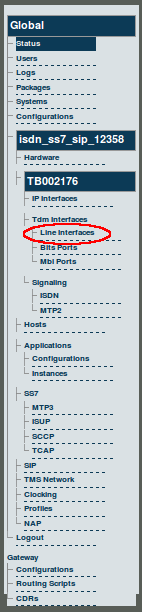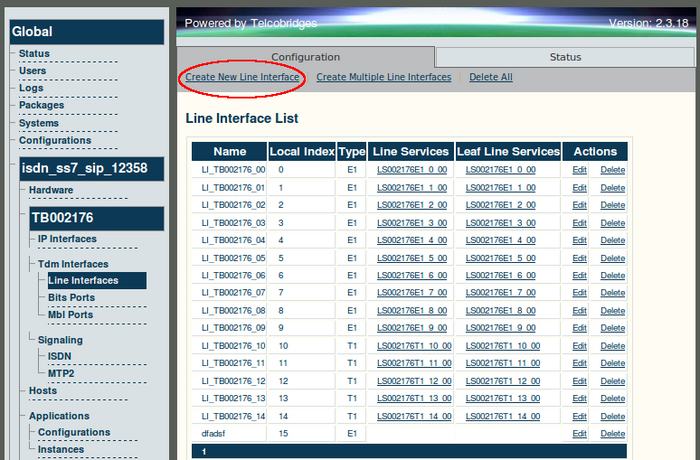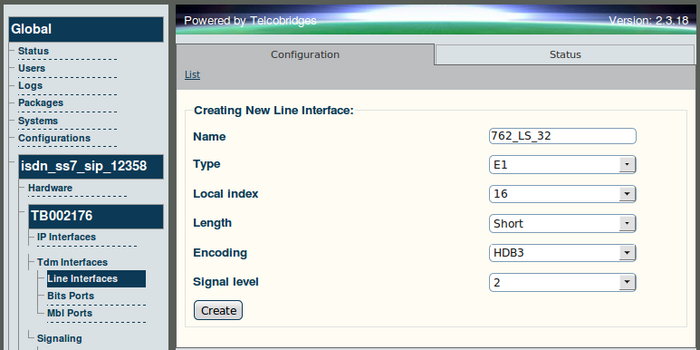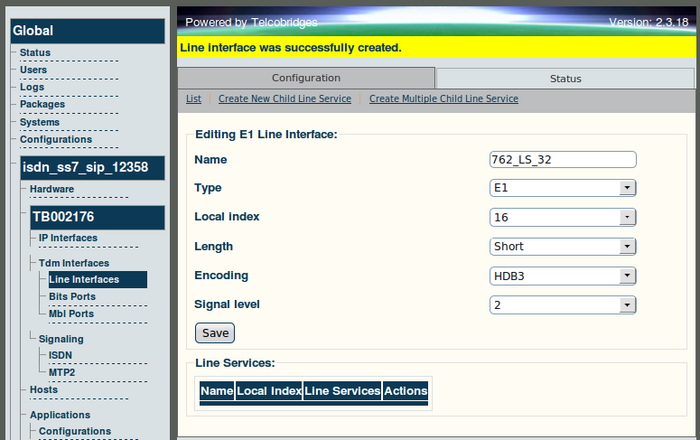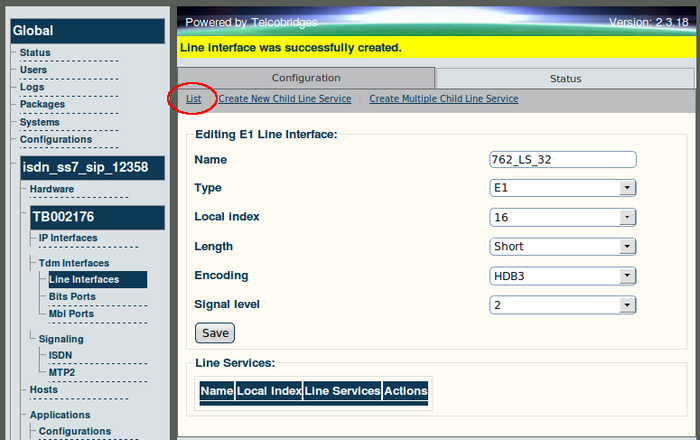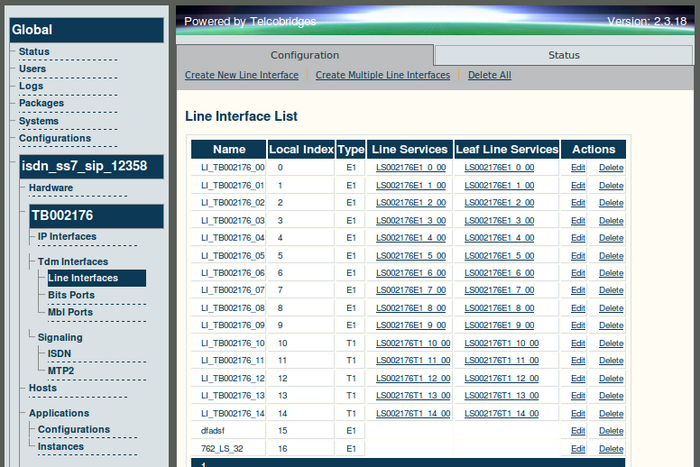Toolpack v2.3:Adding a E1/T1/J1 Line Interface
From TBwiki
(Difference between revisions)
(→To add a line interface) |
(→To add a line interface) |
||
| (2 intermediate revisions by one user not shown) | |||
| Line 34: | Line 34: | ||
| − | [[Image: | + | [[Image:Web_Portal_v2.3_Line_Interface_Created.png|700px]] |
| Line 40: | Line 40: | ||
| − | [[Image:Web_Portal_v2. | + | [[Image:Web_Portal_v2.3_Line_Interface_List_Button.png|700px]] |
The Line Interface List is displayed. | The Line Interface List is displayed. | ||
| − | + | [[Image:Web_Portal_v2.3_Line_Interface_List.png|700px]] | |
| − | [[Image: | + | |
== Verifying Status == | == Verifying Status == | ||
Latest revision as of 11:42, 25 October 2009
Note: To add a line interface, the Tmedia unit must have a TDM module installed.
To add a line interface
1. Select Line Interfaces from the navigation panel.
2. Click Create New Line Interface from the Information panel.
3. To create a T1/E1/J1 line interface:
- Enter a name for the line interface, and set the Line Type
- The local indexes for trunks are zero-based values. This means that local index 0 is trunk 1 and local index 1 is trunk 2. Enter a local index number, assigning a different value to each T1/E1/J1 line interface.
- Enter a local index number, assigning a different index to each T1/E1/J1 line interface.
- Set the Line Length, Encoding and Signal Level
- Click Create
The 'Line Interface was successfully created' message is displayed.
4. To view a listing of the line interfaces click List.
The Line Interface List is displayed.
Verifying Status
To verify the status of the line interface, either select Status from the Navigation panel or select the Status tab in the Information panel.