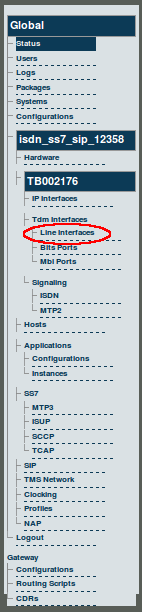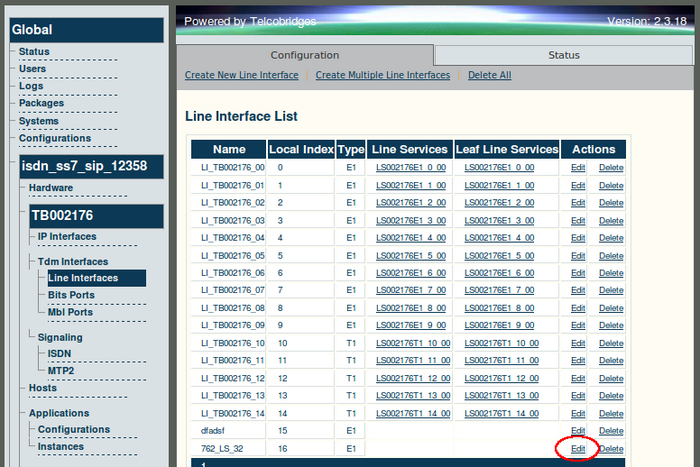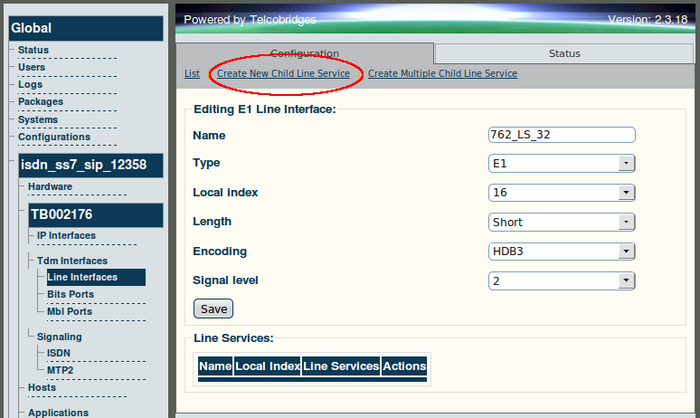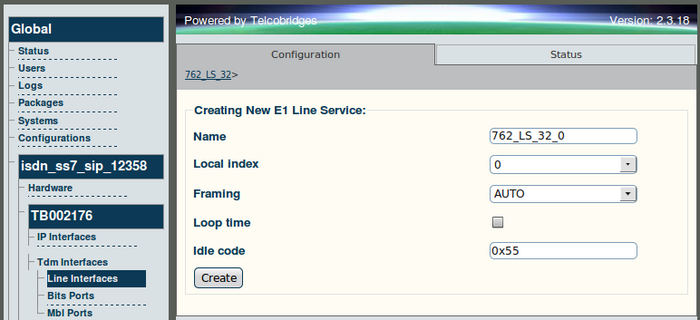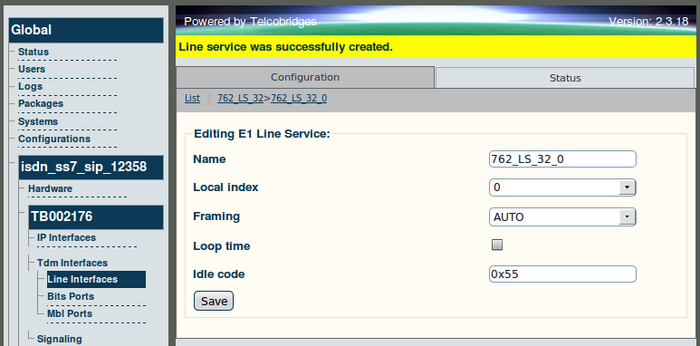Toolpack v2.3:Configuring E1/T1/J1 Line Services
From TBwiki
(Difference between revisions)
(→To create a line service) |
(→To create a line service) |
||
| (3 intermediate revisions by one user not shown) | |||
| Line 13: | Line 13: | ||
[[Image:Web_Portal_v2.3_Edit_Line_Interface.png|700px]] | [[Image:Web_Portal_v2.3_Edit_Line_Interface.png|700px]] | ||
| − | '''3. Click 'New Child Line Service' from the Line Interface Information panel.''' | + | '''3. Click 'Create New Child Line Service' from the Line Interface Information panel.''' |
| − | [[Image: | + | [[Image:Web_Portal_v2.3_New_Child_Line_Service.png|700px| ]] |
| Line 22: | Line 22: | ||
| − | [[Image: | + | [[Image:Web_Portal_v2.3_Child_Line_Service.png|700px]] |
| Line 28: | Line 28: | ||
| − | [[Image: | + | [[Image:Web_Portal_v2.3_New_Child_Line_Service_Success.png|700px]] |
Latest revision as of 12:05, 25 October 2009
Line services correspond to the payload content of physical lines, therefore in order to configure a Line Service for a line interface, the line interfaces should already have been configured.
To create a line service
1. Select Line Interfaces from the navigation panel.
2. Click 'Edit' next to the line service
3. Click 'Create New Child Line Service' from the Line Interface Information panel.
4. Enter a name for the line service and click 'Create'.
5. The resulting line service is displayed in the information panel.
6. Repeat this procedure for each T1/E1/J1 line that you will use.
Verifying Status
To verify the status of a line service, either select Status from the Navigation panel or select the Status tab in the Information panel.