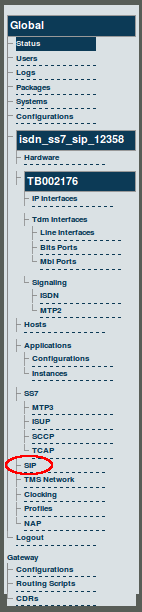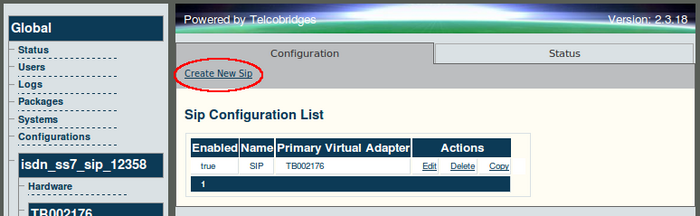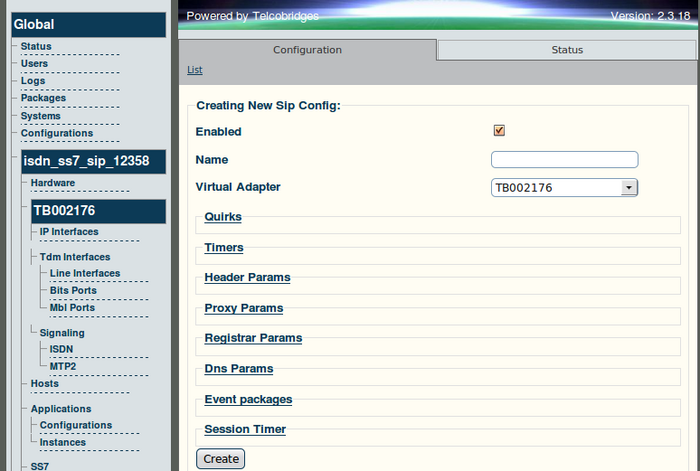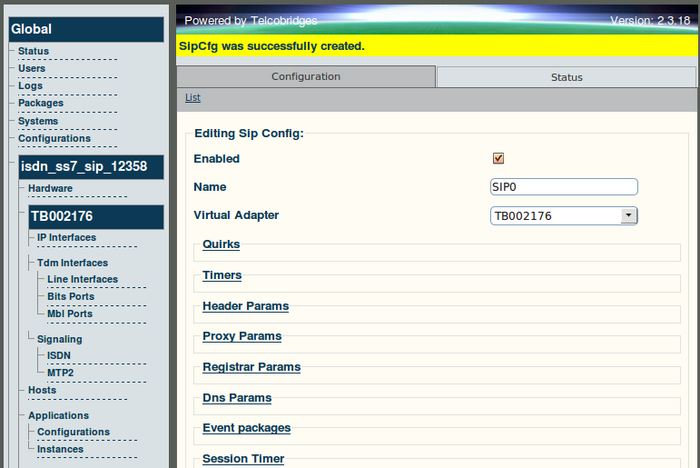Toolpack v2.3:Creating a SIP Signaling Stack
From TBwiki
(Difference between revisions)
(Created page with '== To configure an SIP stack == '''1. Select 'SIP' from the navigation panel.''' 150px 2. Click 'Create New SIP' from the information panel.''' [[Ima…') |
(→To configure an SIP stack) |
||
| (One intermediate revision by one user not shown) | |||
| Line 3: | Line 3: | ||
'''1. Select 'SIP' from the navigation panel.''' | '''1. Select 'SIP' from the navigation panel.''' | ||
| − | [[Image: | + | [[Image:Navigation_Panel_v2.3_SIP.png]] |
| Line 9: | Line 9: | ||
| − | [[Image: | + | [[Image:Web_Portal_v2.3_Create_New_SIP.png|700px]] |
| Line 18: | Line 18: | ||
| − | [[Image: | + | [[Image:Web_Portal_v2.3_Creating_New_SIP.png|700px]] |
| Line 24: | Line 24: | ||
| − | [[Image: | + | [[Image:Web_Portal_v2.3_SIP_Created.png|700px]] |
Latest revision as of 13:44, 25 October 2009
To configure an SIP stack
1. Select 'SIP' from the navigation panel.
2. Click 'Create New SIP' from the information panel.
3. Enter a name for the SIP configuration.
- Enter a name for the SIP Configuration stack
- Select the Tmedia unit that will host SIP signaling
- Click Create, to save the changes
4. Verify that the message SipCfg was successfully created is displayed.