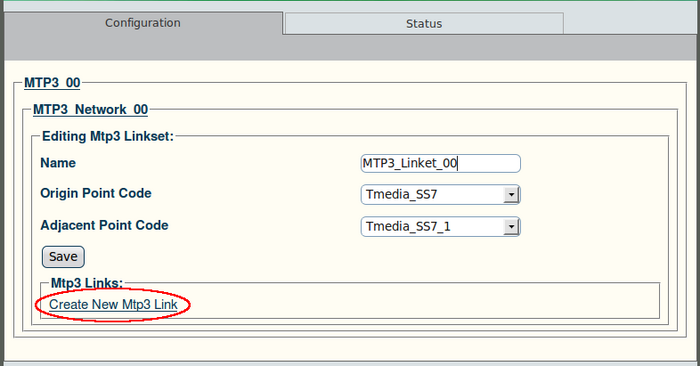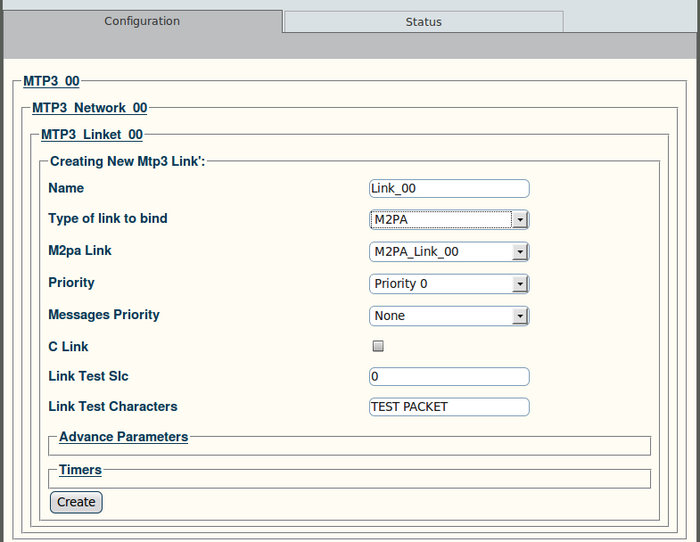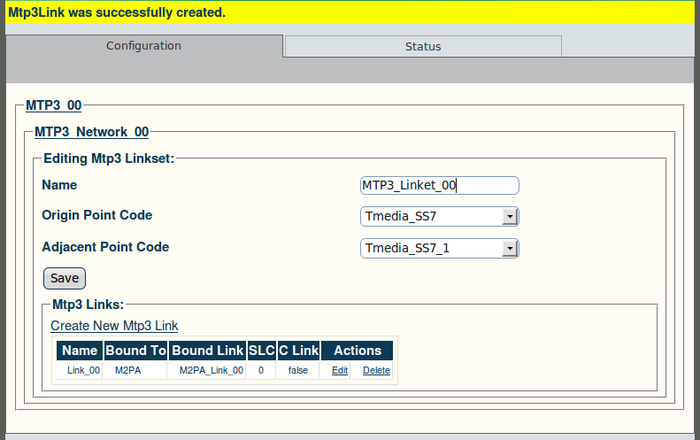Toolpack v2.4:Create MTP3 Links (M2PA)
From TBwiki
(Difference between revisions)
(→To create an MTP3 link:) |
|||
| (4 intermediate revisions by one user not shown) | |||
| Line 9: | Line 9: | ||
'''2. Configure the new MTP3 link:''' | '''2. Configure the new MTP3 link:''' | ||
*Enter a name for the link | *Enter a name for the link | ||
| − | *Under "Type of link to bind", select M2PA | + | *Under "Type of link to bind", select '''M2PA'''. |
| − | *Click "Create" to | + | *Select an MTP2 link |
| + | *Select a priority level (from 0 to 3) | ||
| + | *Select a Messages priority (from "none" to 3) | ||
| + | *Set the C Link value | ||
| + | *Enter a Link Test Slc (this value is unique in the link list) | ||
| + | *Enter Link Test Characters | ||
| + | *Click "Create" to finalize the configuration | ||
[[Image:Web_Portal_v2.4_Creating_MTP3_Link.png|700px]] | [[Image:Web_Portal_v2.4_Creating_MTP3_Link.png|700px]] | ||
Latest revision as of 09:45, 16 January 2010
A linkset is used to logically combine multiple MTP3 links going to the same DPC into a single entity. One linkset could be the links between a point code identifying the Tmedia/Tdev SS7 node and a point code identifying the adjacent SS7 equipment.
To create an MTP3 link:
1. Click "Create New Mtp3 Link" in the MTP3 linkset configuration window:
2. Configure the new MTP3 link:
- Enter a name for the link
- Under "Type of link to bind", select M2PA.
- Select an MTP2 link
- Select a priority level (from 0 to 3)
- Select a Messages priority (from "none" to 3)
- Set the C Link value
- Enter a Link Test Slc (this value is unique in the link list)
- Enter Link Test Characters
- Click "Create" to finalize the configuration
3. Verify that the "Mtp3Link was successfully created" message appears: