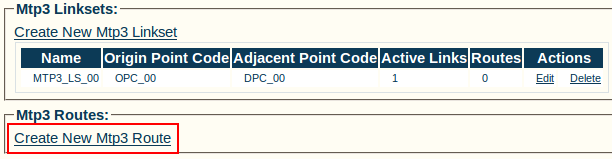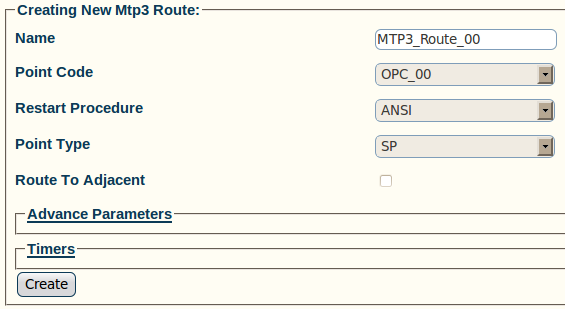Toolpack:Creating an MTP3 Route A
From TBwiki
(Difference between revisions)
(add text regarding the number of routes required) |
|||
| (7 intermediate revisions by one user not shown) | |||
| Line 1: | Line 1: | ||
| − | [[MTP3]] routes are built to route traffic from previously created point codes using linksets. | + | === '''''Applies to version(s): v2.5, v2.6., 2.7''''' === |
| + | {{DISPLAYTITLE:Creating an MTP3 Route}} | ||
| + | [[MTP3 Layer|MTP3]] routes are built to route traffic from previously created point codes using linksets. | ||
| + | |||
| + | You require 1 route per point codes in your system. This means 1 route per DPC (SSP and STP) and 1 per source point code (OPC). | ||
To create an MTP3 route: | To create an MTP3 route: | ||
| Line 14: | Line 18: | ||
* Select a '''restart procedure''' | * Select a '''restart procedure''' | ||
* Select a '''point type''' | * Select a '''point type''' | ||
| − | * Check the '''Route to Adjacent''' box, if this route is directed an | + | * Check the '''Route to Adjacent''' box, if this route is directed to an adjacent network |
* Click '''Create''' | * Click '''Create''' | ||
| Line 29: | Line 33: | ||
[[Image:Toolpack_v2.5_MTP3_Route_Linkset.png]] | [[Image:Toolpack_v2.5_MTP3_Route_Linkset.png]] | ||
| + | |||
| + | |||
| + | ==List of Parameters== | ||
| + | |||
| + | * [[Parameter: Name|Name]] | ||
| + | * [[Parameter: Point Code|Point Code]] | ||
| + | * [[Parameter: Restart Procedure|Restart Procedure]] | ||
| + | * [[Parameter: Signaling Point Type|Point Type]] | ||
| + | * [[Parameter: Route to Adjacent|Route to Adjacent]] | ||
Latest revision as of 13:47, 12 February 2014
Applies to version(s): v2.5, v2.6., 2.7
MTP3 routes are built to route traffic from previously created point codes using linksets.
You require 1 route per point codes in your system. This means 1 route per DPC (SSP and STP) and 1 per source point code (OPC).
To create an MTP3 route:
1- Click Create New Mtp3 Route in the MTP3 network configuration window:
2- Configure the new MTP3 route:
- Enter a name for the route
- Select a point code for the route
- Select a restart procedure
- Select a point type
- Check the Route to Adjacent box, if this route is directed to an adjacent network
- Click Create
3- Verify that the "Mtp3Route was successfully created" message appears
4- Associate the newly created route with a linkset:
- Select a linkset from the list provided at the bottom of the route configuration window
- Click the "<<" button to associate the linkset with the newly created route