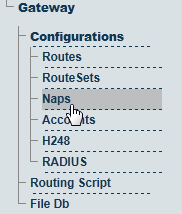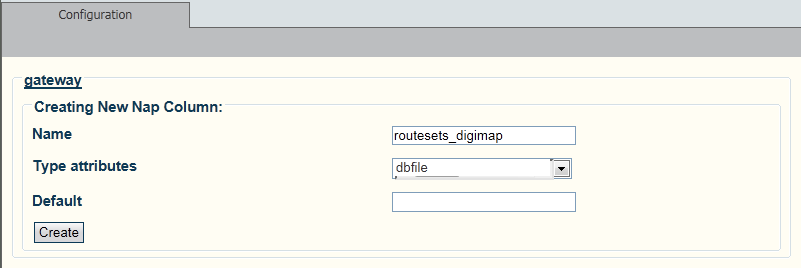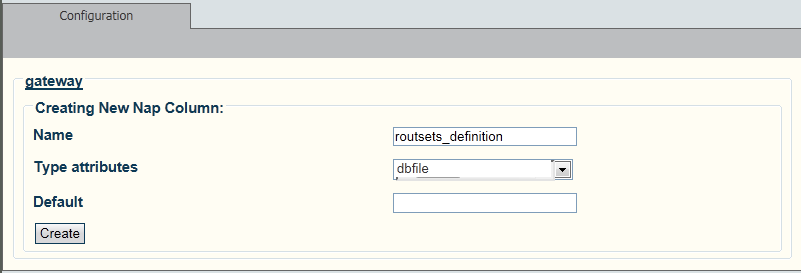Assign Definition Digitmap Files per NAP A
From TBwiki
(Difference between revisions)
(→Applies to version v2.6) |
(→Applies to version v2.6) |
||
| Line 17: | Line 17: | ||
[[Image:AssociateNaps_1_A.png]] | [[Image:AssociateNaps_1_A.png]] | ||
| + | |||
3- Enter the name of the digitmap file. | 3- Enter the name of the digitmap file. | ||
* Select '''dbfile''' from '''Type attributes'''. | * Select '''dbfile''' from '''Type attributes'''. | ||
* Clicke '''Create'''. | * Clicke '''Create'''. | ||
| + | |||
[[Image:AssociateNaps_2_A.png]] | [[Image:AssociateNaps_2_A.png]] | ||
| + | |||
4- Click '''Create New Nap Column'''. | 4- Click '''Create New Nap Column'''. | ||
| Line 28: | Line 31: | ||
[[Image:AssociateNaps_1_A.png]] | [[Image:AssociateNaps_1_A.png]] | ||
| + | |||
5- Enter the name of the routesets definition file. | 5- Enter the name of the routesets definition file. | ||
* Select '''dbfile''' from '''Type attributes'''. | * Select '''dbfile''' from '''Type attributes'''. | ||
* Clicke '''Create'''. | * Clicke '''Create'''. | ||
| + | |||
[[Image:AssociateNaps_3_A.png]] | [[Image:AssociateNaps_3_A.png]] | ||
| + | |||
'''To associate the NAPs with the definition files:''' | '''To associate the NAPs with the definition files:''' | ||
| Line 41: | Line 47: | ||
* Routesets_digitmap -> Select Digitmap | * Routesets_digitmap -> Select Digitmap | ||
* Click '''Save''' | * Click '''Save''' | ||
| + | |||
[[Image:Associate_NAP_With_Files.png]]<br> | [[Image:Associate_NAP_With_Files.png]]<br> | ||
Revision as of 11:58, 3 November 2012
Applies to version v2.6
To assign Definition Digitmap files to NAPS:
1- Click NAPS in the navigation panel.
2- Click Create New Nap Column.
3- Enter the name of the digitmap file.
- Select dbfile from Type attributes.
- Clicke Create.
4- Click Create New Nap Column.
5- Enter the name of the routesets definition file.
- Select dbfile from Type attributes.
- Clicke Create.
To associate the NAPs with the definition files:
- Edit the NAP that will have the association.
- Routesets_definition -> Select routeset_definition
- Routesets_digitmap -> Select Digitmap
- Click Save