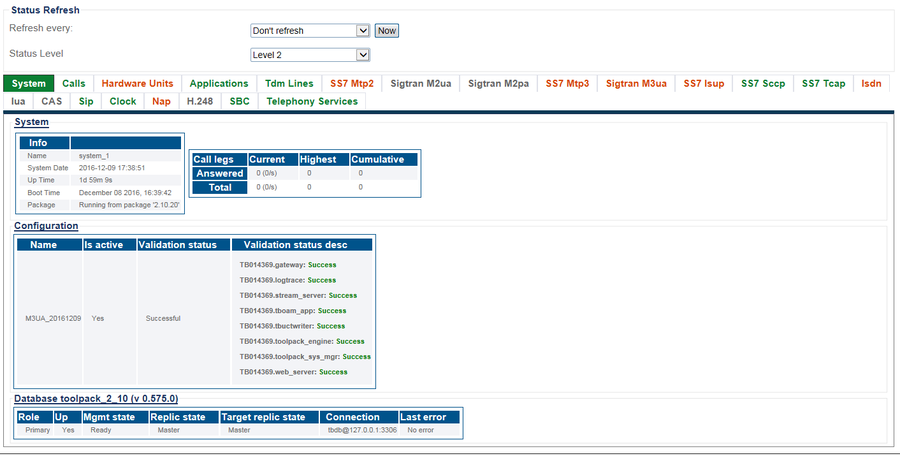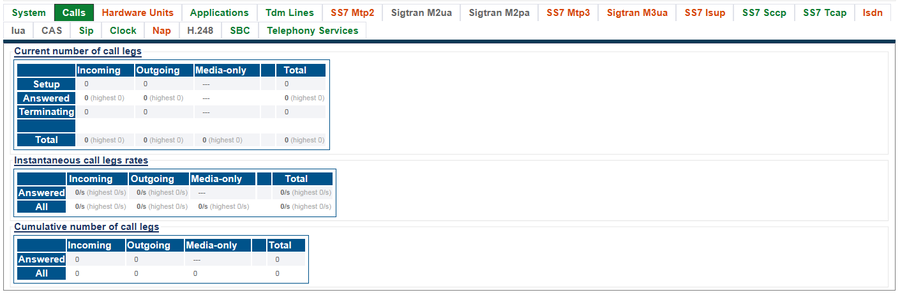Toolpack:System Status C
From TBwiki
(Difference between revisions)
(→Detailed Status Views) |
(→Detailed Status Views) |
||
| Line 112: | Line 112: | ||
|- | |- | ||
| valign="top" | | | valign="top" | | ||
| − | * [[Toolpack: | + | * [[Toolpack:Accessing_Audit_Logs_B|Working with Audit Logs]] |
|} | |} | ||
Revision as of 19:14, 9 December 2016

|
WARNING: the information on this page might be incomplete or inacurate |
|---|
General System Status View
The Web Portal configuration tool presents a high-level view of system status, from which similar features or interfaces are grouped under common tabs for faster viewing. To highlight status, tabs display colors to indicate a general sense of system health. The colors used are:
- Green : All is okay.
- Yellow : Warning. In some cases, capacity may need to be reduced. The system is still operating.
- Red : Major fault. Some, or all, services or resources are not accessibale.
- Grey : The features, represented by the tab, are not configured.
Selecting a specific tab, provides a detailed view of status.
Path
/systems/@[system_name]/status
Detailed Status Views
| Host Roles |
|---|
| User Access |
|---|
| Database Backup |
|---|
| SNMP |
|---|
| System Configuration |
|---|
| Package Upgrades |
|---|
| Software Licenses |
|---|
| Statistics |
|---|
| Audit Logs |
|---|