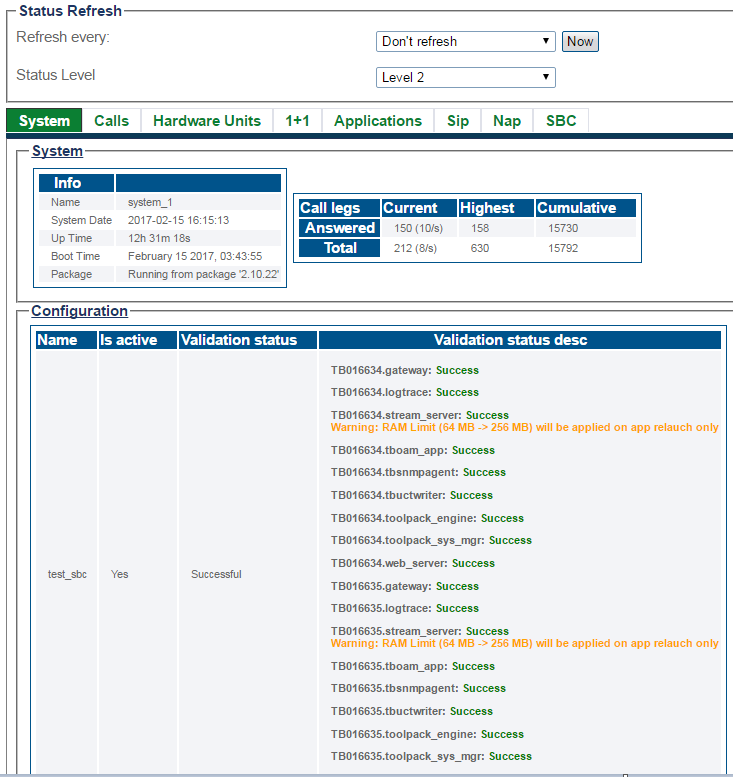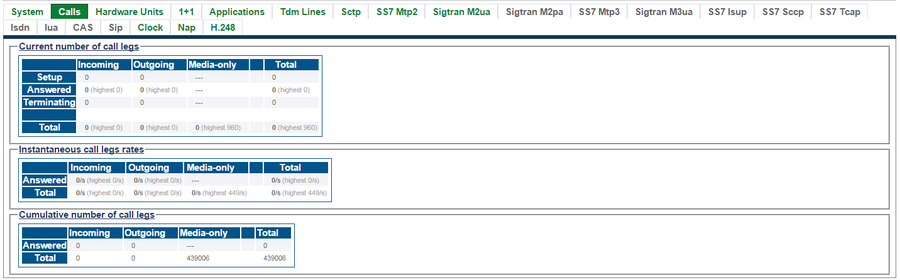Toolpack:Tsbc System Status A
From TBwiki
(Difference between revisions)
(Added SBC status screen) |
|||
| Line 10: | Line 10: | ||
* <span style="color:#FFFFFF; background:#808080"> Grey </span>: The features, represented by the tab, are not configured. | * <span style="color:#FFFFFF; background:#808080"> Grey </span>: The features, represented by the tab, are not configured. | ||
| − | [[Image: | + | [[Image:StatusGeneralSbc_0.png|900px]] <br><br> |
Selecting a specific tab, provides a detailed view of status. | Selecting a specific tab, provides a detailed view of status. | ||
| Line 24: | Line 24: | ||
</pre> | </pre> | ||
</div> | </div> | ||
| − | |||
=Detailed Status Views= | =Detailed Status Views= | ||
Revision as of 16:21, 23 February 2017
General System Status View
The Web Portal configuration tool presents a high-level view of system status, from which similar features or interfaces are grouped under common tabs for faster viewing. To highlight status, tabs display colors to indicate a general sense of system health. The colors used are:
- Green : All is okay.
- Yellow : Warning. In some cases, capacity may need to be reduced. The system is still operating.
- Red : Major fault. Some, or all, services or resources are not accessibale.
- Grey : The features, represented by the tab, are not configured.
Selecting a specific tab, provides a detailed view of status.
Path
/systems/@[system_name]/status
Detailed Status Views
| Host Roles |
|---|
| User Access |
|---|
| Database Backup |
|---|
| SNMP |
|---|
| System Configuration |
|---|
| Package Upgrades |
|---|
| Software Licenses |
|---|
| Statistics |
|---|
| Audit Logs |
|---|