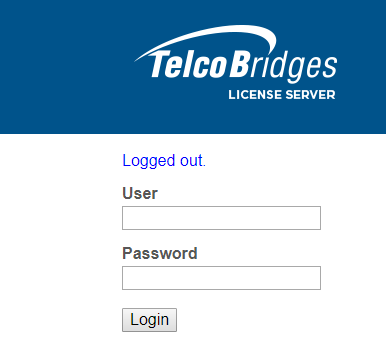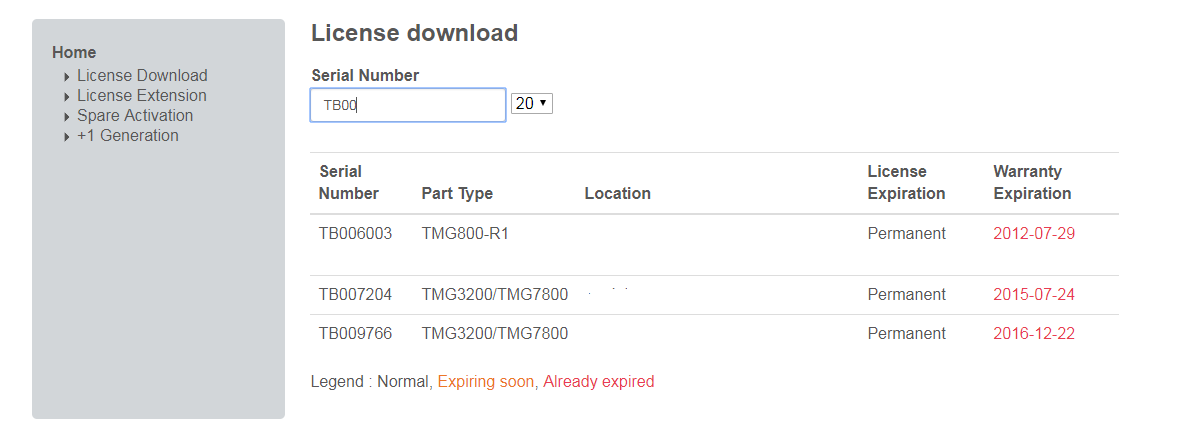Toolpack:Retreiving a License A
(→Spare Parts Program licenses) |
(Updated to reflect the current style) |
||
| Line 1: | Line 1: | ||
| + | === '''''Applies to versions v2.x, 3.x''''' === | ||
{{DISPLAYTITLE:Retreiving a License for TMG Units}} | {{DISPLAYTITLE:Retreiving a License for TMG Units}} | ||
| − | Our partners can generate licenses | + | Our partners can generate licenses using the TelcoBridges License Server at the following location: |
https://licenses.telcobridges.com | https://licenses.telcobridges.com | ||
| − | For partners who do not have a | + | For partners who do not have a log in credentials for the TelcoBridges License Server, please contact [mailto:support@telcobridges.com TelcoBridges TB Support]. |
<br> | <br> | ||
| + | == Connecting to the License Server == | ||
| + | 1- Use the following URL to reach the TelcoBridges License Server: https://licenses.telcobridges.com | ||
| + | * A Login window is displayed. | ||
| + | [[Image:LicenseServer_0.png]] | ||
| − | + | 2- Enter your login credentials. | |
| + | * Click '''Login''' | ||
| − | + | == Downloading a License == | |
| − | + | ||
| − | + | 1- Either click '''License Download''' or the '''Download''' button from the main page | |
| − | + | [[Image:LicenseServer_1.png]] | |
| − | # Click '''Download'''. | + | |
| + | 2- Enter the Serial number of your device. | ||
| + | * Select your device from the list. | ||
| + | [[Image:LicenseServer_2.png]] | ||
| + | |||
| + | 3- Select your '''Version''' from the drop down menu | ||
| + | # Click '''Download''' | ||
| + | [[Image:LicenseServer_2.png]] | ||
<br> | <br> | ||
Revision as of 15:57, 11 October 2017
Contents |
Applies to versions v2.x, 3.x
Our partners can generate licenses using the TelcoBridges License Server at the following location:
https://licenses.telcobridges.com
For partners who do not have a log in credentials for the TelcoBridges License Server, please contact TelcoBridges TB Support.
Connecting to the License Server
1- Use the following URL to reach the TelcoBridges License Server: https://licenses.telcobridges.com
- A Login window is displayed.
2- Enter your login credentials.
- Click Login
Downloading a License
1- Either click License Download or the Download button from the main page
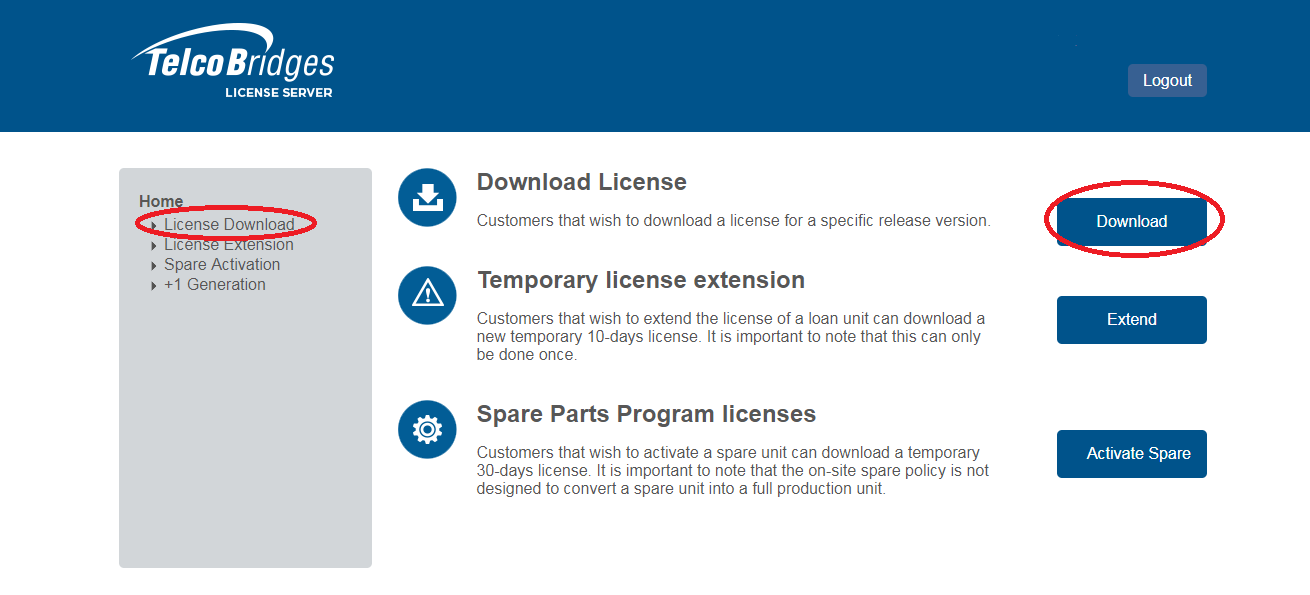
2- Enter the Serial number of your device.
- Select your device from the list.
3- Select your Version from the drop down menu
- Click Download
Temporary license extension
- Click on License Extension from the left menu or on the Extend button from the main page
- Enter the Serial number of your device
- Click on the device
- Select your Version from the drop down menu
- Click Extend. This will extend the licenses for 10 days.
- You can now proceed to the download of the license following the steps of "Download License"
Spare Parts Program licenses
This function will activate the license of the 'Spare Unit Serial Number' and will allow it to replace your 'Unit Serial Number' with your spare unit.
- Click on Spare Activation from the left menu or on the Activate Spare button from the main page
- Enter the Unit Serial Number of the device to replace
- Enter the Spare Unit Serial Number
- Select your Version from the drop down menu
- Click Transfer License. This will copy all licensed features from 'Unit Serial Number' to 'Spare Unit Serial Number' and activate the spare
- You will be prompted a download box for the spare unit license. This license will be valid for 30 days
+1 License Generation
This function will generate a license to allow your +1 unit to replace any units (Unit Serial Numbers) from your system.
- Click on +1 Generation from the left menu
- Enter the Unit Serial Number of the device to replace
- Enter the +1 Unit Serial Number
- Select your Version from the drop down menu
- Click Activate +1. This will copy all licensed features from 'Unit Serial Number' to '+1 Unit Serial Number' and activate the +1 unit
- After the generation, you will be prompted a download box for the +1 unit license