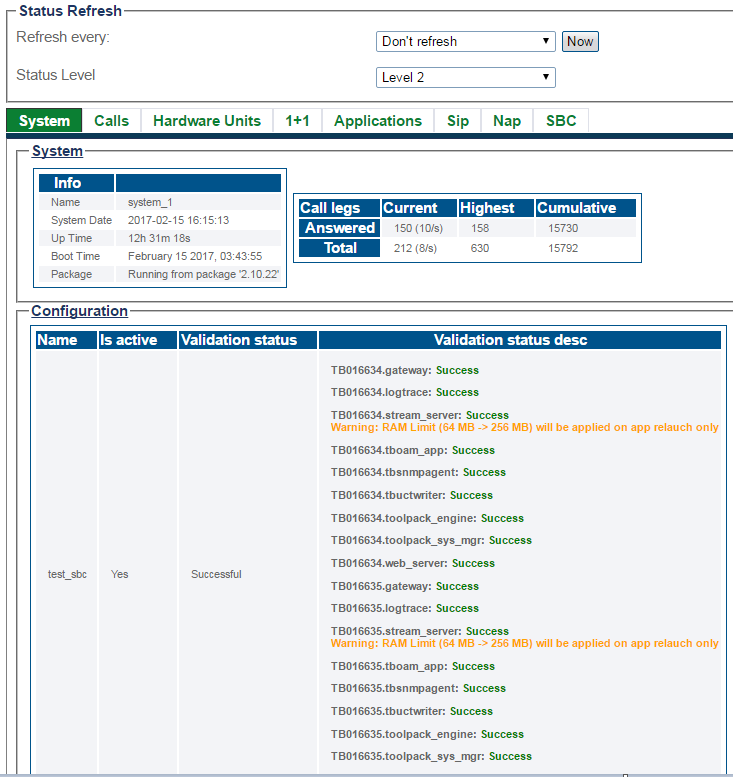Toolpack:Tsbc System Status 3.0
From TBwiki
(Difference between revisions)
William Wong (Talk | contribs) (→Detailed Status Views) |
William Wong (Talk | contribs) (→Detailed Status Views) |
||
| Line 85: | Line 85: | ||
| valign="top" | | | valign="top" | | ||
* [[VerifySoftwareLicenses_Sbc_A|Verify Software Licenses]] | * [[VerifySoftwareLicenses_Sbc_A|Verify Software Licenses]] | ||
| − | * [[License Installation Result| | + | * [[License Installation Result|Verify License Installation Result for system upgrade or added features on License]] |
|} | |} | ||
Revision as of 04:20, 21 November 2018
General System Status View
The Web Portal configuration tool presents a high-level view of system status, from which similar features or interfaces are grouped under common tabs for faster viewing. To highlight status, tabs display colors to indicate a general sense of system health. The colors used are:
- Green : All is okay.
- Yellow : Warning. In some cases, capacity may need to be reduced. The system is still operating.
- Red : Major fault. Some, or all, services or resources are not accessibale.
- Grey : The features, represented by the tab, are not configured.
Selecting a specific tab, provides a detailed view of status.
Path
/systems/@[system_name]/status
Detailed Status Views
| Host Roles |
|---|
| User Access |
|---|
| Database Backup |
|---|
| SNMP |
|---|
| System Configuration |
|---|
| Package Upgrades |
|---|
| Software Licenses |
|---|
| Statistics |
|---|
| Audit Logs |
|---|
| SBC |
|---|