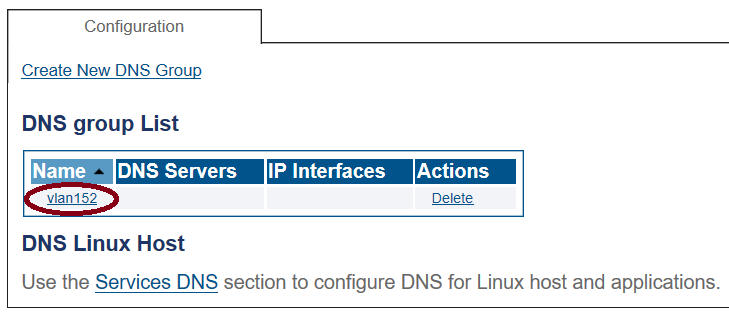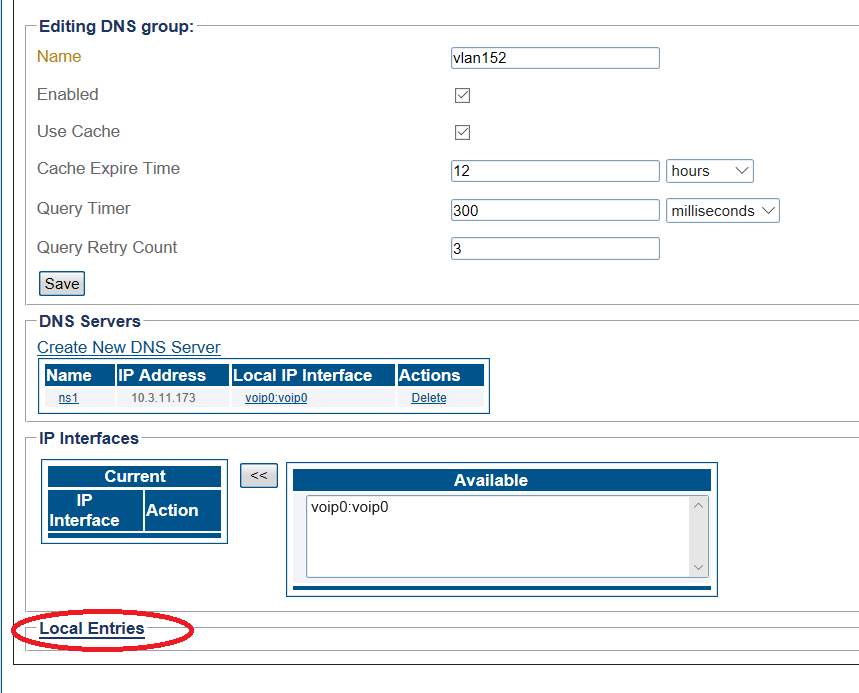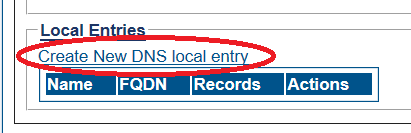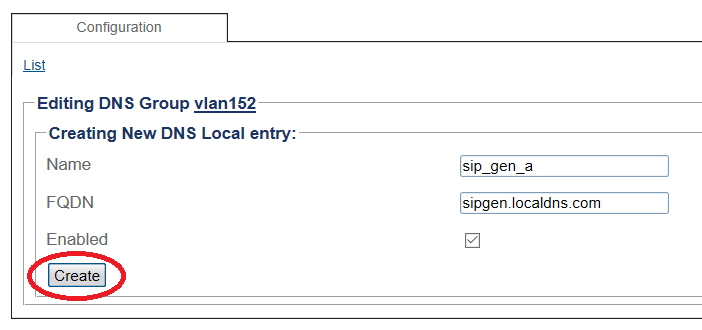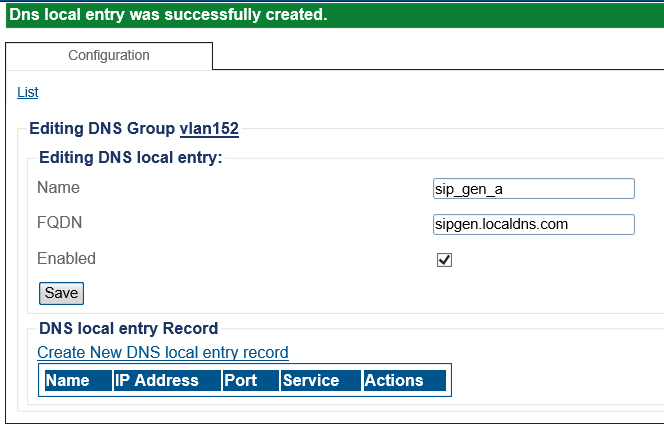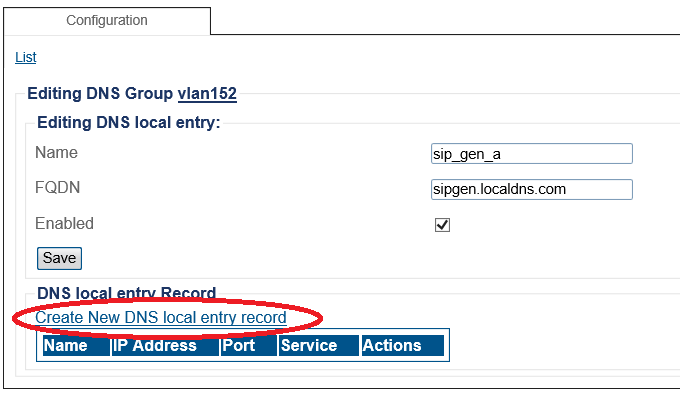Create A DNS Local Entry A
From TBwiki
(Difference between revisions)
(removed extra steps) |
(→Applies to version(s): v3.1) |
||
| Line 41: | Line 41: | ||
[[Image:dns_entry_5.png]]<br><br> | [[Image:dns_entry_5.png]]<br><br> | ||
| − | |||
| − | |||
| − | |||
| − | |||
| − | |||
| − | |||
| − | |||
| − | |||
| − | |||
| − | |||
| − | |||
| − | |||
| − | |||
| − | |||
| − | |||
| − | |||
| − | |||
| − | |||
| − | |||
| − | |||
| − | |||
==List of Parameters== | ==List of Parameters== | ||
Revision as of 13:55, 17 April 2019
Applies to version(s): v3.1
Note: This article describes the creation of optional DNS local entries.
You can create one or more DNS Local Entries. This is useful when you want to bypass the DNS server. This is usually done for troubleshooting.
1- Click DNS in the navigation panel
2- To create a DNS group, click Create New DNS Group
3- Create a new DNS local entry for the DNS server.
- Click Local Entries.
4- Click Create New DNS local entry.
5- Configure the DNS local entry.
- Enter a name for the DNS local entry
- Enter an FQDN.
- Click Create.
6- Verify that the DNS local entry was successfully created message is displayed.
7- Once the DNS Local entry is created you add one or more DNS local entry records to it.
- Click Create New DNS local entry record.
List of Parameters
DNS Local Entries
DNS Local Entry Records