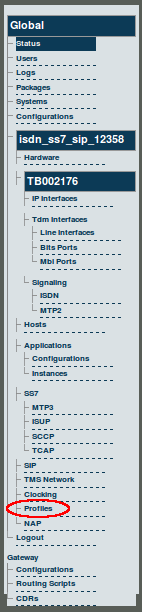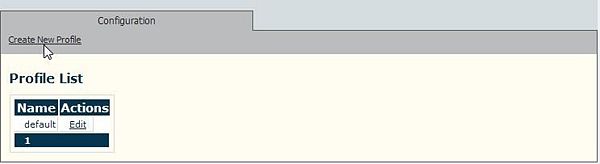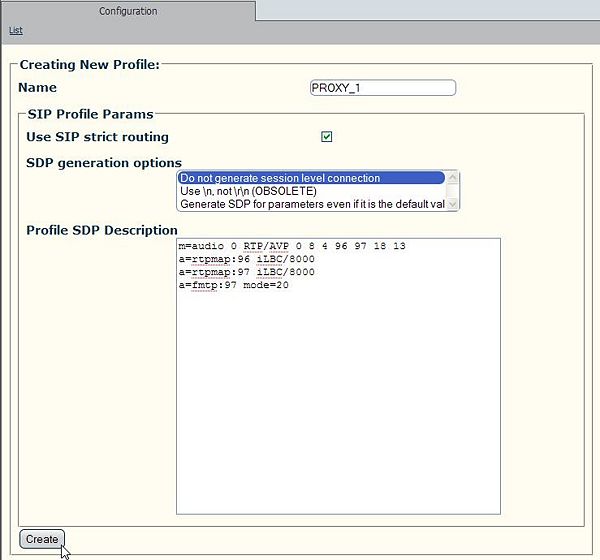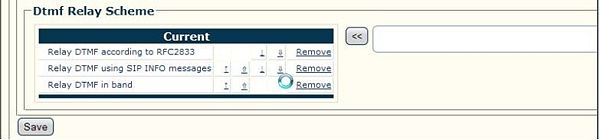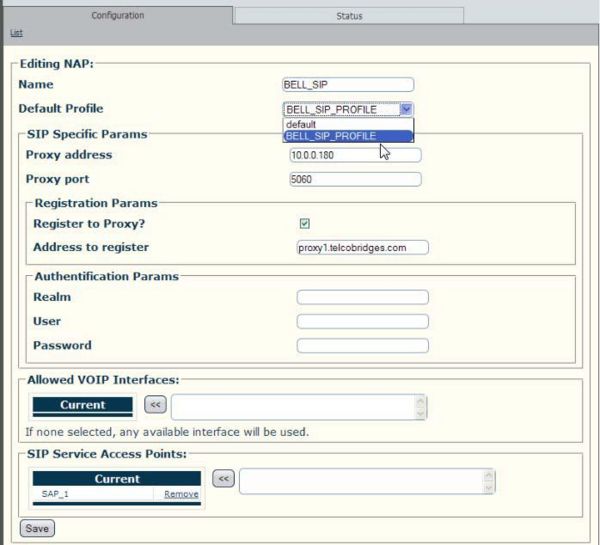Toolpack v2.3:Creating a SIP Profile
From TBwiki
(Difference between revisions)
(Created page with '== To create a SIP profile / system resource profile == '''1. Select Profiles from the navigation panel.''' 150px '''2. Click 'Create New Profile…') |
(→To create a SIP profile / system resource profile) |
||
| Line 4: | Line 4: | ||
| − | [[Image: | + | [[Image:Navigation_Panel_v2.3_Profiles.png]] |
Revision as of 13:50, 31 October 2009
To create a SIP profile / system resource profile
1. Select Profiles from the navigation panel.
2. Click 'Create New Profile' from the information panel.
3. Enter a name for the profile. In this example PROXY_1 is entered.
- Select a SDP generation option. The SDP description appears in the Profile SDP window.
- You may input a customized Profile SDP Description to define which codecs are allowed.
- Click 'Create' to save the changes
4. Select one or more DTMF relay schemes.
- Select one or more DTMF schemes then click the << button to assign them to the current profile
- Click 'Save'
5. Validate the preferred order of DTMF relay schemes.
- Use the up and down arrow keys to set the preferred order of the DTMF relaying scheme.
- Click 'Save'
Note: Once a profile has been created, it can be assigned to one or more NAPs. See the figure below for an example: