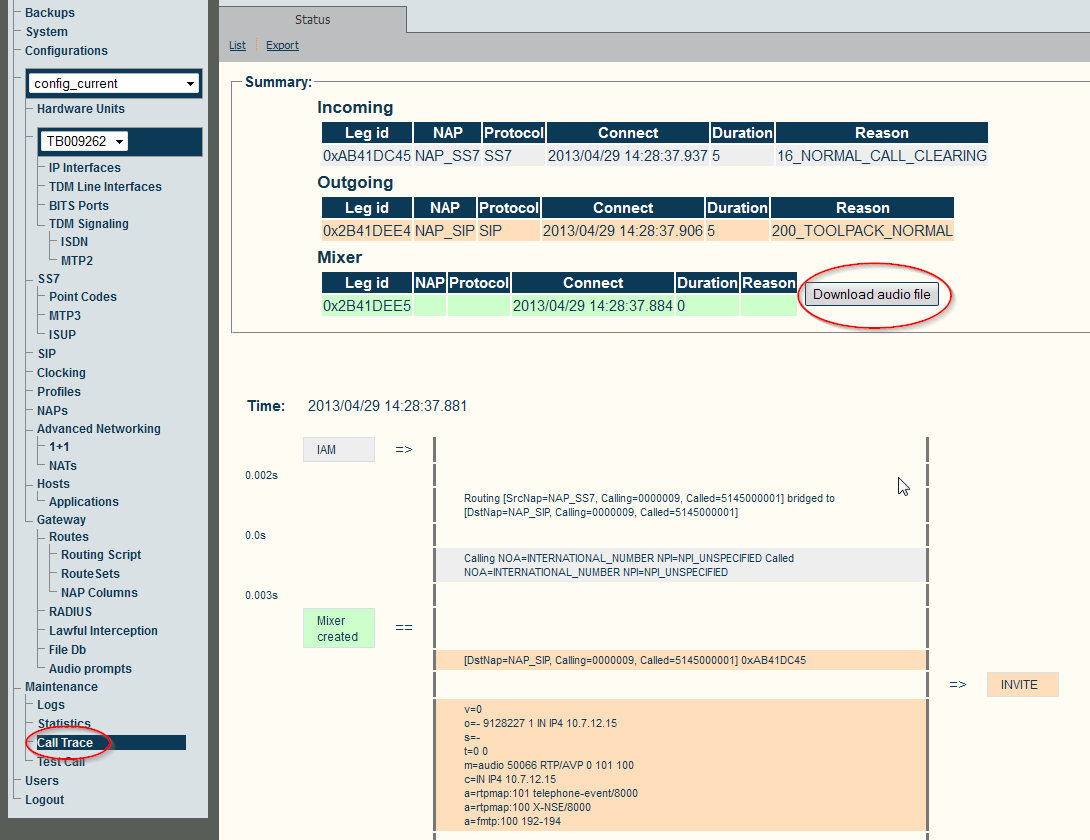Target Recording
From TBwiki
(Difference between revisions)
(→Configuration) |
(→From Web Portal) |
||
| Line 34: | Line 34: | ||
== Configuration == | == Configuration == | ||
| − | |||
| − | |||
| − | |||
| − | |||
| − | |||
| − | |||
| − | |||
| − | |||
| − | |||
| − | |||
=== Using routing scripts === | === Using routing scripts === | ||
Toolpack routing scripts are provided with an example filter script for recording calls, which can be easily inserted into any routing script. | Toolpack routing scripts are provided with an example filter script for recording calls, which can be easily inserted into any routing script. | ||
Revision as of 09:49, 3 June 2013
Tmedia units, running Toolpack software and the Gateway application, allow call recording. Calls are being recorded to ".wav" files on the Tmedia unit's drive.
Contents |
Use cases
Target recording can be very useful in a lot of different situation:
- Voice/line quality control
- FAX quality analysis
- Lawful interception
- Debugging
- Test calls
Software requirements
- Toolpack software version 2.6 or higher
- tbstreamserver application configured to be running (it's not running by default)
- Gateway application (standard with Toolpack unless explicitly replaced by custom call handling application)
Hardware requirements
- Tmedia unit with DSP resources
Recording options
- Recorded files options:
- Record each leg of a call into it's own file
- Record an audio mix of both legs of a call to a single file (only available with Toolpack 2.7 and up only)
- Calls to recording filtering:
- By calling number
- By called number
- By NAP
- By routing script
Configuration
Using routing scripts
Toolpack routing scripts are provided with an example filter script for recording calls, which can be easily inserted into any routing script.
For more information, please refer to the routing script mini tutorial guide.
Accessing recorded file
Recorded files can be accessed from the Tmedia unit's file system (accessible through ssh, scp).
They are also accessible from the Web Portal, through a "download" button available when viewing a Call Trace: