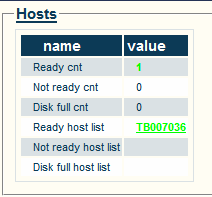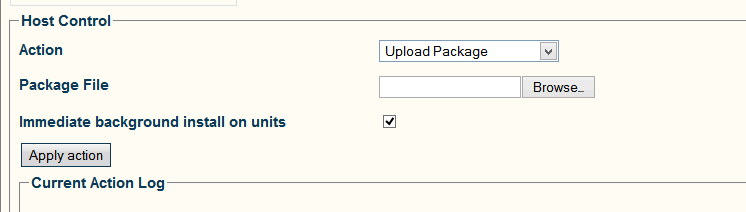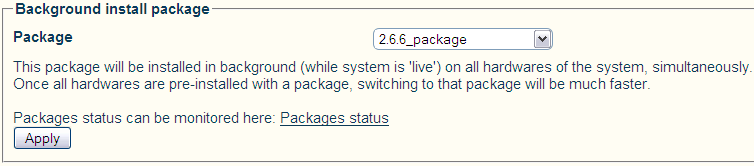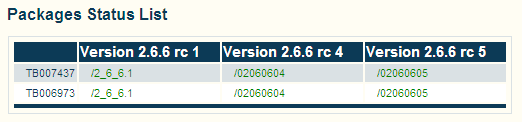Tmedia Minor Upgrade
(→Upload a release on the server host) |
(→Activate Release) |
||
| Line 70: | Line 70: | ||
== Activate Release == | == Activate Release == | ||
| − | '''Note: This | + | '''Note: This procedure affects service'''. |
Once the new release version is installed, it is necessary to activate the new software version in the system. | Once the new release version is installed, it is necessary to activate the new software version in the system. | ||
| − | Warning: This requires a restart of the Tmedia platforms and will affect service until the new version activation is complete. | + | ;;;Warning:''' This requires a restart of the Tmedia platforms and will affect service until the new version activation is complete. |
*Go to the 'System' -> 'Edit' menu. | *Go to the 'System' -> 'Edit' menu. | ||
| Line 90: | Line 90: | ||
*You can fallback to another release by doing the "Activate Release" action again from the web portal. If you do not have access to the Web Portal, follow the '[[How to Fallback to an older Software Release|How To Fallback to an older Software Release]]" | *You can fallback to another release by doing the "Activate Release" action again from the web portal. If you do not have access to the Web Portal, follow the '[[How to Fallback to an older Software Release|How To Fallback to an older Software Release]]" | ||
| − | <br> | + | <br> |
== Accelerate activation of a release == | == Accelerate activation of a release == | ||
Revision as of 08:53, 7 June 2013
This article describes how to install a new software version using the web portal.
Contents |
Download Release
- Unless advised otherwise by support, the software version to download should be retrieved from the support forum
- Consult the Announcement for the latest stable release version
- The download site requires a user and password to download software. (contact support for credential)
TelcoBridges Support Forum Release Status
Upload a release on the server host
Note: This procdure does NOT affect service.
New files are installed for the new release on the server's hard drive in a separate folder from the current active release.
To upload a new release:
1- Log on to the web portal (Of your primary host if system has redundant hosts).
2- Click Status in the navigation menu.
3- Click the Hosts tab.
4- Select one of the Ready host list link. If using a redundant control system, Choose the primary server.
5- Select 'Upload Package' from the dropdown box.
6- Click the 'Browse...' button and select the Toolpack installer (TBToolpack-...).
7- Once the file selected, click the 'Apply action' button.
This process will take a while, depending on the speed of the connection to the Web Portal. After a successful installation, the following text should appear
Pre-install release on TMedia units (Toolpack 2.6 and above)
Note: This section does NOT affect service.
If 'Immediate background install on units' was not selected at the time of upload, the firmware is not installed on the Tmedia units. You can do this now. It uploads and validates the new firmware package on TMedia units, but does not yet reboot the Tmedia units to the new release. This operation takes about 10 minutes and it will shorten the time required to activate the new release when you are ready to do so. It can either be done when the 'Upload Package' with the 'Immediate background install on units', or done in the background before activating the new release.
To pre-install software:
1- Click System in the navigation menu.
2- Select the new release version in the 'Background install package' dropdown box.
3- Click Apply to start the background installation.
4- Click the Packages status link to go to a page that will indicate when the package is ready on all TMedia units. The same information is also available from the Hardware status page.
Activate Release
Note: This procedure affects service.
Once the new release version is installed, it is necessary to activate the new software version in the system.
- Warning
- This requires a restart of the Tmedia platforms and will affect service until the new version activation is complete.
- Go to the 'System' -> 'Edit' menu.
- Select the new release version in the 'Activate package' dropdown box.
- Press the 'Activate' button to start the new release activation.
- It will take a few minutes for the system to upgrade.
- You can verify the status of the upgrade by using the tool tbx_cli_tools_remote and selecting the tboamapp application
- You can fallback to another release by doing the "Activate Release" action again from the web portal. If you do not have access to the Web Portal, follow the 'How To Fallback to an older Software Release"
Accelerate activation of a release
Activating a new release may take up to 10 minutes per TMedia unit. In order to accelerate the activation, two options are available:
- Pre-install release on the TMedia units in background (see above)
- Enable simultaneous upgrade of all TMedia units, in the Web Portal 'Applications' -> 'Configurations' -> 'tboamapp -> Edit' -> Allow upgrade of all adapters simultaneously